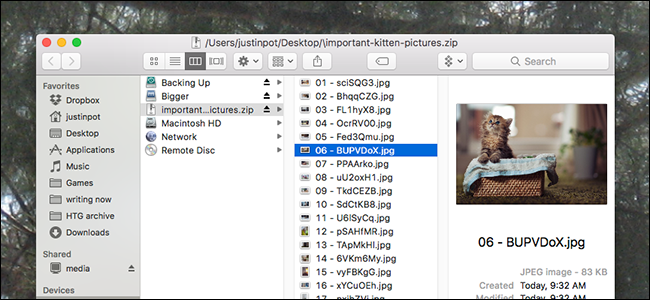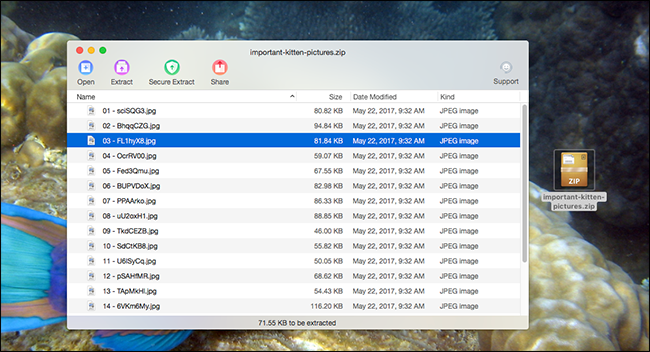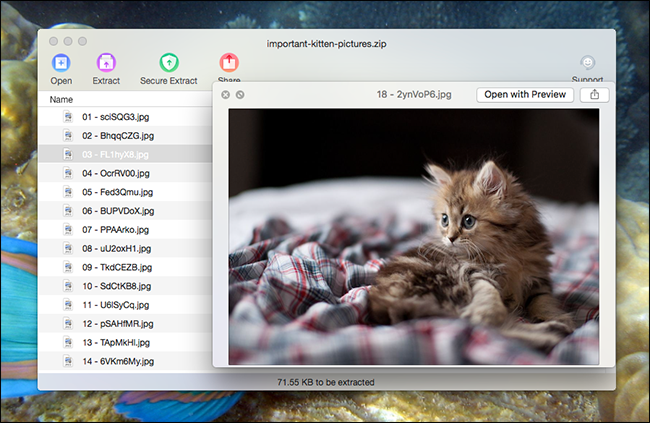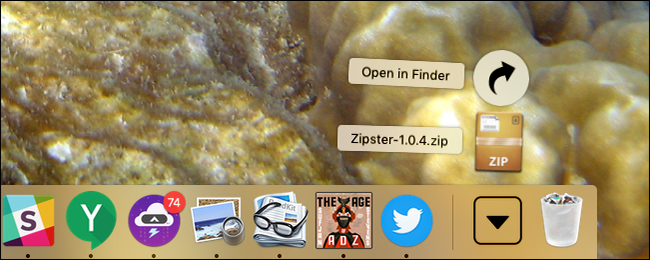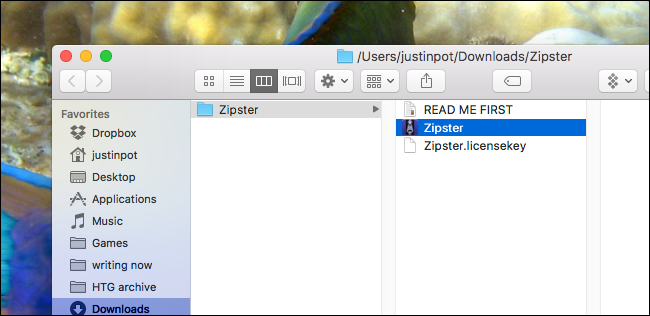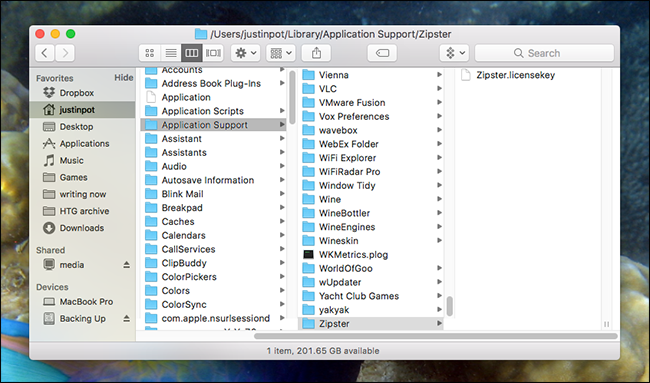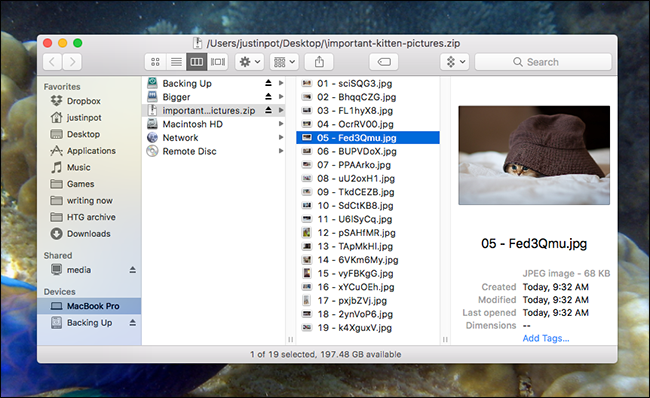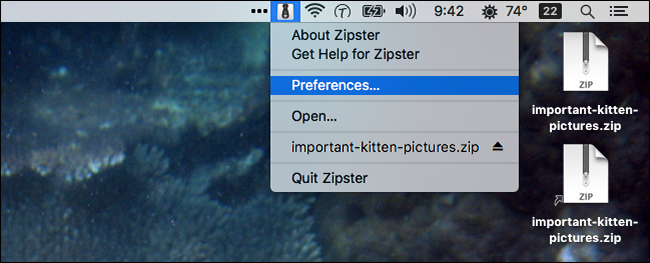Quick Links
What's up with ZIP files on macOS? Anyone coming from Windows, which opens ZIP files as though they were a folder, might feel confused about the way their new Mac handles things. When you open a ZIP file on macOS, the contents are automatically unarchived to a new folder.
Many Mac users prefer this functionality, which gets the archive file out of the way quickly so you can get to the files you want. But if you miss the way Windows works, you've got a few options to open and edit archive files, without uncompressing them first. Here are the two best free options we could find.
Dr. Unarchiver: Straightforward ZIP, RAR, and Other Archive Management
If you want a simple program for opening and browsing ZIP files, Dr. Unarchiver is a simple option from security company Trend Micro. A free download from the Mac App Store that supports ZIP, RAR, 7z and many more file formats, Dr. Unarchiver sports a simple user interface.
Users can click and drag individual files from this window to the Finder, and even open files directly from the archive. There's even support for Quick Look; just press Space and you can preview a file.
It's not quite full Finder integration, but all the basics are there. And the toolbar offers a few more features.
"Open," somewhat confusingly, opens a new ZIP file: it does not open files in the current ZIP file. "Extract" will extract all files or your currently selected file, while "Secure Extract" will scan files for malware, assuming you've downloaded Trend Micro's Mac Malware scanner. Finally there's the Share button, which lets you quickly send files to any program that supports the Mac share menu.
It's a simple program, but it works. Having said that, there are a few downsides. The interface doesn't quite feel native to macOS, owning mostly the the ugly toolbar buttons. And the software will occasionally "encourage" you to download Trend Mirco's anti-malware software, along with a few nags asking for App Store ratings. But it's hard to complain too much: this is a free application that opens ZIP and RAR files instead of unarchiving them.
Zipster: Mount ZIP Files in the Finder (and Only ZIP Files)
If you're a Finder power user---or even just someone who made it suck less and now mostly likes it---you might be wondering why you can't open ZIP files in the Finder itself. And you can, with Zipster. This simple application mounts ZIP files, similar to how DMG files already open on your Mac.
Go ahead and download Zipster. Hilariously enough, it comes in a ZIP file, which you'll have to extract by opening it. Hopefully this will be the last time you do that.
You'll find three files: the application itself, a license file, and a readme.
The application you can drag to Applications, just like you do for other programs. The license takes a few more steps.
Zipster once cost money, but the developers have since decided to give it away. They did not remove the copy protection scheme, but include a free license with each download. The catch: you have to install it yourself.
As of this writing, the directions in the Readme do not work, so you'll have to access the hidden Library folder, then place the license file yourself. Head to Application Support, make a folder named "Zipster" and put the license file inside it, as shown below.
Do that and you can launch Zipster. Open a ZIP file with the application and it will mount, just like DMG and ISO files do by default.
It's all happening right in the Finder, so anything the Finder can do is supported. There's even a shortcut for the application on your desktop.
You can unmount a ZIP from the Finder by clicking the eject button. Failing that, you can use the menu bar icon.
it's all very straightforward, and the only thing I can find to complain about is file support. This supports ZIP files, and nothing else; support for RAR files would be nice. Still, it works quickly and is fully integrated with the Finder. If you just want a fast way to browse ZIP files, it's well worth checking out.