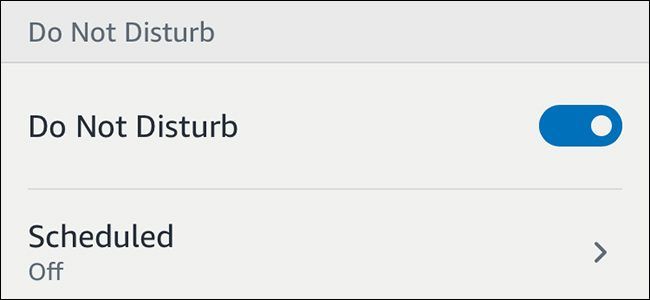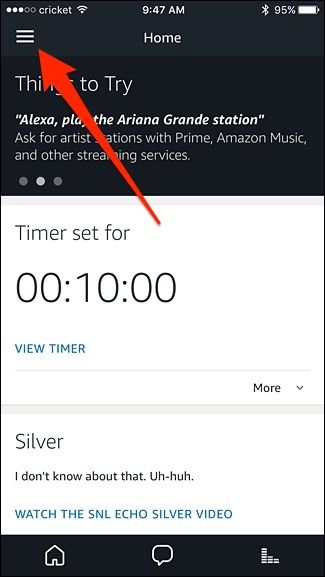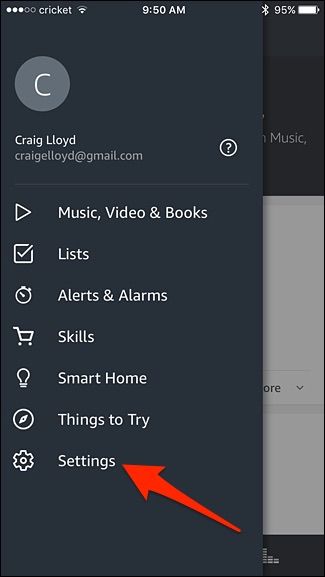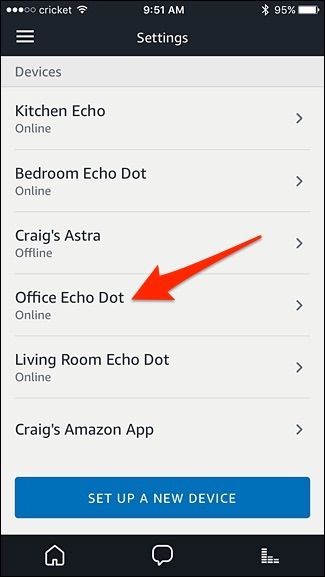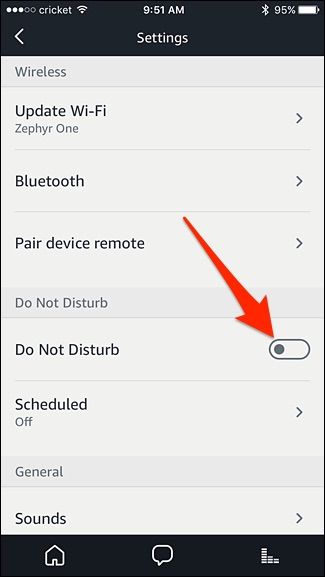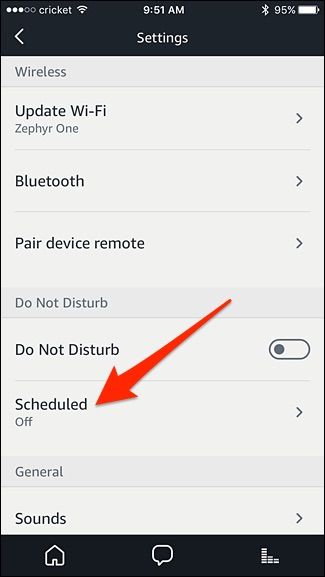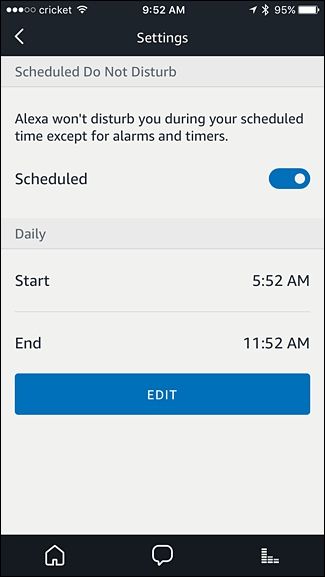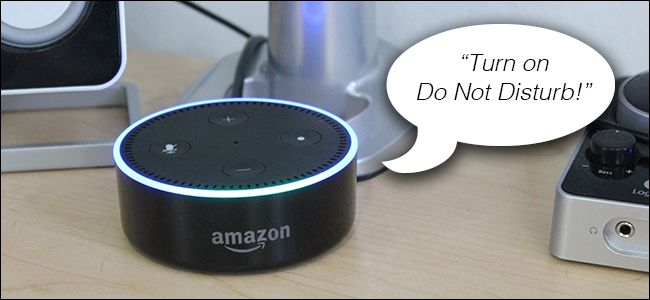The Amazon Echo allows you to make and receive calls and messages right from the device itself, but if you'd rather not be bothered at a certain time, you can enable Do Not Disturb. Here's how to set it up.
There are a couple of ways that you can enable and disable Do Not Disturb: either through the Alexa app or by just speaking to your Echo.
Using the Alexa App
Start off by opening up the Alexa app on your phone and tapping on the menu button in the top-left corner of the screen.
Tap on "Settings".
Select an Echo device from the list.
Tap on the toggle switch to the right of "Do Not Disturb" to enable the feature.
You can also schedule Do Not Disturb to turn on and off at specific times by tapping "Scheduled".
Tap on the toggle switch to the right of "Scheduled" and then set times to turn Do Not Disturb on and off automatically by tapping on "Edit".
Speaking to Alexa
You can also turn on and off Do Disturb just by speaking to Alexa on the Echo device that you want to enable Do Not Disturb on.
Just say "Alexa, turn on Do Not Disturb". To disable it, you can say "Alexa, turn off Do Not Disturb". This will enable or disable the feature on the Echo device that you're speaking to.
Unfortunately, you can't turn on Do Not Disturb for all of your Echo devices at once. Instead, you have to enable Do Not Disturb individually on every device you want it enabled on.