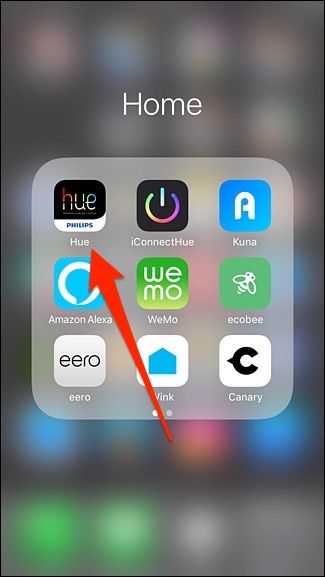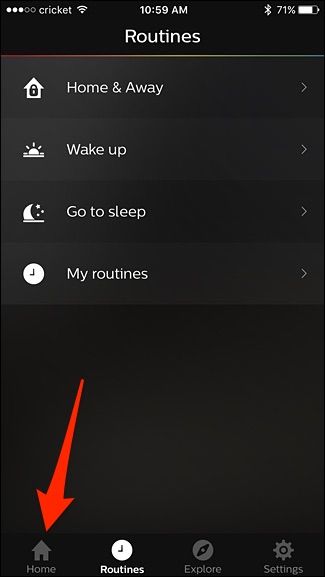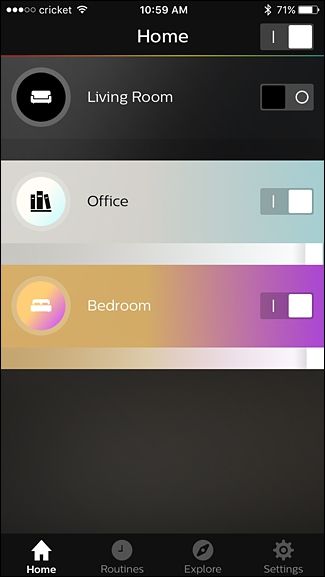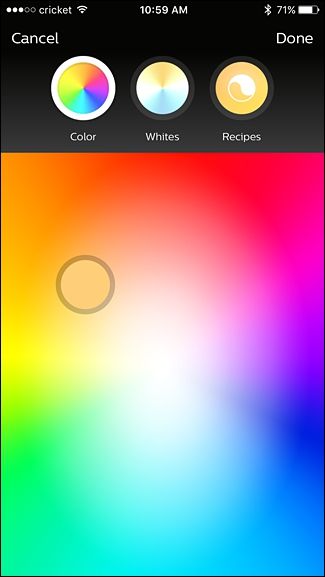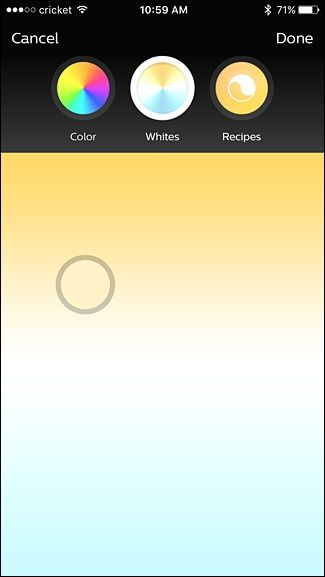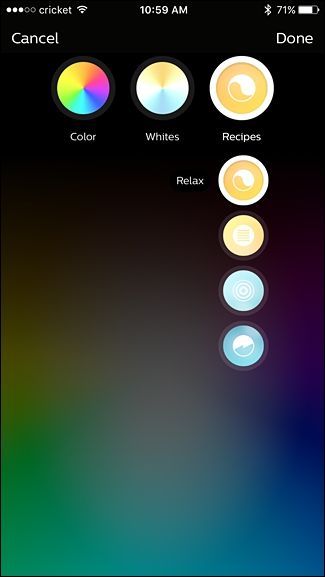In the Philips Hue app, if you tap on a room, you can control each individual bulb separately. But if you want to change the color of an entire room of lights all at once, there's a quick shortcut that makes this easy to do.
Until fairly recently, if you wanted to change the color of all of the lights in a room, you had to change the color of each bulb separately. It was not only inconvenient, but the colors more than likely wouldn't match exactly.
To change the color of all the bulbs at once, start by opening up the Philips Hue app on your phone.
Make sure the "Home" tab is selected at the bottom.
A list of your rooms will appear on the screen, as well as the status of the on/off state of the lights in those rooms.
Next, choose a room you want to control and tap on the round icon to the left of the room name.
The color selector will appear where you can tap and drag on the round selector to change the color.
You can also tap on “Whites” at the top to select a specific white color temperature.
There’s also a “Recipes” section that can change the color temperature based on different moods and scenarios.
When you drag the color selector and pick a new color, all of your Hue bulbs in that room will change at the same time. Once you've selected the color that you want, tap "Done" in the top-right corner.
That's all there is to it! If you end up always using the same color combinations for different scenarios, you might be better off creating "scenes", which are presets that let you change the color and state of multiple bulbs with one tap. However, if you're ever feeling spontaneous, the above trick will let you pick a color for the entire room within seconds.