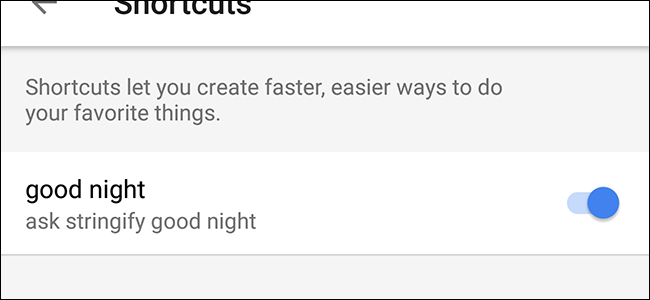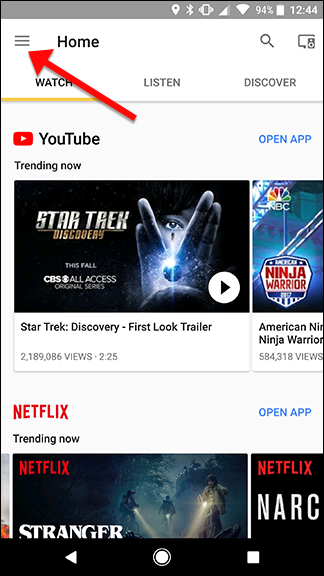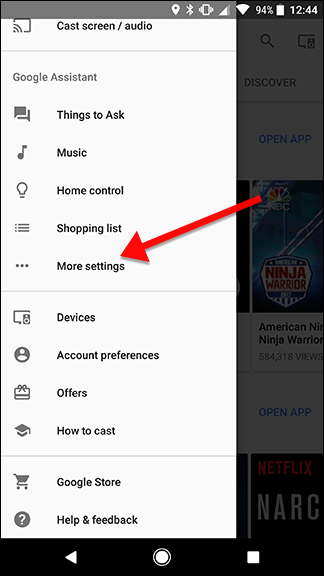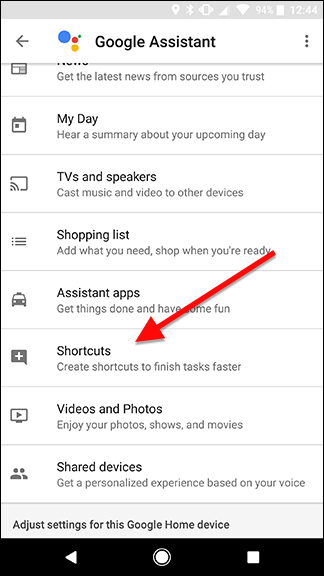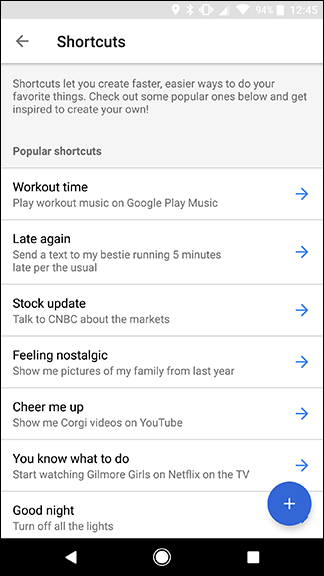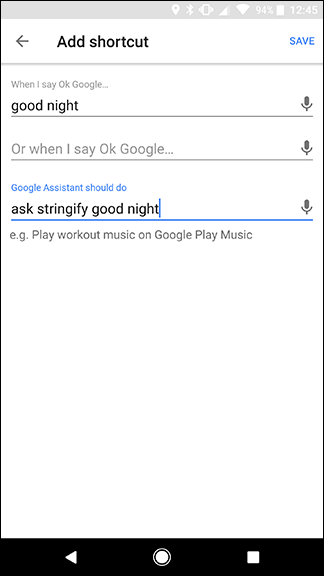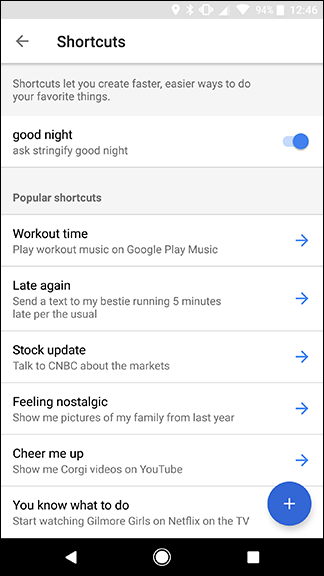Google Home can do a lot of really awesome stuff with voice commands, but some of them can get long and complicated. Now, you can create keyword shortcuts for any command that you use often, so you can save yourself time and breath while using Google Home.
Google Home's new shortcuts allow you to substitute a simple, short command for a longer, more complex one. For example, if you would usually say "Ok, Google, set office lights to 30%," you can create a shortcut for this command to simply say "Ok, Google, time to work." The latter is more conversational and takes less time.
This is particularly helpful for Google's third-party services where you have to add an extra layer. To talk to Stringify, for example, you have to say "Ok Google, ask Stringify good night" and Google will pass your command to Stringify. However, that's a little awkward to say out loud, and it adds extra steps. However, you can set a shortcut so "Ok Google, good night" is interpreted as "ask Stringify good night."
To create a shortcut, open your Google Home app and tap the menu icon in the top left corner, then tap "More settings."
Scroll down and tap Shortcuts.
You'll see a list of suggested shortcuts that you can automatically enable or customize. Alternatively, you can tap the blue plus icon at the bottom of the screen to create you're on. We'll do the latter for our example.
In the first box, enter the shortcut command you want to use. Then, under "Google Assistant should do" enter the normal command you usually have to say. This can be any valid Google Home command. For example, I want to create a shortcut for my bed time Stringify Flow. So, in the first box, I've entered "good night" and then at the bottom, I've entered the full command, "ask Stringify good night." It's a good idea to test your command on Google Home without the shortcut to make sure it works the way you expect it to before adding the shortcut.
Once you're done, tap Save at the top of the screen.
Once you're finished, you'll see your shortcut at the top of the page with a toggle. You can tap this toggle to turn each shortcut on or off without deleting it. This is particularly handy if you need to troubleshoot a shortcut.
Each shortcut is limited to just one command, but you can always use services like IFTTT or Stringify to link multiple commands together and then run them from a single shortcut.