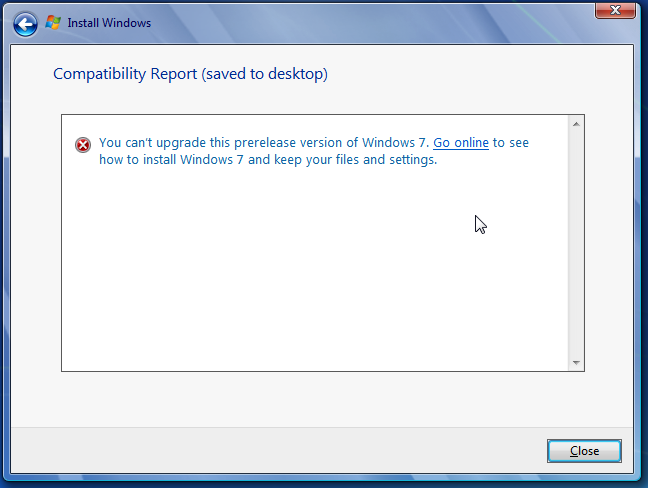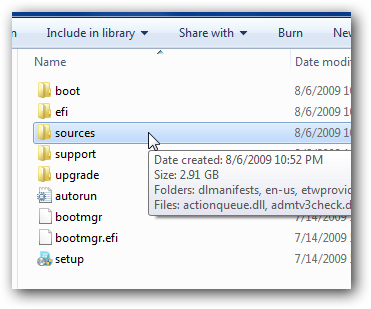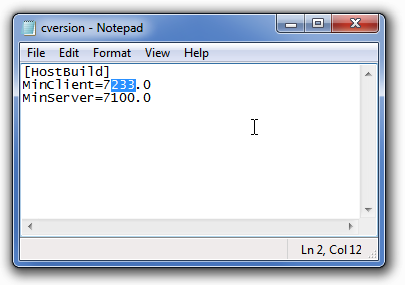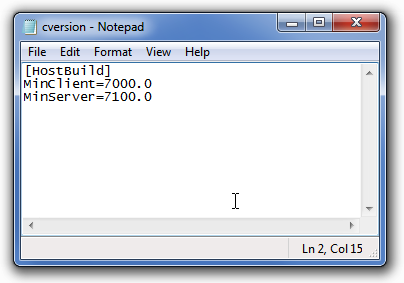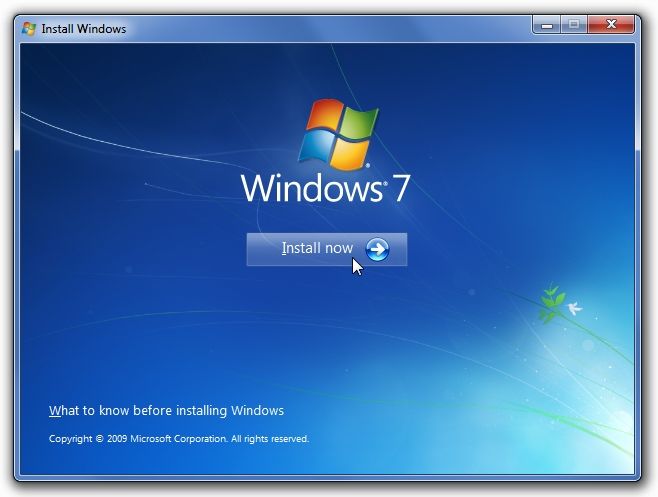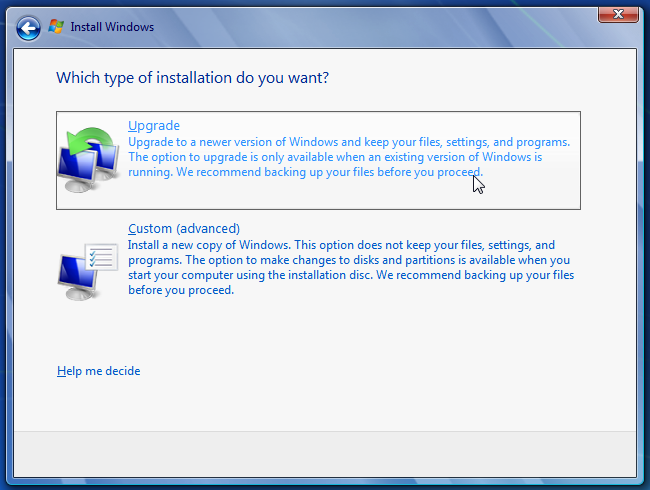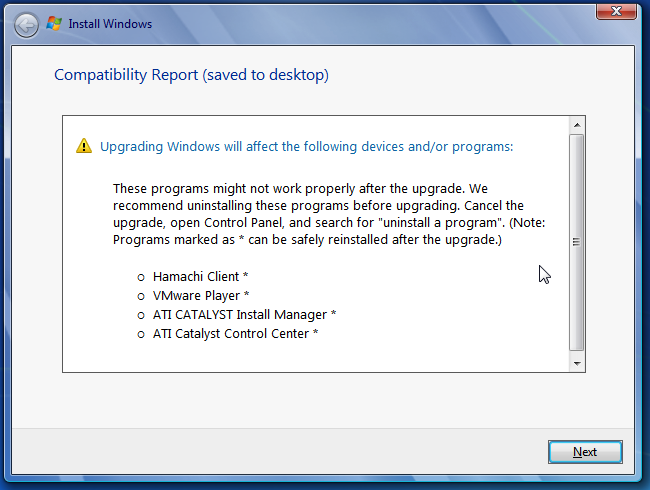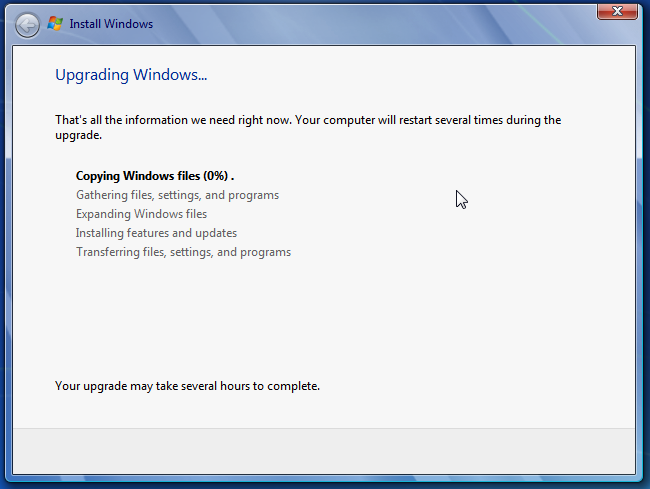The final version of Windows 7 was released yesterday for MS Technet subscribers, but you can’t upgrade directly from a pre-release version—at least, not without a quick and easy workaround, and we’ve got you covered. The Problem Windows 7 checks whether or not the current version you are running is a pre-release copy, and prevents you from upgrading further. For reference purposes, this is the error you’ll see when you try and upgrade. The Solution The solution is to edit a file inside the Windows 7 DVD—which you’ll have to extract to the hard drive to proceed.
Once you’ve extract the files, browse down into the “sources” folder to find the cversion.ini file.
Once you’ve opened up the cversion.ini file, you’ll notice that the MinClient line has a value of 7233.0, and since the Windows 7 RC release is build 7100, you can understand why it’s not working.
All you need to do is change the MinClient value to something less than the current build you are using. For the RC release, you can change it to 7000.
Now you can simply launch the setup.exe file from within the folder, and do the upgrade directly from the hard drive. Once you’ve started the setup, click Install now.
Once you get to the type of installation screen, choose to Upgrade the existing install.
Once you reach the Compatibility Report screen (if it doesn’t show up at all, be happy about it), you’ll see the list of applications that probably won’t work once you upgrade. Realistically most of these apps will work just fine, but the important thing is that you’ll be able to upgrade. Note: You could always smooth the upgrade process by removing any apps that have compatibility problems, before you do the upgrade.
At this point, the upgrade should start working, and will take a rather long time.
Important Notes There are a few important things to keep in mind when you are upgrading to the final version:
Happy upgrading!
What's Next?We've got well over 100 articles covering how to use, tweak, and optimize your Windows 7 experience. Just head over to the Windows 7 category page: