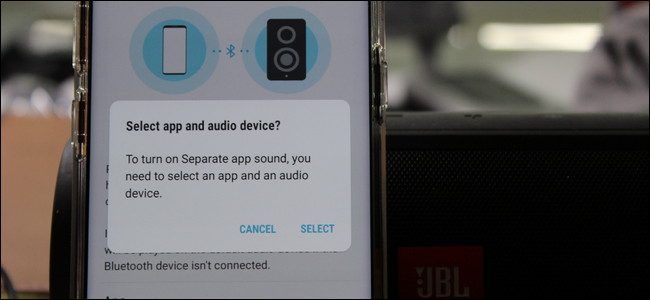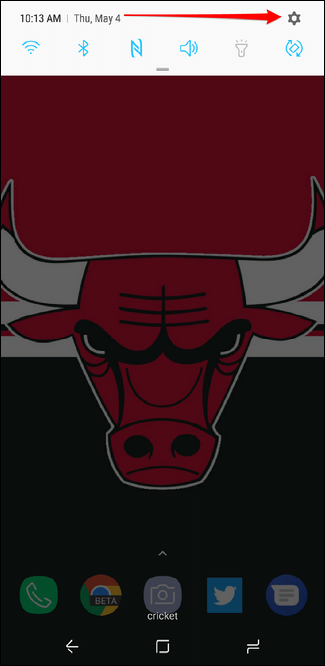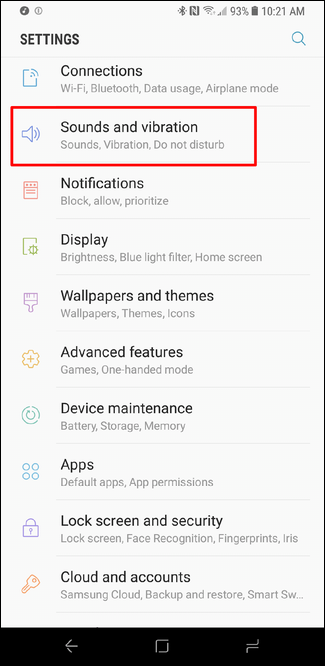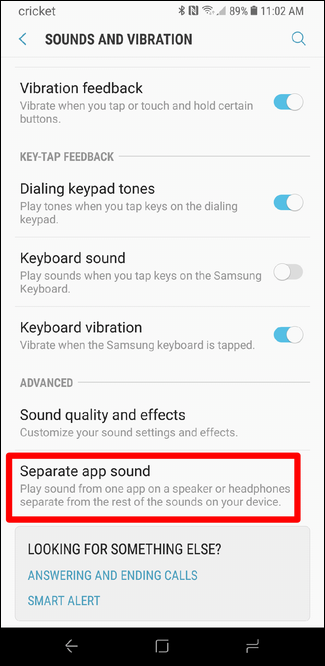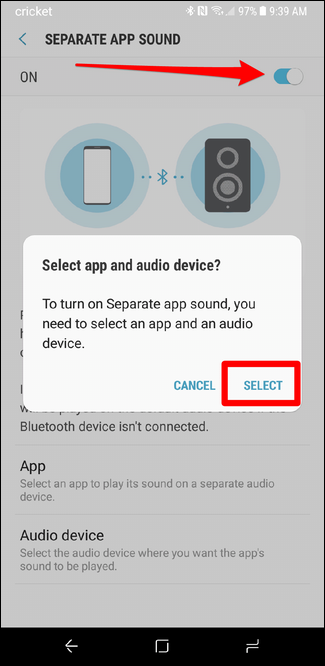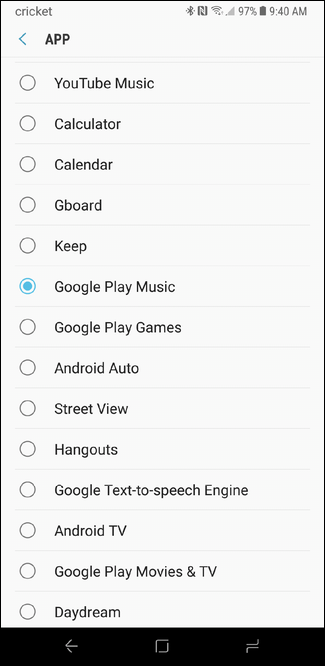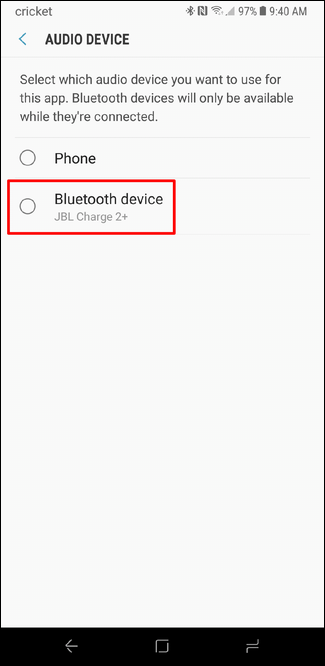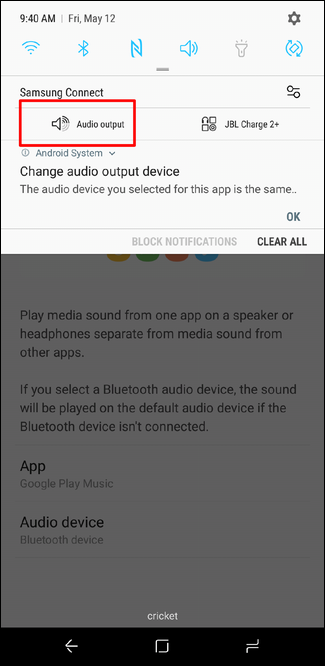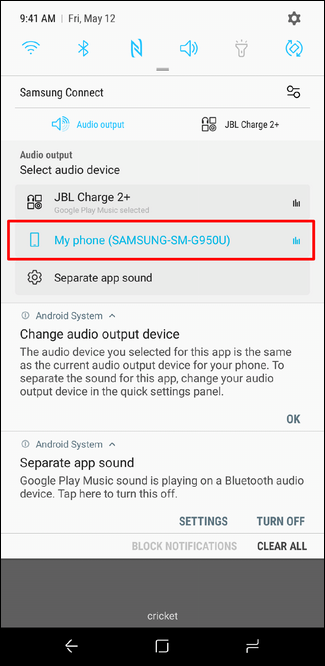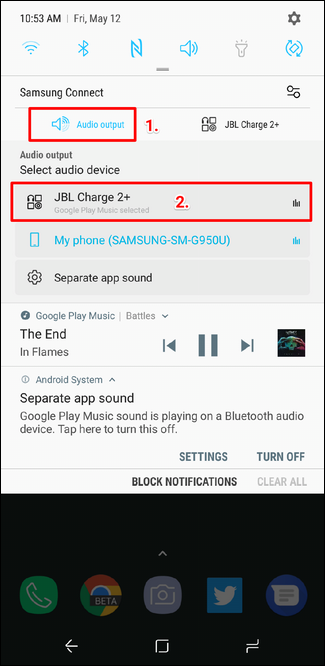Bluetooth 5.0 is so cool. It lets you do things with Bluetooth audio that have been on our wish lists for a long time---like separate the audio from a specific app (say, Music) and only play it over a Bluetooth connection, keeping other media audio (like navigation sounds) on the phone.
The Galaxy S8 is the first phone to have this feature, so it's probably a new one for many users---in fact, I'd bet there's a fair share of S8 users out there who may not even know this feature exists! Here's what it is and how to enable it.
On the S8, this feature is called "Separate Sound App," and at first blush it's a little bit confusing what this even means---it's only after you dig in that it starts to make sense. To get started, pull down the notification shade and tap the gear icon in the upper right corner.
In the Settings menu, jump into Sounds and Vibrations.
Scroll all the way to the bottom and choose Separate Sound App.
Go ahead and tap the toggle in the upper right corner to activate the feature. A popup will appear asking if you want to select an app and audio device. Tap "Select."
From here, you'll have to select your app---for this tutorial, I'm using Google Play Music.
The next step will ask you to select your output device---keep in mind that you Bluetooth device has to be connected at this point (it will only show up if it's connected), so if you haven't already, go ahead and do that.
Once you've selected both the app and output device, everything should be set. Just to make sure, however, go ahead and start playing something from the app you selected above, then pull down the notification shade again.
Tap on "Audio Output," and make sure "My phone" is selected---this will basically ensure that your selected app is the only thing that can send media audio to the Bluetooth device, and all other apps will play through the phone.
Note: Notification audio isn't the same as media audio, so this will still come through the Bluetooth device.
It's also worth noting that if at any point you have this particular Bluetooth device connected and want another app (outside of the pre-selected on in Separate Sound App) to play media audio over Bluetooth, you'll have to select your Bluetooth device as the primary output source. You can easily do this while the device is playing audio by pulling the notification shade, tapping "Audio output" and selecting your currently-connected Bluetooth device. This will then play all media audio over the Bluetooth connection.