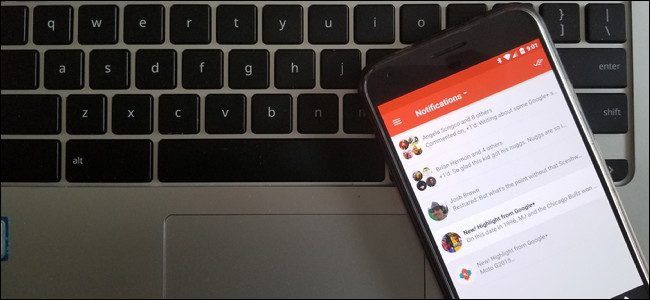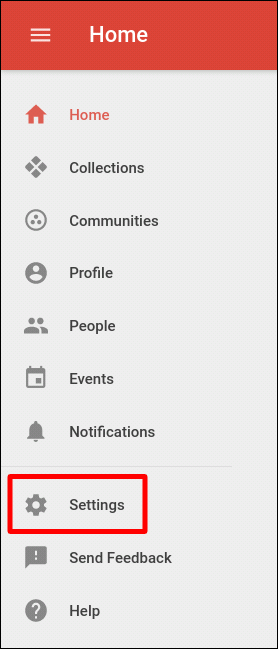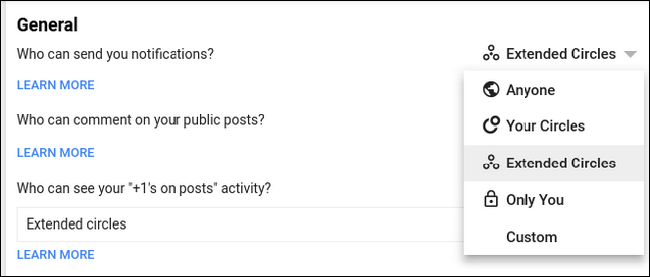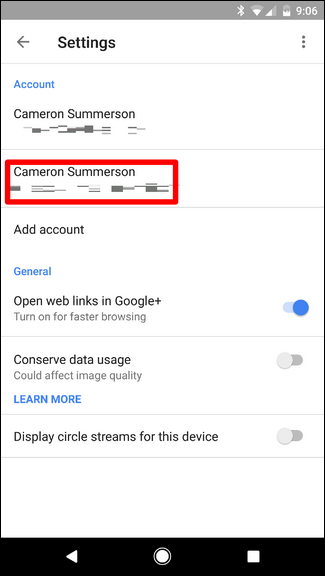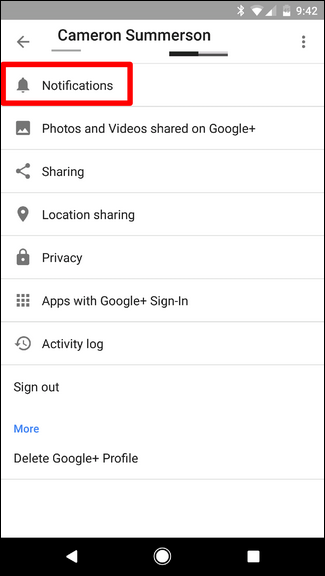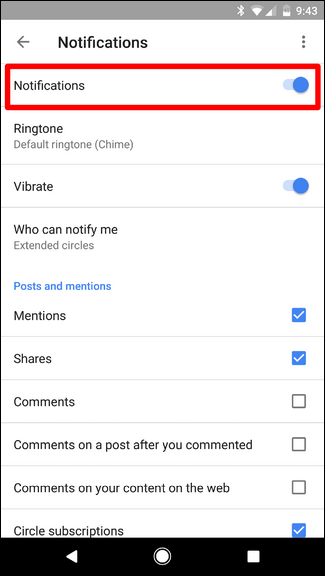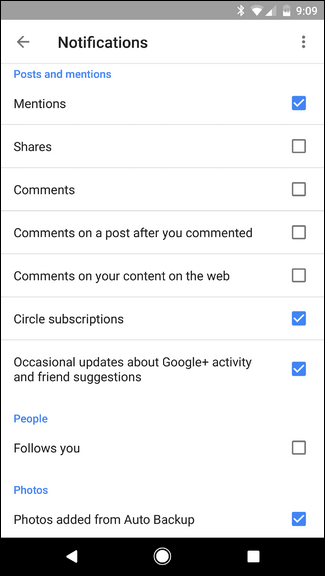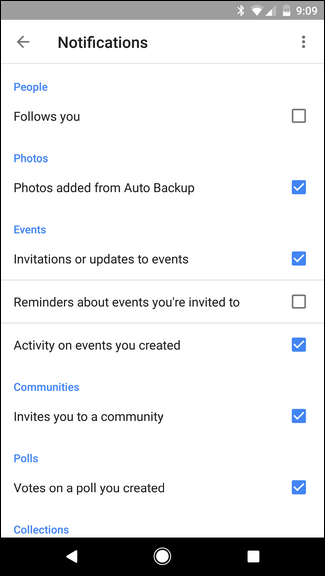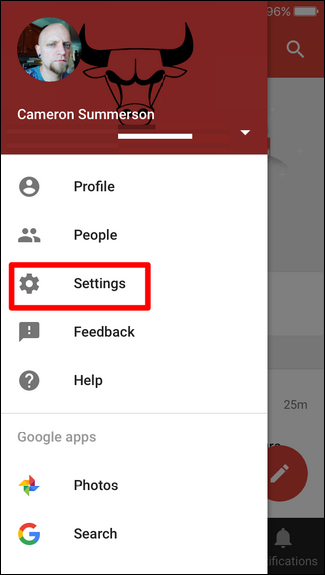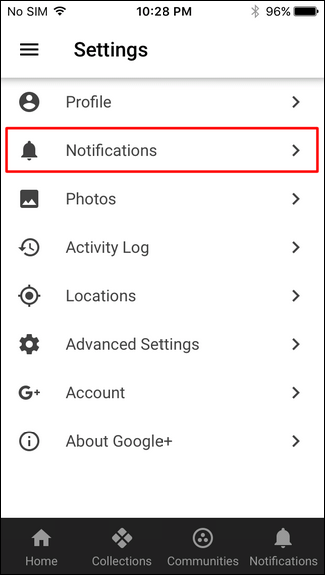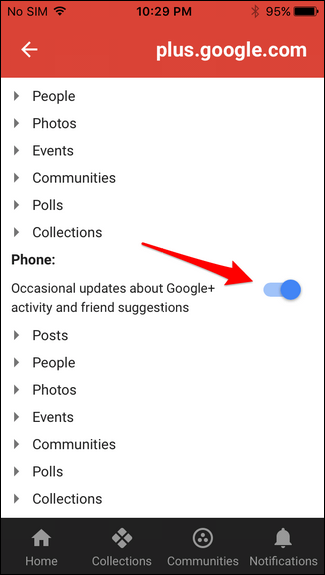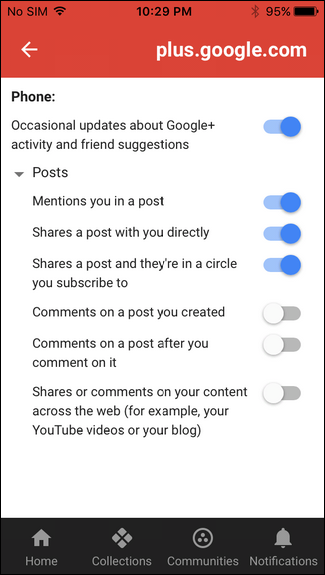Quick Links
Google+ is sort of an anomaly---the folks who love it really love it. The folks who don't, well...don't. If you signed up at some point but don't really use it, there's a chance you still get unwanted notifications.
If that sounds like you, I have good news: disabling all Google+ notifications is actually pretty easy. And if you don't want to disable them across the board, you can actually take granular control over your notifications. Here's the skinny.
First off, there are a couple of different way to manage Google+ notifications: on the web and in the app. Each option is a little different from the other, so we're going to break it down for each. We'll start with the web.
Managing Google+ Notifications on the Web
First, jump over to the Google+ website. From there, click on "Settings" in the left-hand navigation bar. If the bar isn't visible, you'll need to click the three lines in the upper left to show the sidebar.
There are a few different notification options in this menu, but we'll start at the very top. The first option in this menu is "Who can send you notifications." There are a few different options here (the default is set to Extended Circles), so you can pick and choose what you'd like to do. If you're trying to completely disable notifications, you don't have to do anything here---we'll do that down below.
Scroll down until you see the "Notifications" section. Here's where you'll completely disable Google+ notifications if that's what you're after. Simply set the toggles to "off" on any option you'd like to disable notifications for. Easy peasy.
But here's the thing: that's just the general control. If you're looking for more granular control, click the arrow next to each sub-section (like Posts, People, Photos, etc.) for really deep customization of notifications for both email and photos.
Seriously, it gets crazy. Look at all those options. Have fun.
Managing Google+ Notifications on Your Android Phone
If you're not much of the "I think I'll do this in my browser" type, you can also handle notifications on your phone, but keep in mind that this will only handle notifications on that phone---it won't handle email notifications. You'll have to do that from the web. Sorry.
To get started, fire up the Google+ app on your phone, slide open the left-hand menu, then tap "Settings."
Choose your account, then "Notifications."
If you want to completely disable mobile notifications, just toggle the top option ("Notifications") to off. Done.
But again, if you're looking for more granular control, simply scroll below. There are lots of options to pick through here, and they're all pretty straightforward, so you should be able to tackle whatever you're trying to achieve at this point.
It's also worth noting that these settings sync across your Google account, so anything you change here will change on any other mobile device you're using, as well as the "Phone" section on the website's notification settings. That's pretty neat.
Managing Google+ Notifications on Your iPhone
If you're an iOS user, things are a bit different than on Android---instead of having native notification management, the Google+ app literally just redirects to the web settings. Still, that's better than nothing.
Open the Google+ app, slide open the menu on the left, then tap Settings.
From here, select Notifications.
The app will then open the Google+ web settings within the app window where you can manage both email and app notifications.
Just like the settings we talked about in the first section of this post, you can either blanket enable/disable notifications for both email and mobile or tap on each sub-section to get granular control.