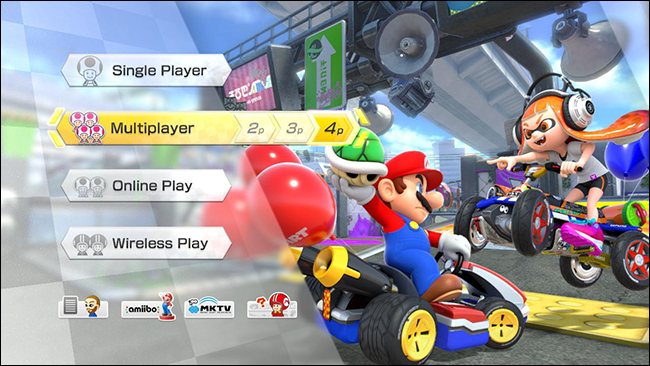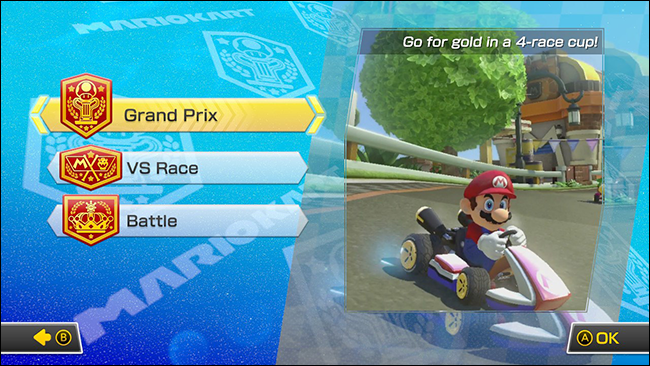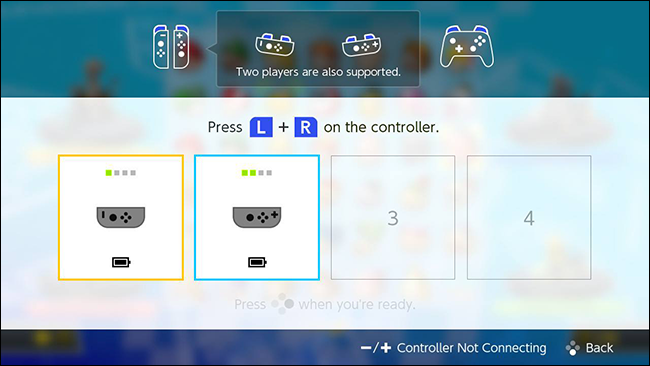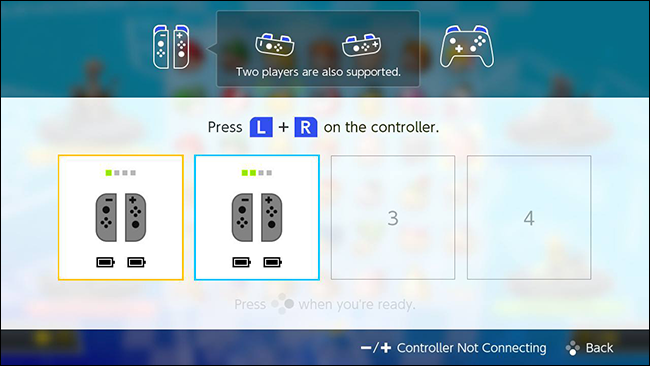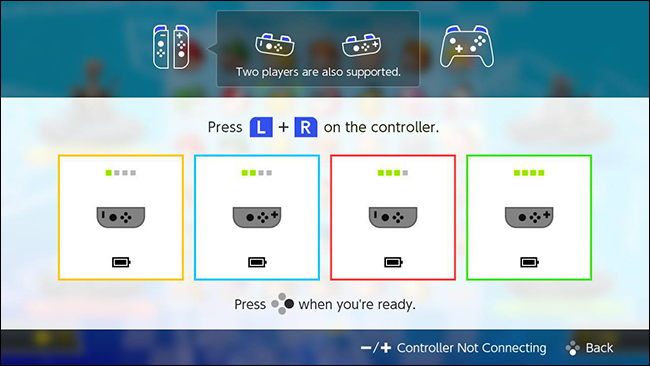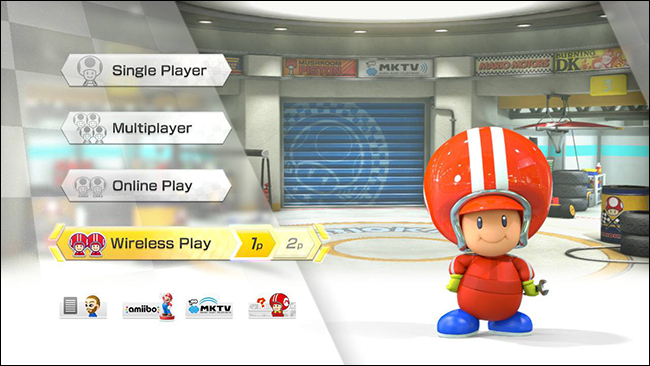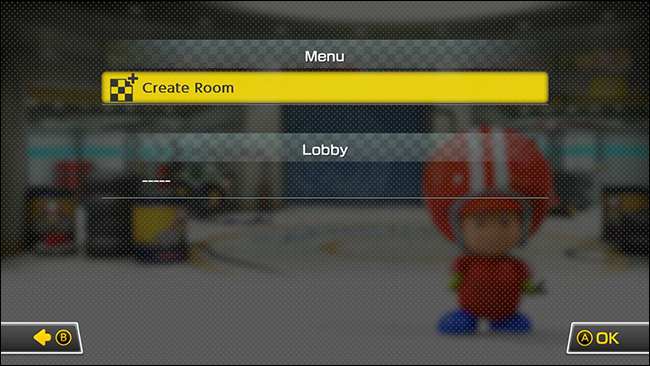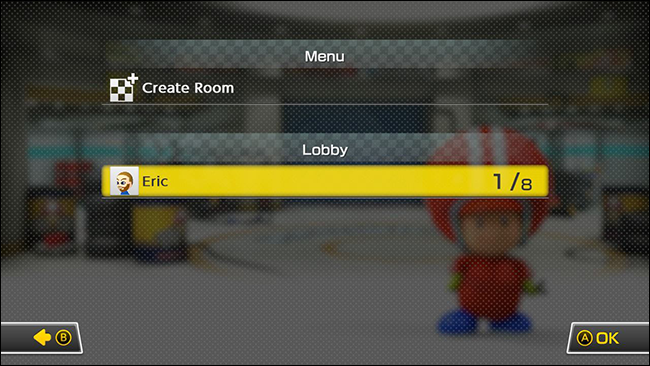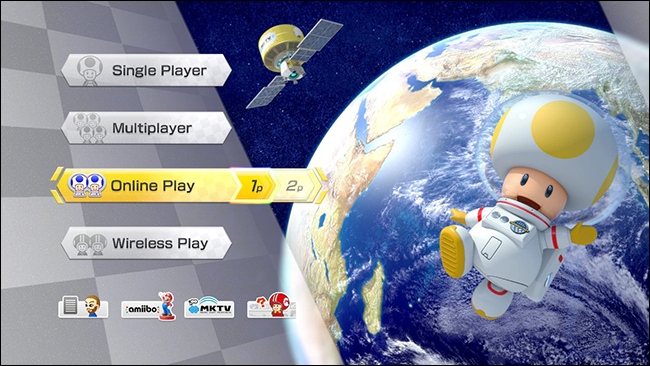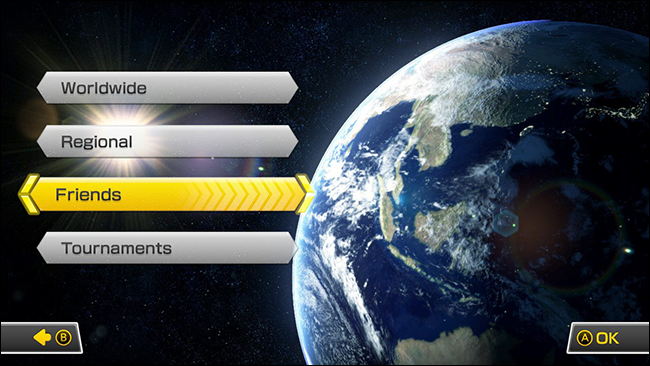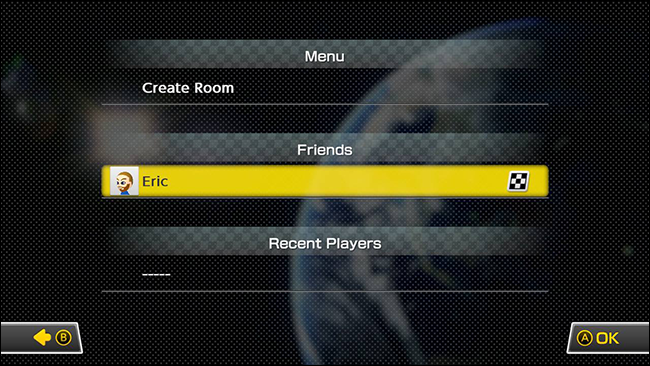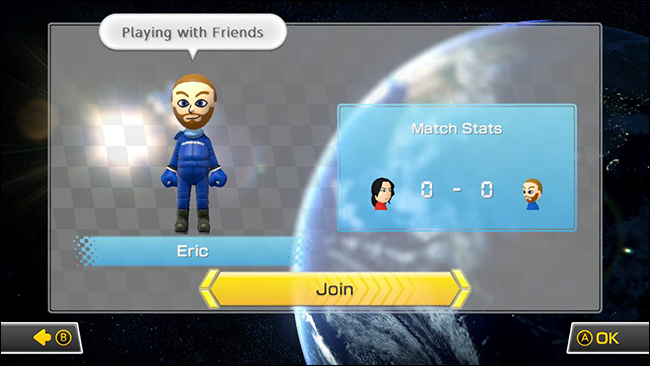Quick Links
The new Mario Kart 8 Deluxe is out for the Switch, and it's awesome. There are more ways to play with your friends (and subsequently lose them) than ever before. Some of those options are a little confusing, so we're going to break down how to play with your friends, no matter where you are or how many Switches you have.
Several people can play on one console with a split-screen. Up to eight people can play on their own Switches with wireless play. You can also play with up to twelve friends over the internet with online play. The Switch also supports several controller configurations. Let's go over how to do each of these one by one.
Note: The Switch's controllers work a little differently than most consoles. Each Switch comes with a pair of Joy-Con controllers that can be used as a single large controller for one person, or as individual, smaller controllers for two people. So, if you want to play with four people, you only need two pairs of Joy-Con controllers. You can also use Pro controllers, though those are obviously limited to one per player.
Play Local Split-Screen With Up to Four Players On One Switch
The easiest (and cheapest) way to play Mario Kart with your friends is local multiplayer. This mode only requires one Switch and one copy of Mario Kart (plus controllers for everyone). It will also be familiar to everyone who's been hurling blue shells at their friends and relatives since the Super Nintendo.
To use this mode, choose Multiplayer from the main menu. Here, you can select how many people you want to play with---up to four players.
Next, choose your game mode. If you choose Grand Prix, you'll need to choose your difficulty (50cc, 100cc, etc.) before moving on to the next step.
You'll see a screen like the one below where you can assign controllers to players. Press and hold the L and R (or SL and SR) buttons on your controller in the configuration you want to use. At the top of the screen, you'll see the three different configuration options you can use your controllers in.
For example, if you want to use the left and right portion of a Joy-Con controller separately, you would turn the controllers sideways and hold the SL and SR buttons on each controller. Your screen should look something like this.
If you want to use both Joy-Cons to make a full size controller, press L and R on the two halves of the Joy-Con at this screen. Your controller configuration should look something like this.
You can add up to four players using any combination of controllers. For example, if you have two Joy-Con pairs, each half can be a standalone controller, allowing four people to play. In that case, your screen would look like this.
During this phase, you can easily pair controllers from other consoles to your Switch. To pair a Joy-Con controller with your Switch, hold the small round button along the flat edge of the controller until the green row of lights start blinking.
Joy-Con controllers will also automatically pair with any Switch they're physically connected to. So, if you want to share controllers between consoles, it's as easy as sliding them onto the Switch.
Once you've paired and configured all of your controllers, you can choose your characters, customize your vehicles, and pick your track to start racing just like normal.
Play With Up to Eight Friends Using Wireless Play
Split-screen multiplayer is cool, but it's an old trick. If you want to really want to get the most out of your Switch, Wireless Play mode is where it's at. In this mode, up to eight players can use up to eight Switches to play a game in the same room, each with their own (or shared) screen. Up to two players can play on a single Switch at a time in split-screen, which means you only need four at least four Switches for eight person racing. Likewise, you can do a four-way race with only two Switches.
Wireless Play is slightly more complicated than split-screen, but it's still pretty easy. To get started, choose Wireless Play from Mario Kart's main screen. Choose the number of players that will be playing on this Switch console. So, if you're going to play a two-player race, but each person has their own Switch, you would choose "1P" from the main menu.
The first person to start Wireless Play will need to create a room for everyone to play in. This allows Switches to connect directly to each other without an internet connection. Select Create Room and press A.
After that, every Switch that chooses Wireless Play while near the first Switch will see a screen like the one below. The room you just created should be in the list of rooms under Lobby, along with a counter for the number of players in that room. Choose the room you want to join and press A.
Once everyone has joined the room, you can choose your character and customize your vehicle. In Wireless Play mode, each player gets to vote on which map they'd like to race on next and the game will randomly pick the next track from each player's selections.
Play With Your Friends Anywhere In the World With Online Play
While it's nice to be in the same room as your friends while playing, so you can hear their rage screams, it's not necessary. Mario Kart also lets you play with your friends over the internet. Up to twelve people can play in a single race using an online match, though only two people can share a single Switch. For a full twelve person Grand Prix, you'll need at least six Switches.
To get started, choose Online Play from the main menu. As with Wireless Play, choose the number of players who will be playing on this Switch, not the number who will be playing overall.
From the Online Play menu, choose Friends. Worldwide and Regional mode will pair you with Mario Kart players from elsewhere in the world, even if you're not friends. For this guide, though, we'll assume that you only want to infuriate the people who know where you live.
Just like in Wireless Play, you'll need to create a room for you and your friends to hang out in. You'll also see a list of people you've added as friends. You can select them from the menu to see if they're already in a room. If not, you'll need to create one. Select Create Room and press A.
When your friends log into Online Play, they'll see a checkered flag next to your name in their Friends list. To join your room, they should select your name and press A.
Your friend will see your name as well as some stats for the games you've played against each other. With Join highlighted, they should press A to start the game.
Currently, Online Play is free for everyone, but Nintendo will start charging for it some time in Fall 2017. While Nintendo hasn't committed to a price for this service yet, it will be less than $30 per year. Enjoy the free ride while it lasts!