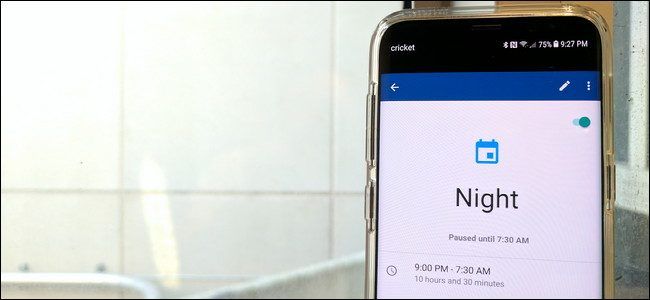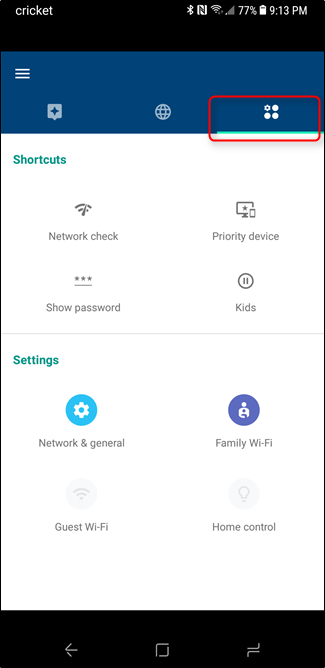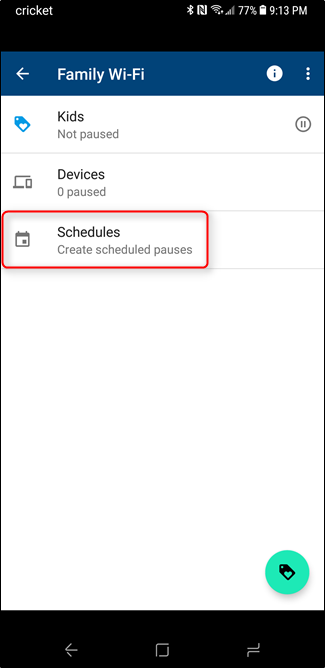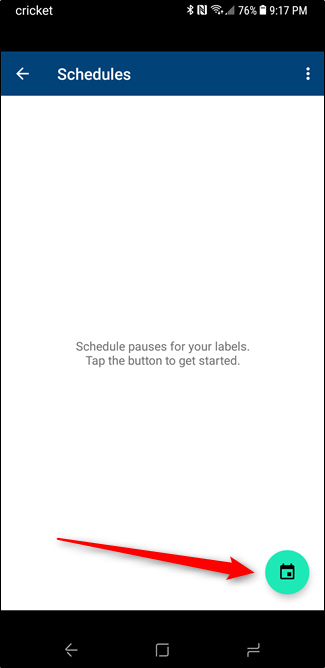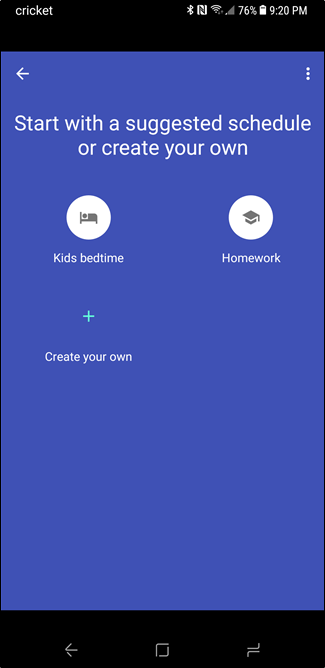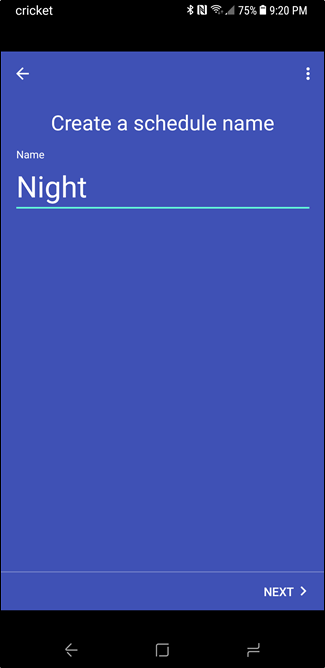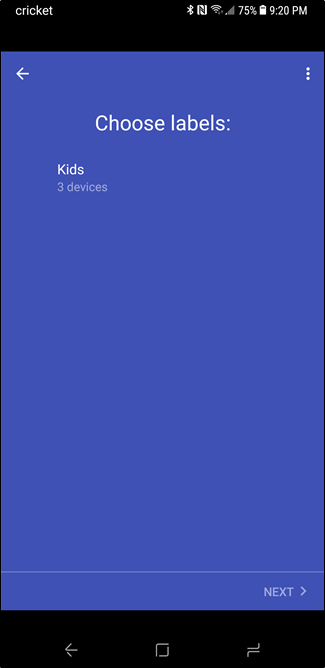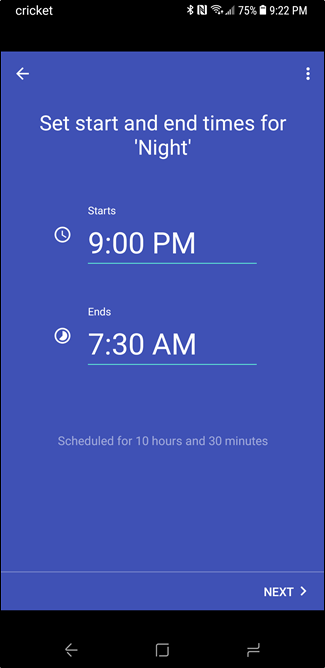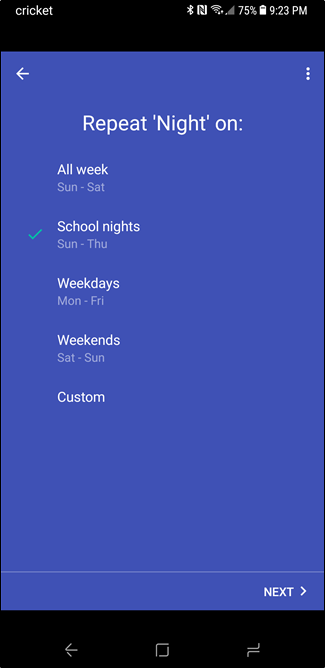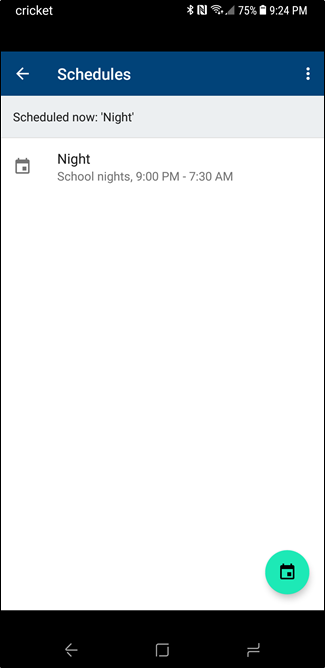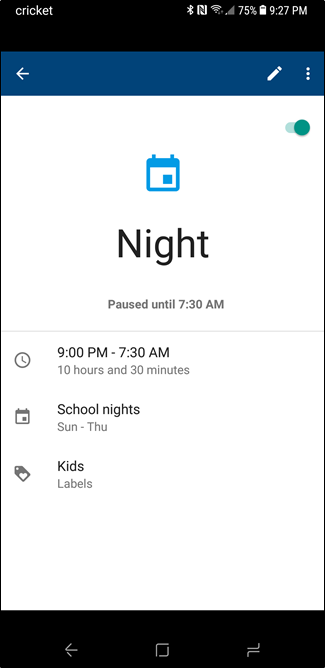Labels on Google Wifi are super handy tools for quickly managing a number of devices on your network, but a new feature called Scheduled Pauses allows you to set times to automatically pause network activity for specific groups.
This sort of thing is fantastic for making sure the kids aren't trying to sneak a peek at their tablets after hours, helping to keep them away from their devices at night. Of course, it's not as helpful for phones with data connections, but unfortunately there's nothing we can do about that.
Still, it's easy to get set up, so if you find yourself hitting that "pause" button every night, this should save you some time---not to mention the fact that you won't have to remember to do anything.
Note: You'll need to set up a Family Label before you can use Scheduled Pauses.
With everything ready to go, fire up the Wifi app and swipe over to the far right tab.
Under the Settings menu, tap on Family Wi-Fi. Then choose "Schedules.
Since this is most likely your first time using the feature, there won't be anything under this menu. Tap the little calendar-looking icon in the bottom right corner. A little walkthrough will start.
Tap the setup button in the bottom corner, then create your schedule. You can use one of the pre-configured options, but feel free to tap the "Create your own" button to, um, create your own. For the sake of completeness, we're going to use that option.
The first thing you'll want to do is give your schedule a name. Let's just go with "Night." I like to keep things simple.
With the name set, tap Next, then choose the label you're going to apply this schedule to. Tap Next again.
You'll select your start and end times on the next screen. Tap "Next" when you're finished.
Finally, set the daily assignments. Tap "Next" one last time. Your schedule will take a few seconds to save, and then just tap "Done" to finish up.
If you ever need to edit your schedule or want to stop it from automatically running, just jump back into the Family Wi-Fi menu, choose "Schedules" then select the schedule you'd like to edit.
You can edit it by tapping the pencil icon in the top right, or disable it by tapping the toggle button.
Bam, that's all there is to it.