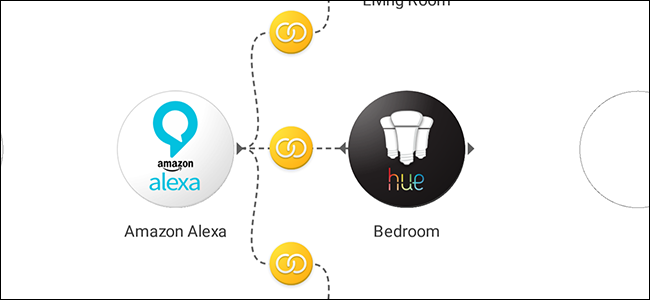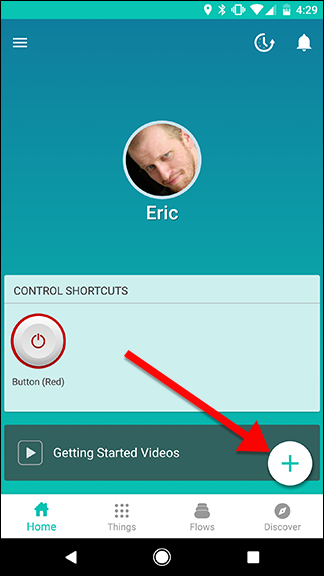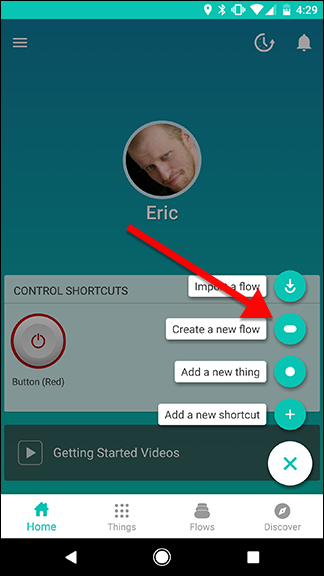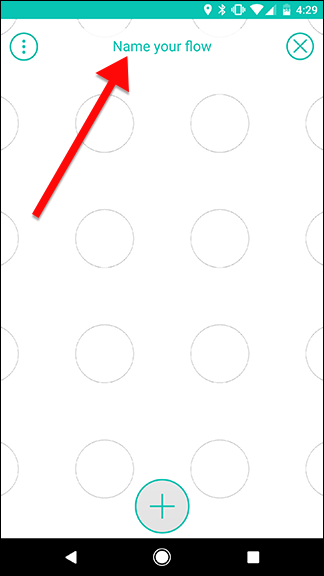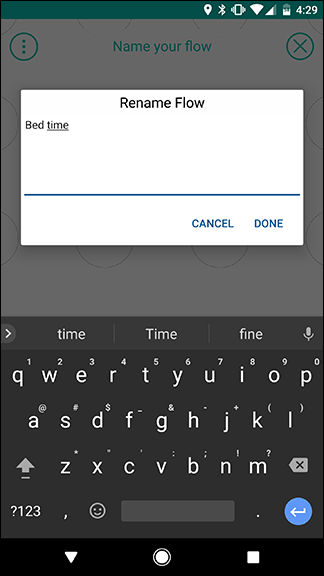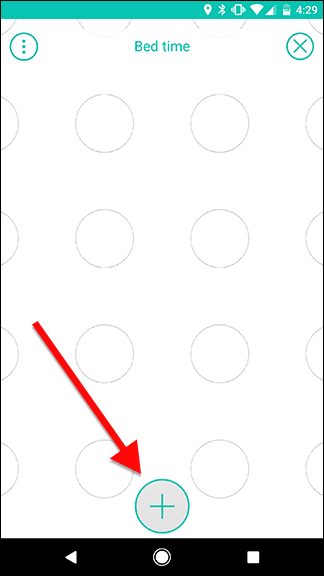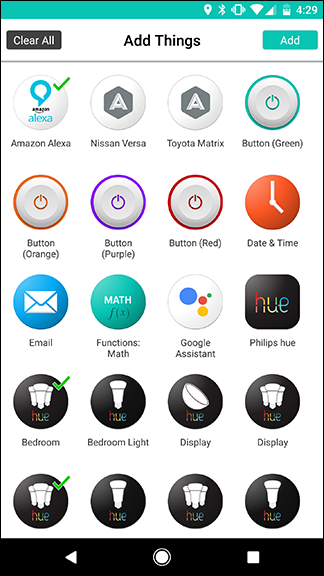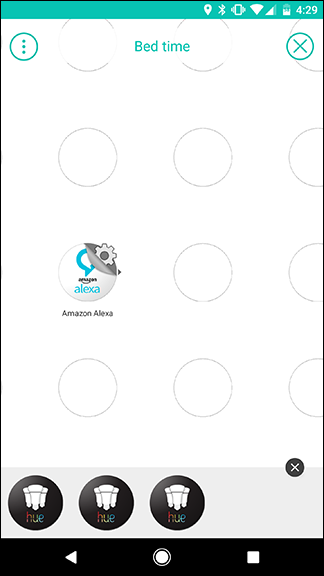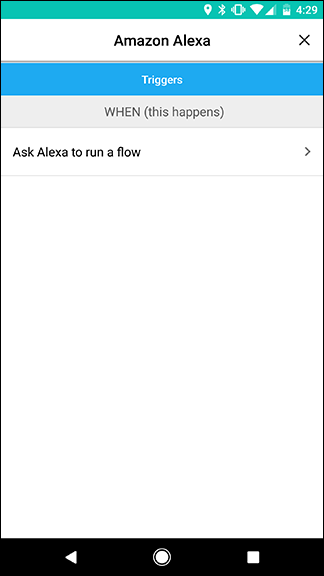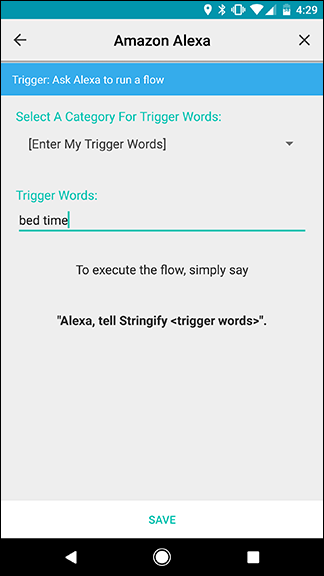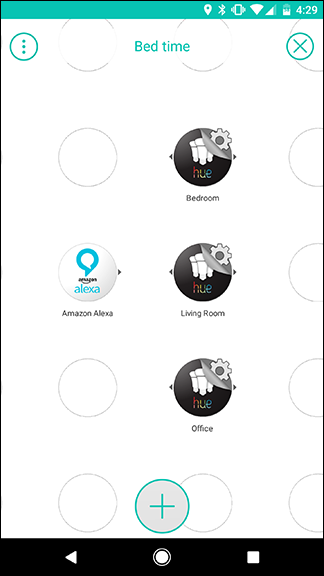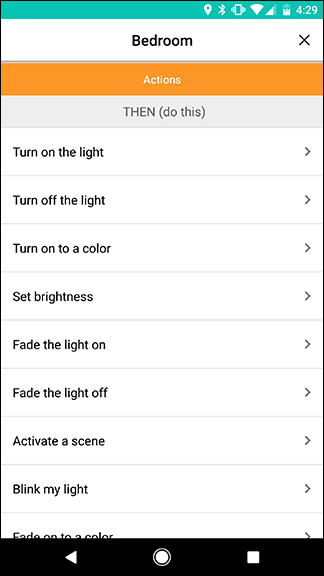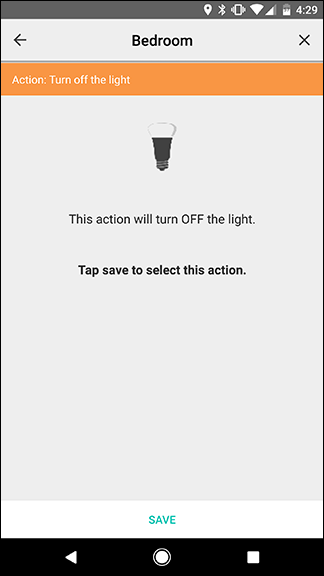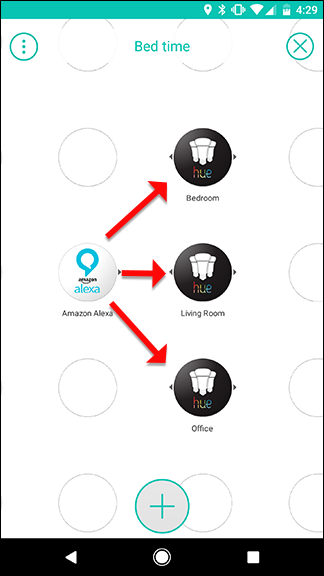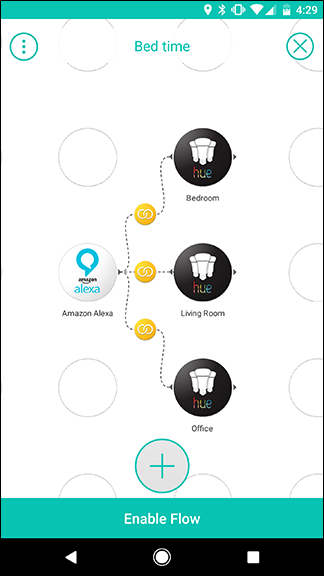Every night when I go to bed, I want to turn all of my lights off...except the bedroom light. I wan to turn that light on at bedtime. Using Stringify, I can finally create a single voice command that turns some lights off, and others on.
Philips Hue can turn multiple lights on or off with Alexa, but it can't do both with one voice action. That's where Stringify comes in. Stringify is an extra powerful automation tool that lets you tie all of your smart gadgets and online services together. If you've never used it before, check out our primer on it here, then come back here to build the Flow.
For this Stringify Flow, we're going to change several lights at once to create a scene. Stringify can turn multiple lights on or off, change their brightness, or change a light's color all with a single command. Depending on how many smart lights you have and what your daily routines are like, you could use this same principle to build a bunch of different types of commands. For example:
- Turn off the house lights before bed. A bed time Flow could turn off all the lights in your living room and turn on the bedroom lights.
- Activate theater-style lighting for movie time. You could use a Flow to turn off the overhead living room lights and turn on your TV's bias lighting to get ready to watch a movie.
- Dim the lights for cozy reading. With a single command, you could turn off your overhead living room lights, but set a single lamp next to the couch to a low light so you can read.
The process to create all of these types of scenes (and plenty more) is largely the same, but we'll demonstrate with a simple bedtime routine. For this, you'll need to add your smart lights and voice assistant to your Stringify Things (we'll use Philips Hue and Alexa to demonstrate). To get started, open the Stringify app on your phone. Tap the circular plus button at the bottom and tap "Create a new Flow."
At the top of the screen, tap "Name your flow" and give it a name.
At the bottom of the screen, tap the big plus button to add your Things.
From the list of your Things, add Alexa and all the lights you want to change. You can also use Google Assistant instead of Alexa to do the same thing, if you have a Google Home instead or want to activate this Flow from your phone.
Once you're back on the circle grid page, drag Alexa out onto one of the circle. Tap the gear icon that's poking out from behind the Alexa logo.
Tap "Ask Alexa to run a flow," the only trigger on this page.
On the next page, you can create your own custom voice command. Enter your activation phrase under "Trigger Words." In this case, we're using "bed time." Once you're done, tap Save.
Next, drag your smart lights out to the grid. As we covered in our initial guide, actions need to be to the right of triggers. In this case, we have three lights, so they should be placed in a vertical line to the right of Alexa as shown in the grid below.
Once you've placed all the lights, tap on the gear icon for the first light.
In the list of actions, choose either "Turn on the light" or "Turn off the light." In this case, we want to turn the Living Room and Office off, but turn the Bedroom light on. On the second screen, tap Save at the bottom. Repeat these steps for each light in your Flow.
Back on the Flow grid, swipe across from the Alexa circle to each light one at a time, as shown below. Each swipe should create a link with a yellow circle between Alexa and the light you swiped to. When you're finished, it should look like the image on the right. Tap Enable Flow when you're finished.
Now you can try out your flow! To activate it, say "Alexa, tell Stringify bed time." Alexa will then pass the command on to Stringify and your lights should turn on or off appropriately. You can add as many lights as you want to your Flow. You can also mix and match actions. For example, you can turn one light on, turn another light off, set a third light to a certain color, and set a fourth light to a certain brightness all from one trigger.