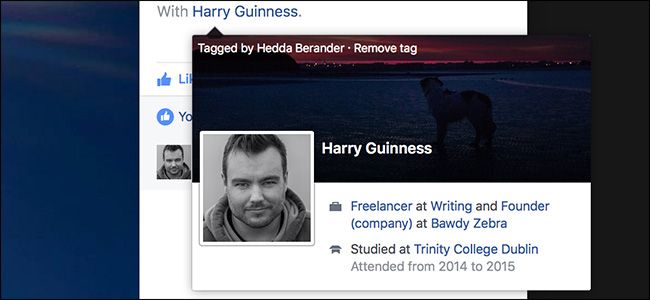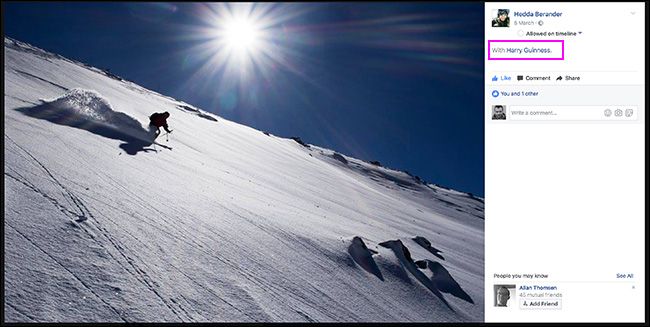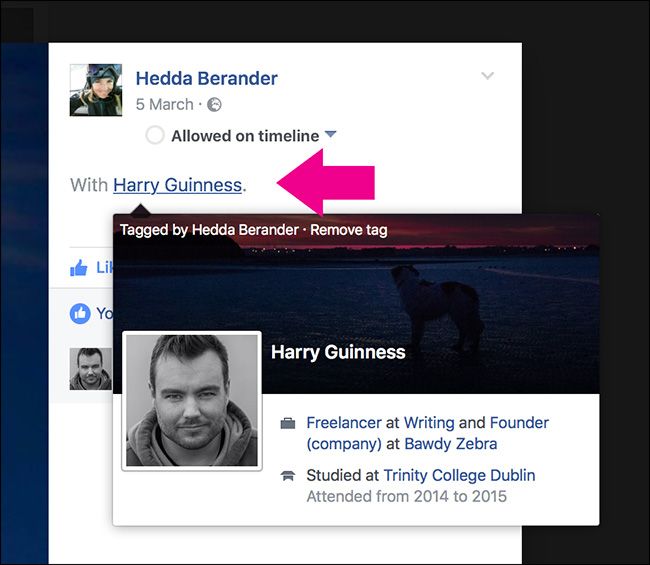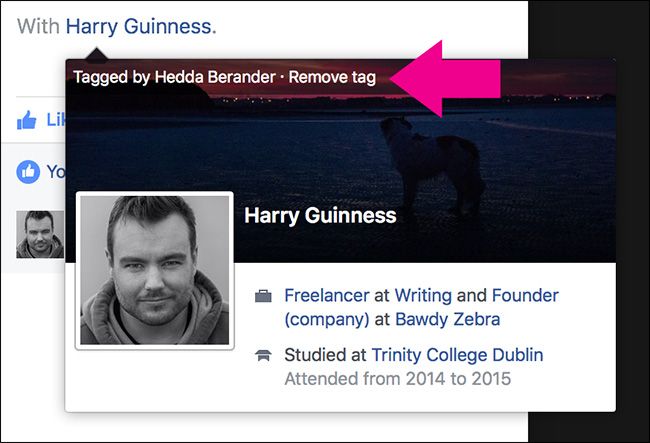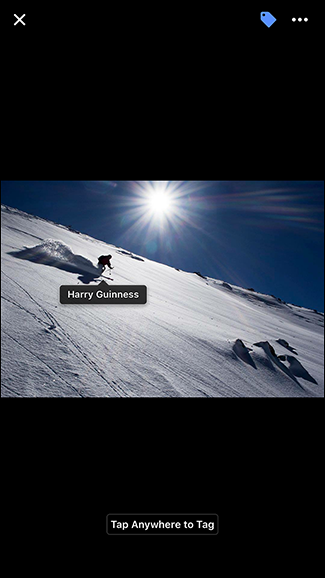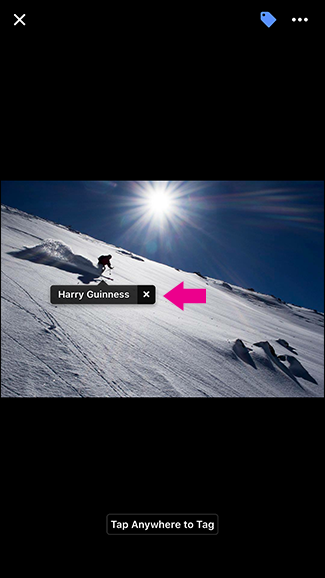Quick Links
Tags are a big part of photos on Facebook. They let your friends take pictures of you, and then when they tag you, they’ll appear on your Facebook page. Without tags, you’d have to download and re-upload any photos you wanted on your page. Unfortunately, because you can be tagged in any photo, you can be tagged in photos that aren’t of you, or photos where you don't look so great. Your grandmother doesn’t need to see your drunken dancing.
If you’ve got Timeline Review set up, then things are a little easier: before photos you are tagged in appear on your page, you’ll have to approve them. If, however, you don’t have it set up or want to remove the tags from older photos, here’s what to do.
How to Remove Photo Tags on the Facebook Website
Find the photo that you want to remove the tag from. In the top right, it will list all the people tagged in the photo.
Hover your cursor over your name.
In the flyout that appears, click Remove Tag.
And that’s it, the tag is gone. The photo will no longer appear on your Facebook page.
How to Remove Photo Tags on the Facebook Mobile App
Things are a tiny bit different on mobile. Find the photo you want to remove the tag from and tap the tag icon in the top right.
The tags will pop up on the photo. Tap the one with your name on it and then tap the little X.
And once again, the tag will be removed.
Removing the tag from a photo prevents it appearing on your page, but it doesn’t remove the photo from Facebook. Anyone who visits your friend’s page will still be able to see it in their photos. If you really want the photo gone, ask your friend to remove it.