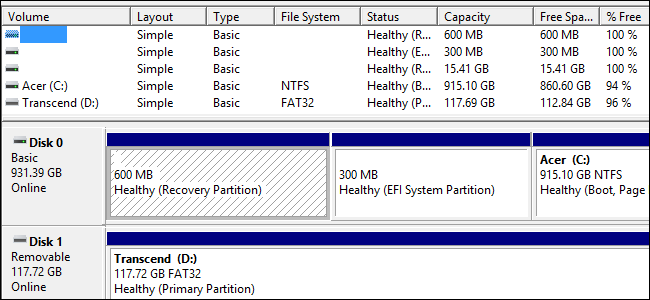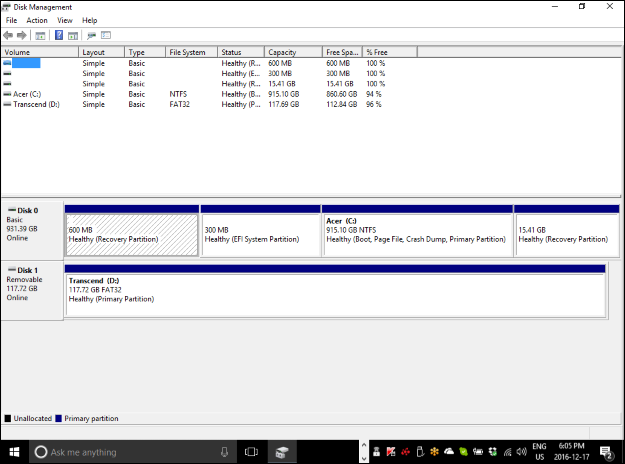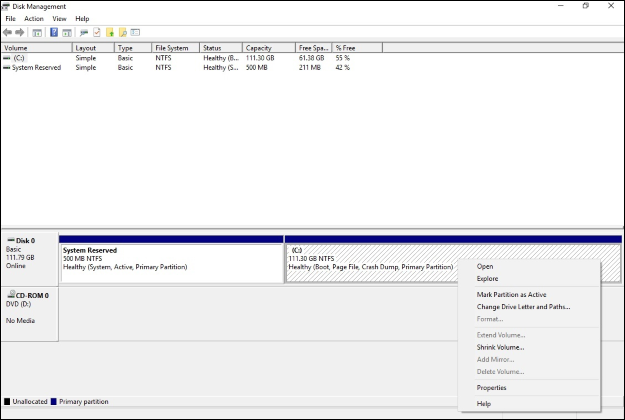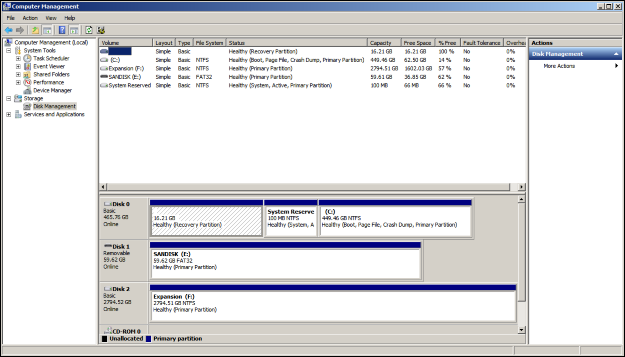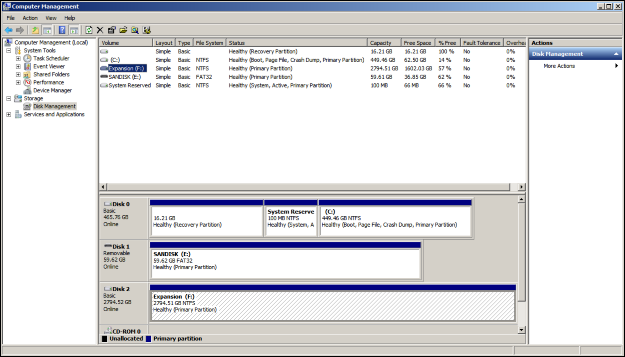If you are looking at your computer's partitions in Disk Management for the first time, then you will definitely notice that one of them has been "marked" with hash marks. What does it mean? Today's SuperUser Q&A post has the answer to a curious reader's question.
Today’s Question & Answer session comes to us courtesy of SuperUser—a subdivision of Stack Exchange, a community-driven grouping of Q&A web sites.
The Question
SuperUser reader Thufir wants to know what the hash marks shown for a partition in Disk Management means:
What does it mean when a partition has hash marks on it in Windows 10?
What do the hash marks shown for a partition in Disk Management mean?
The Answer
SuperUser contributors Run5k and DavidPostill have the answer for us. First up, Run5k:
That simply indicates the partition that currently has attention. If you use your mouse to click on the C: partition, it will have those same hash marks. Then you can right-click on it and choose another function, like viewing Properties, for example.
Followed by the answer from DavidPostill:
What does it mean when a partition has hash marks on it in Windows 10?
It indicates that the partition has been selected (also indicated, as shown below, by the blue rectangle in the top part of the dialog where a selection is made). Here is an example showing the default selection after opening Disk Management:
After selecting Expansion (F:):
You can see the diagonal lines (hash marks) have moved.
Have something to add to the explanation? Sound off in the comments. Want to read more answers from other tech-savvy Stack Exchange users? Check out the full discussion thread here.
Image Credit: Thufir (SuperUser)