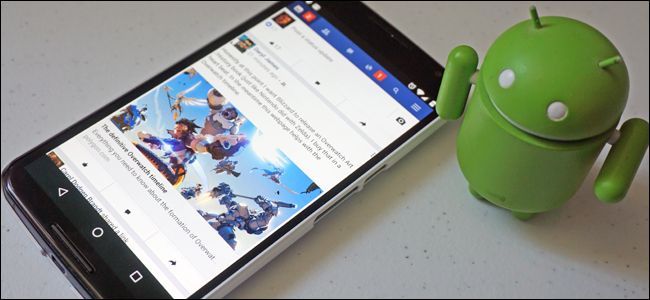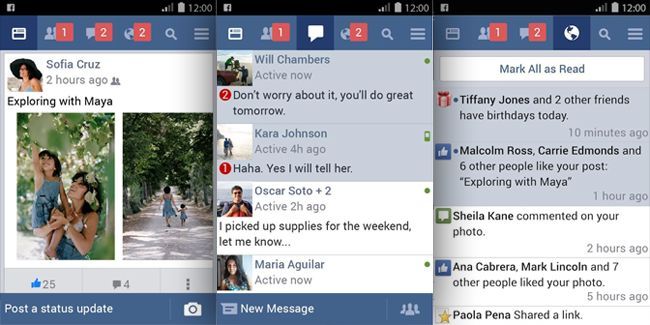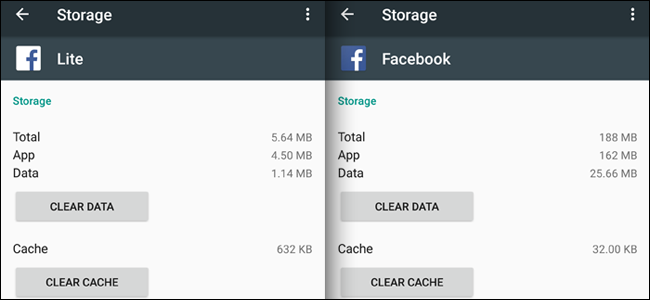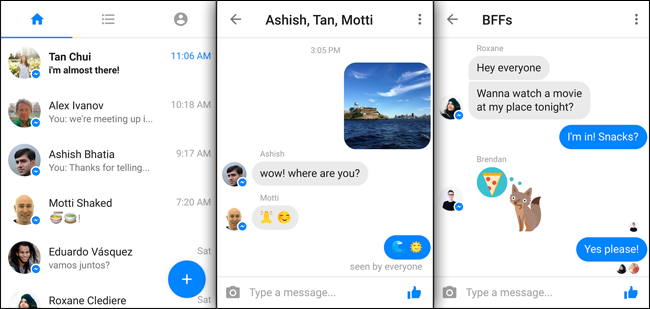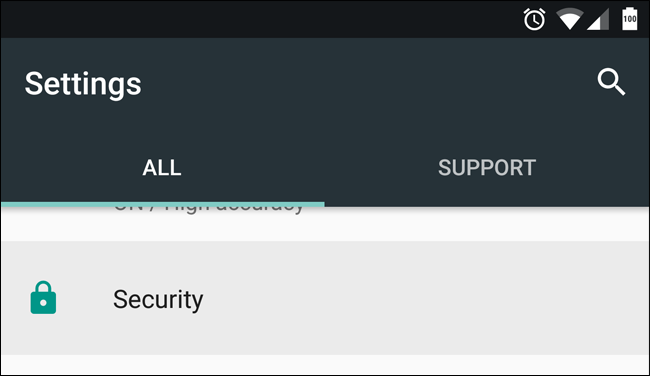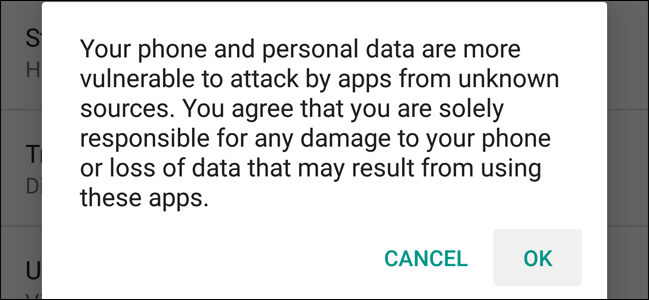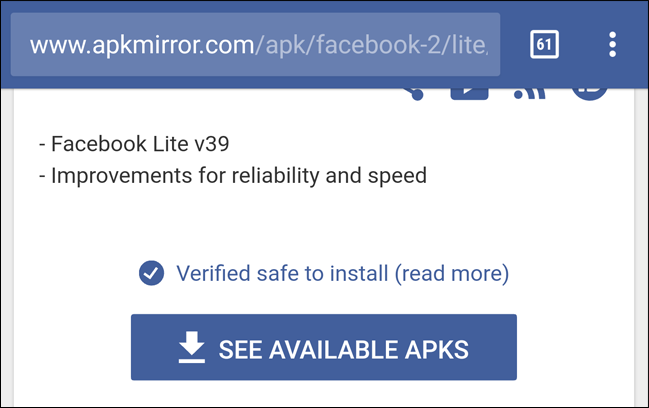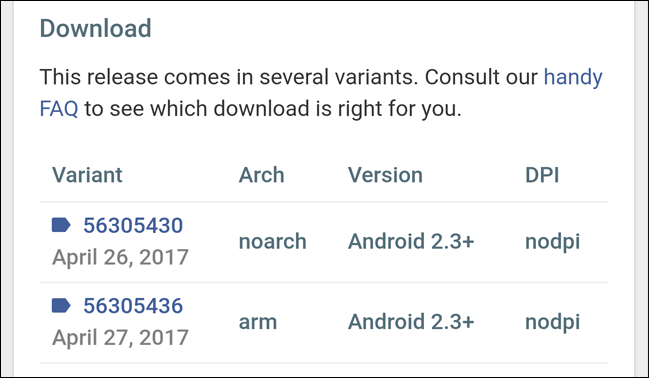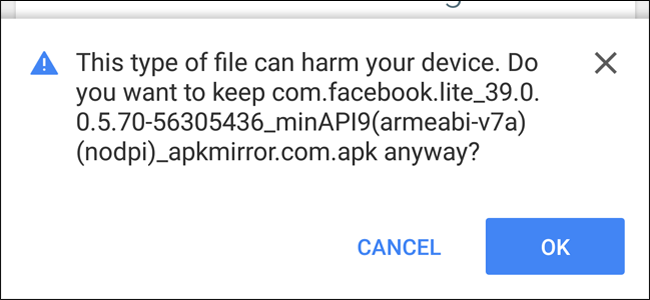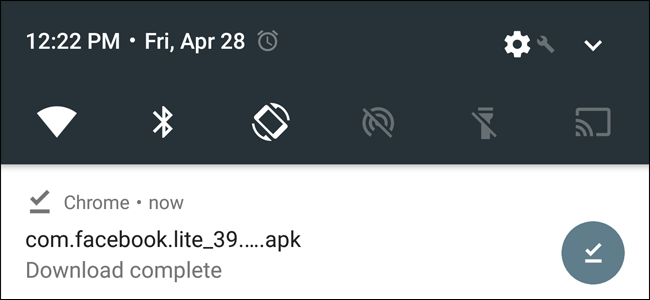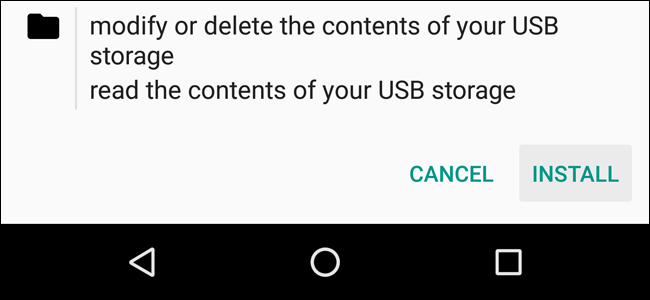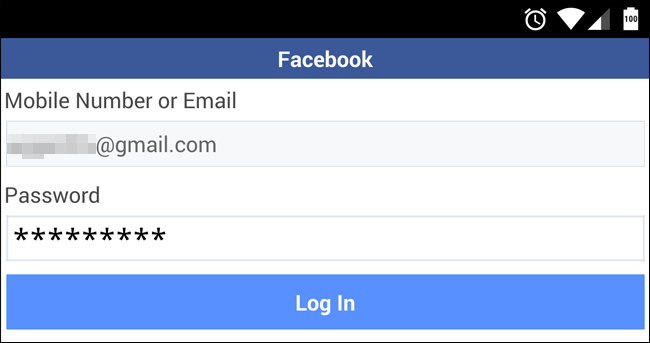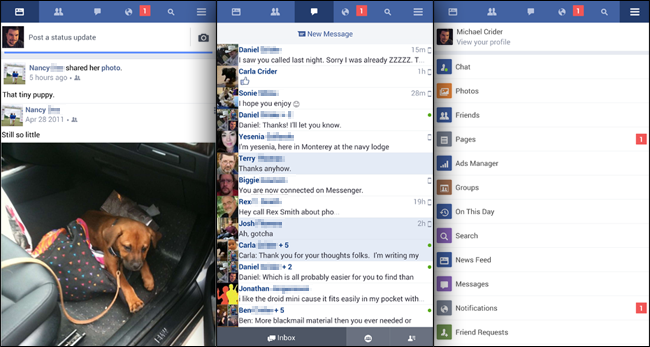Quick Links
The standard Facebook app for Android---how can I put this delicately?---sucks. Not only is it probably draining more battery from your phone than most of your other apps, Facebook has gutted the messenger functionality from it in order to push a separate app and platform. There are alternatives to the official app, but most of them can't also send user-to-user messages.
Luckily, there's an official solution that's both efficient and effective: the Facebook Lite app.
What Is Facebook Lite?
Facebook created the Lite version of its Android app specifically for developing countries and other places where robust mobile Internet isn't always available. It's designed to offer access to all the basic functions of the site, including person-to-person messages, while using the smallest amount of bandwidth possible.
The app is also designed to target low-cost phones themselves. To this end, it's much smaller and less complex than the full Facebook app: while the standard Facebook application from the Play Store is 162MB for the application alone (without cached images and such) and Facebook's Messenger app is another 104MB, the latest version of Facebook Lite is only 4.5MB.
Messenger Lite is pretty much the same thing as Facebook Lite...but for Messenger. Stop me if I'm going too fast here. It's a lightweight version of the app that has fewer features, but uses less storage and bandwidth.
The odd thing is, the instant messenger functionality of Messenger is available inside the Facebook Lite app, making Messenger Lite somewhat superfluous. Messenger Lite can handle images and stickers that Facebook Lite can't, so if those are important to you, it can be useful.
Unfortunately, Facebook Lite and Messenger Lite aren't officially available on the Play Store in some of Facebook's biggest markets, like the United States. Facebook would really prefer those users go to its full app (with its lucrative advertisements) rather than the one designed for more limited areas, and use the separate Messenger app too. Luckily, it's simple to download a version of the app and install it manually.
Step One: Allow Third-Party Apps
Before installing an Android app from outside the Play Store, you'll need to enable the installation process in the Settings menu. (If you've already done this, proceed to step two.) Note that this process might be slightly different on different devices, but you should be able to find the "Unknown sources" option on just about any Android device by following similar instructions to these.
Open the main Settings menu, then tap "Security."
Tap the option labelled "Unknown Sources." Tap "OK" on the warning that pops up.
Now you're ready to download the APK. If keeping the unknown sources option open bothers you, you can disable it again when you're finished---Facebook Lite will still work after it's installed.
Step Two: Download the Facebook Lite APK
Open your phone's web browser and head to this link. Messenger Lite is at this link--just follow the instructions for Facebook Lite below in the same manner.
APK Mirror is a repository of verified Android APK files---everything on the site is checked for authenticity and safety. Select the latest version of Facebook Lite from the list beneath the description.
Select the "arm" version if you have a standard Android phone, or "noarch" if your phone uses an Intel chip. If you're not sure, select "arm."
Now scroll down and tap the "download" button, then tap "OK" as the browser warns you about the APK file.
Step Three: Install the APK
Swipe down from the notification bar. You should see the APK file you just downloaded. Tap it to begin the process.
In the next screen, tap "Install." That's it, you're ready to go.
Open the app from your home screen---it's labelled "Lite" in the app drawer and has a white icon rather than Facebook's normal blue. Log in with your account and you'll see your standard timeline.
The interface is pretty straightforward: the icons at the top go directly to the Timeline, Contacts, Messages (this is the internal messenger you're looking for), notifications, and Search pages. The icon with three horizontal bars is the main menu, wherein you'll find links to less-used parts of the app and the Settings menu.
If everything looks good, feel free to uninstall the larger Facebook app and Messenger. But be aware, since you've downloaded Facebook Lite or Messenger Lite as a non-Play Store app, it won't be updated automatically. You may want to check APK Mirror periodically for an updated version.