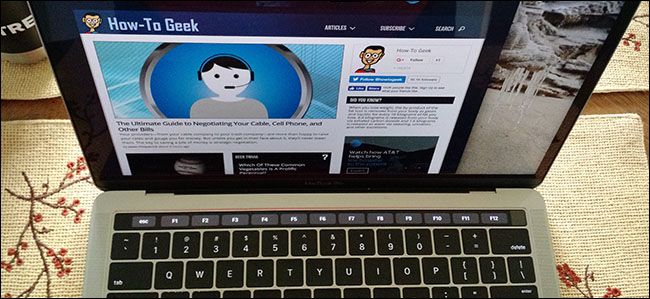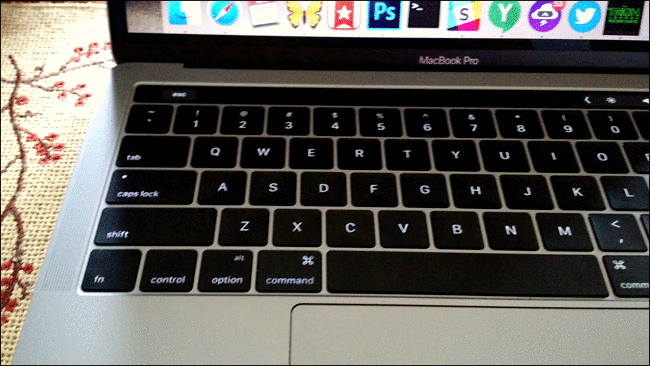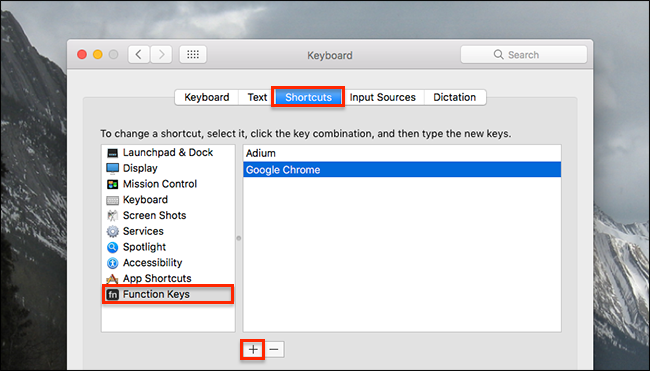Quick Links
Apple's been trying to kill the numbered function keys for a long time---the labels F1, F2, and so on have long been pushed to the corner bottom-right corner of keys in favor of function-specific icons. And with the Touch Bar, Apple took their vendetta even further.
You might think that Apple finally removed the F keys once and for all. If you actually use the function keys, the idea might piss you off. But don't panic: the function keys are alive and well on the touch bar. You just have to find them.
Option One: Hold the Fn Key
If you only occasionally need an F key, the simplest thing to do is to hold down the Fn key. The touch bar will show a row of numbered function keys immediately.
This is identical to how the regular function keys worked on most Macs for a decade and a half, so experienced Mac users should have no trouble discovering it. But it's good to know that it's there, especially if you're worried about these keys disappearing.
Option Two: Set the Touch Bar to Always Show the Fn Keys for Specific Applications
If there are a couple of applications that you constantly use the function keys with, you can set macOS to automatically show them when that application is active. This is particularly useful for applications that don't support the Touch Bar, but do support keymapping to the function keys.
To get started, open System Preferences and head to the Keyboard section. From there head to the "Shortcuts" tab.
Click "Function keys" in the left side menu, then click the "+" arrow to add applications. Any application you add here will show the function keys every time you open it.
If you use a lot of older software that regularly needs the function keys, setting this up is essential. In some ways its more flexible than physical function keys.