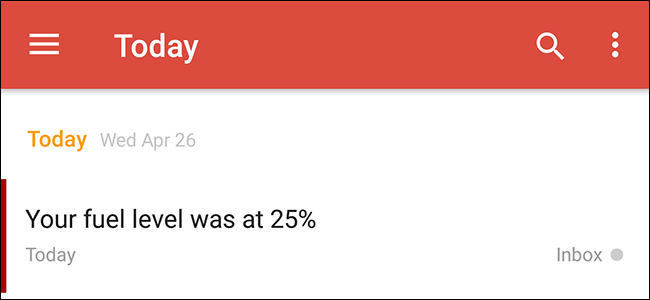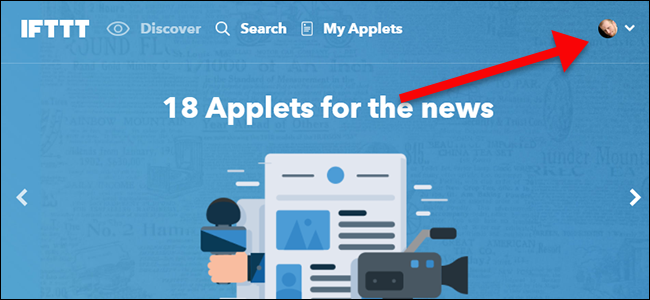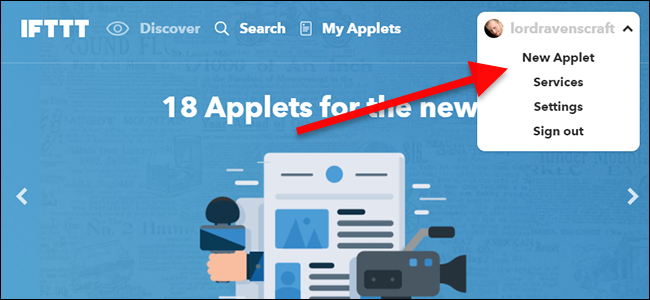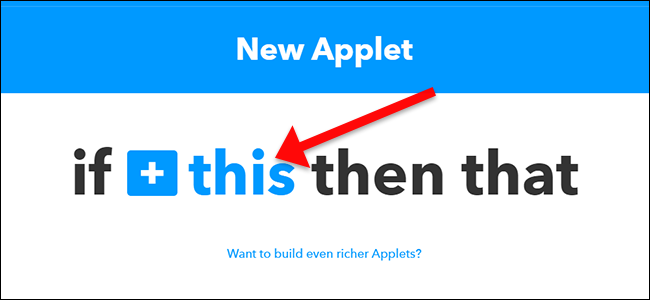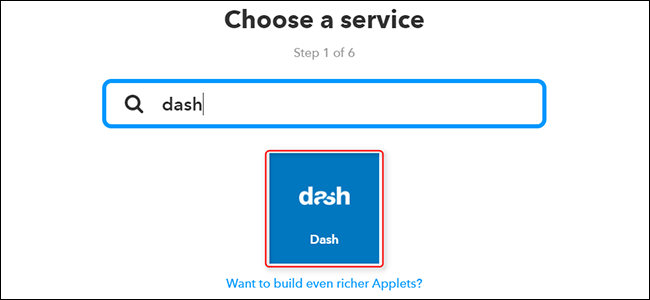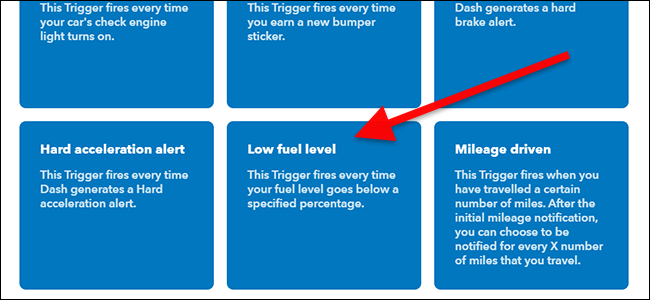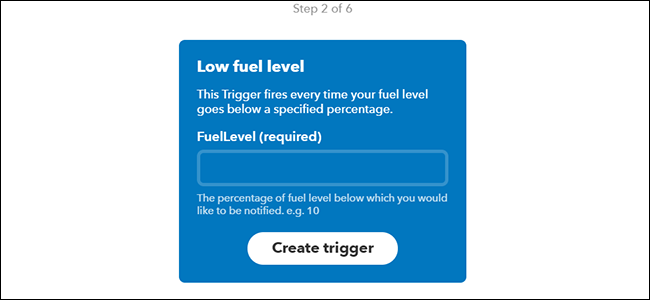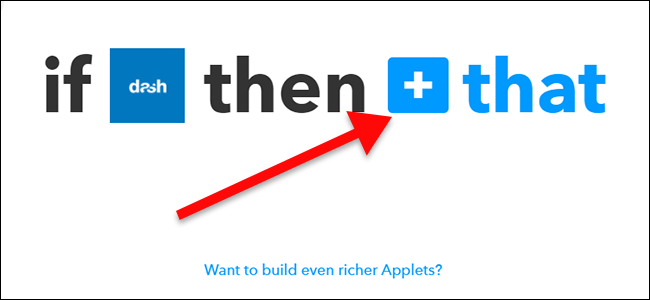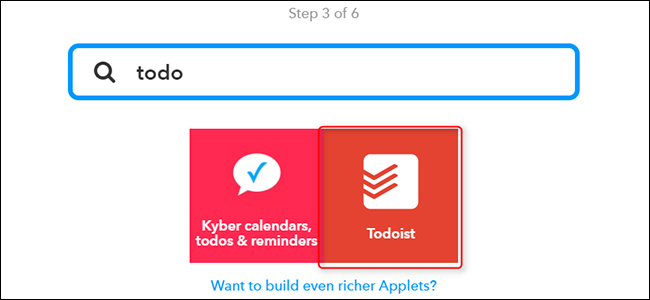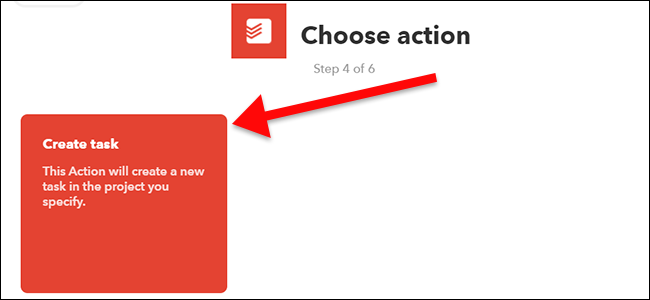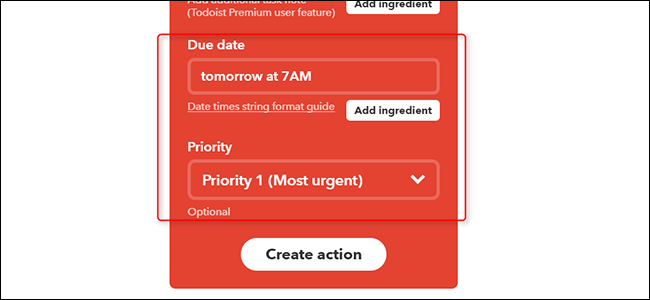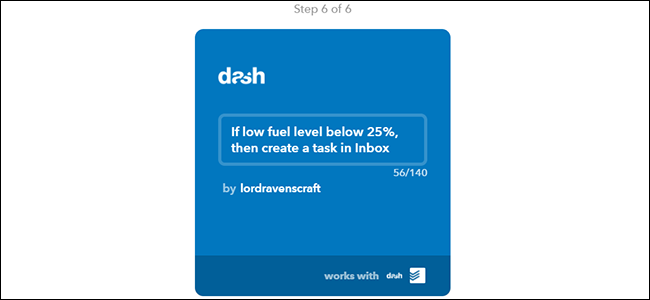Your gas light comes on right after you pass your favorite gas station on the way home. That's okay, you'll fill up in the morning, right? Except you know you're going to forget. If you're using Dash with an OBD-II adapter, you can set a reminder so you know when you need to fill up.
For this, we’re going to use a service called IFTTT (If This Then That). If you haven’t used IFTTT before, check out our guide to getting started for info on how to create an account and connect apps. Then, come back here to create the necessary recipe.
We'll be using the Dash IFTTT channel to detect when your car is low on fuel. You can use several channels to create a reminder for you, including Todoist, iOS Reminders, Google Calendar, and more. We'll demonstrate with Todoist, but you can adapt the recipe for any service you want to get a reminder however you prefer. Activate the Dash channel and your preferred to-do list or reminder app before we get ready.
To get started, head to IFTTT’s home page and log in. Then, click your profile picture
Next, click “New Applet.”
Click the word “this” highlighted in blue.
Search for “Dash” or find it in the grid of products below. Click on it when you find it.
In the list of triggers, find "Low fuel level" and click on it.
This trigger activates when your gas tank drops below a certain percentage. Since most gas tanks don't show a numerical value, you might have to do a little guess work depending on when you want to be notified. Your car's empty light will probably turn on somewhere around 10-15%, though you may want to start at 25% and work your way down if you need to. You don't want to get a notification when it's too late.
Next, it's time to create your reminder. As we mentioned earlier, you can use whatever reminder or to-do list app you want. We'll use Todoist. Click the blue "that" button.
Search for your to-do list or reminder app (in this case, Todoist) or find it in the list below.
Click "Create task" in the list of triggers below.
You can customize several options for the task Todoist will create, but two of the most important ones are found at the bottom. Here, you can set a due date and priority. Set Priority to level one so Todoist knows to bump that to the top of your list. For the due date, Todoist supports a wide array of natural language dates. So, for example, you can set the due date to "tomorrow at 7AM" if you always want to be reminded before work, or "2 hours from now" if you want to give yourself more flexibility. When you're done customizing your reminder, click "Create action."
When you're finished, give your applet a name and click the big blue Finish button at the bottom of the page.
This applet will run as long as your Dash is connected to your car with an OBD-II adapter. You can even use Dash to find the cheapest gas station nearby to save yourself some cash on your way to work.