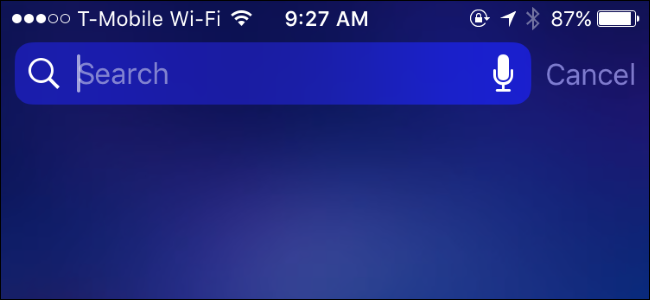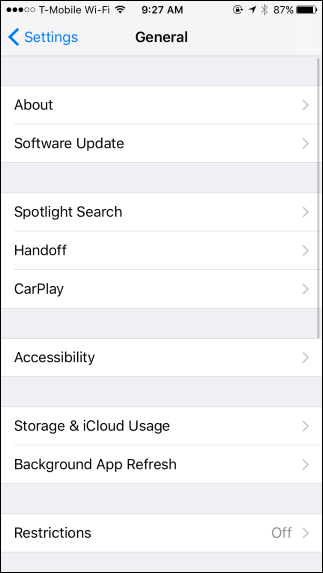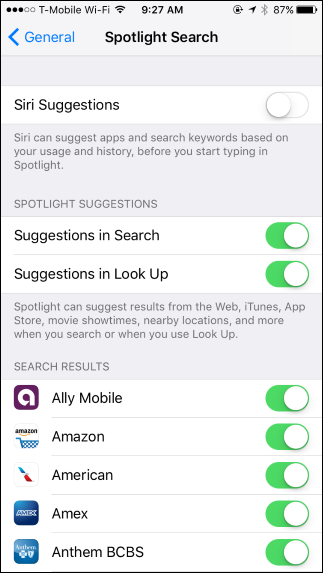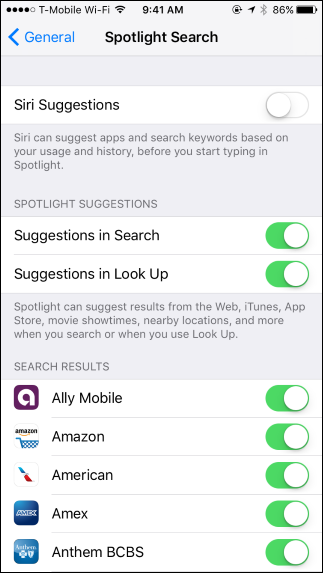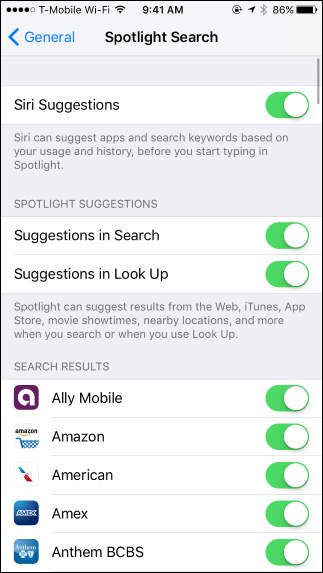Spotlight search on iOS 10 now remembers your previous searches. If you tap the Spotlight search bar on your iPhone or iPad, you'll see a list of searches you've performed. Here's how to clear that list---or hide it entirely.
First, open the Settings app on your iPhone or iPad and tap to General > Spotlight Search.
Disable the "Siri Suggestions" option here. This will hide Siri's list of suggested apps as well, but it's the only way to hide your history.
If you just want to clear your history, you can turn "Siri Suggestions" off from here and immediately turn it right back on. This will erase your history of previous searches, and Spotlight will begin remembering your history from scratch.
Any sensitive searches will vanish from your history and won't appear on your Spotlight search screen---until you perform them again.
There's no way to use Siri app suggestions while hiding your search history. Hopefully, Apple will add this option in a future version of iOS.