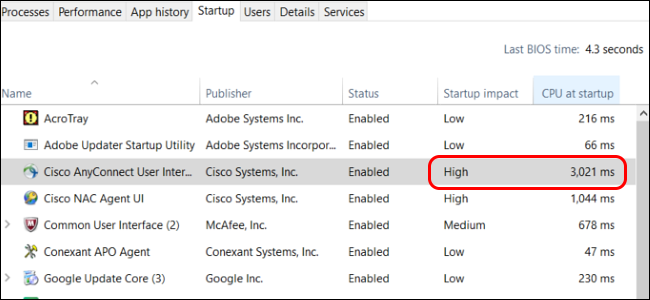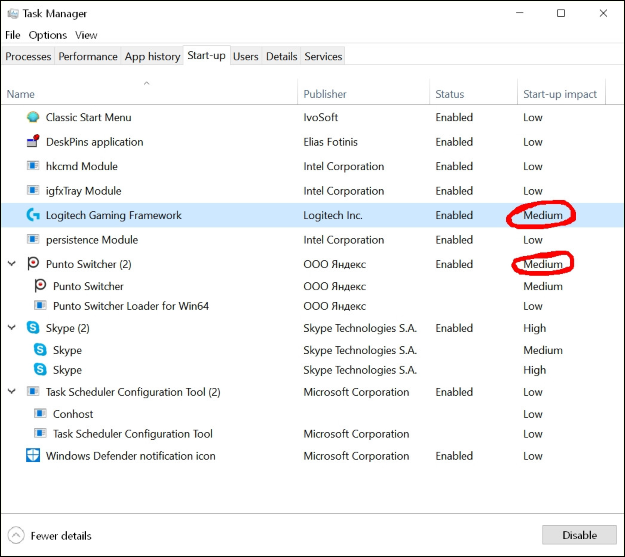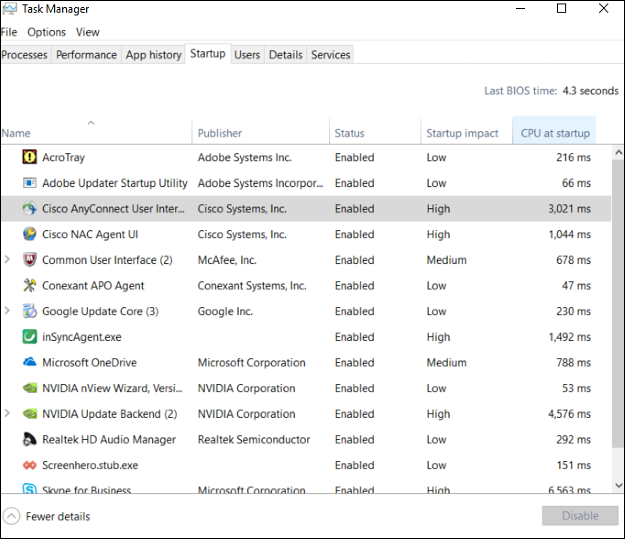There are few things as frustrating as turning your computer on and having it take forever to fully load up, so how do you find out which programs are slowing everything down? With that goal in mind, today's SuperUser Q&A post has an easy solution for a curious reader's problem.
Today’s Question & Answer session comes to us courtesy of SuperUser—a subdivision of Stack Exchange, a community-driven grouping of Q&A web sites.
The Question
SuperUser reader Sergey Larin wants to know how to determine the amount of time it takes for a program to fully load at startup:
There are some programs that automatically start whenever I boot my Windows 10 computer and I would like to shorten the amount of time it takes for my system to fully load and be ready to use. I would like to find out which programs are slowing my computer down when it boots and delay their start, especially if they are "less necessary" compared to other startup programs.
I have debated whether it is actually worth my time to look into this or not considering that my computer has a fast SSD, and if some programs only take a few milliseconds to start, then perhaps it is not worth the time and effort. But in case it could help, how can I find out how long it takes for a specific program to fully load at startup?
Here is a list of the programs that automatically start when I turn my computer on, but it does not show the exact amount of time in seconds or milliseconds, which is exactly what I want to see.
How do you determine the amount of time it takes for a program to fully load at startup?
The Answer
SuperUser contributor Timmy Jim has the answer for us:
Using the same tab in the Task Manager window, right-click on one of the column headers and select CPU at startup from the list that appears. This will add a new column that displays the total CPU time in milliseconds that the application used during startup. For example:
Have something to add to the explanation? Sound off in the comments. Want to read more answers from other tech-savvy Stack Exchange users? Check out the full discussion thread here.
Image Credit: Timmy Jim (SuperUser)