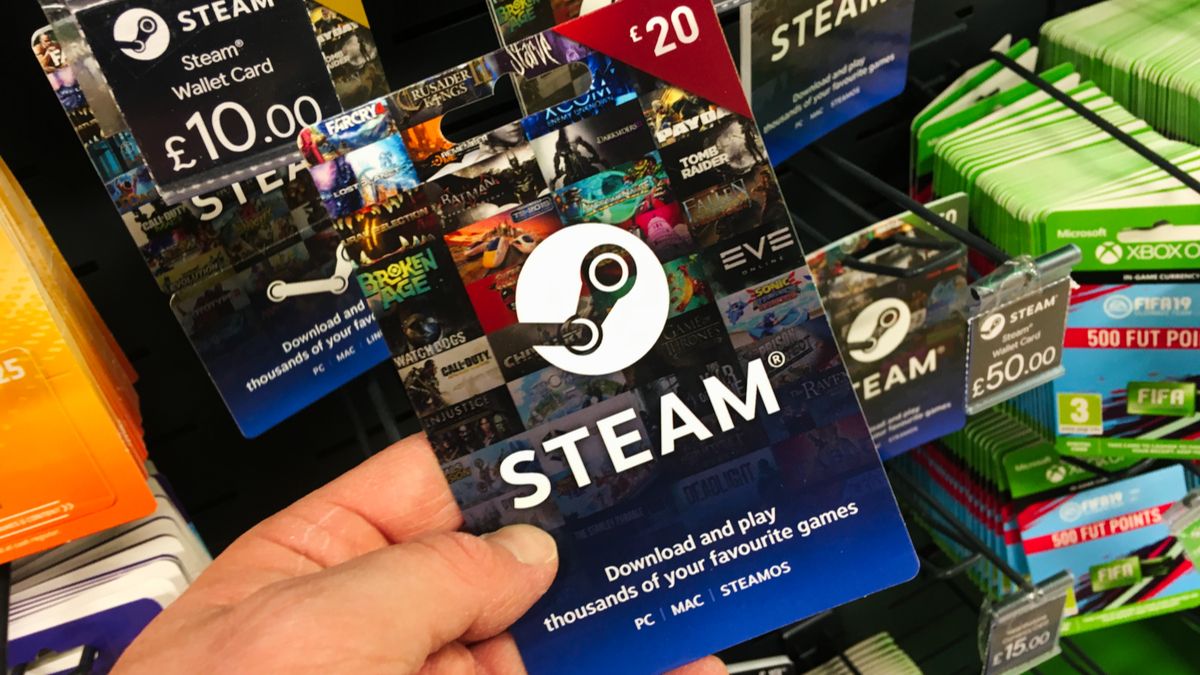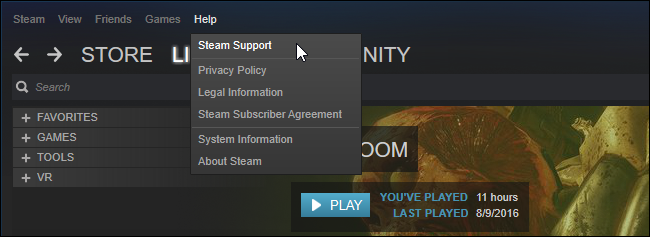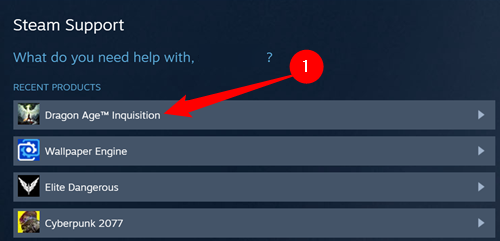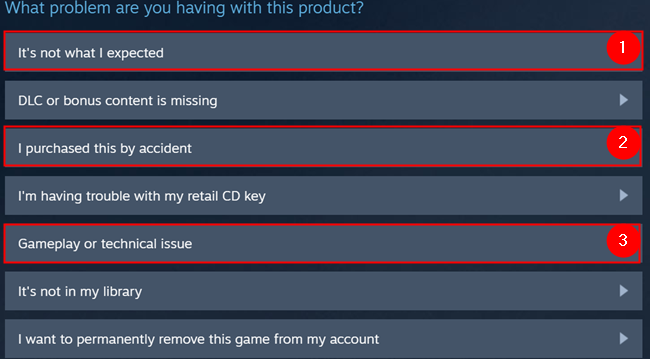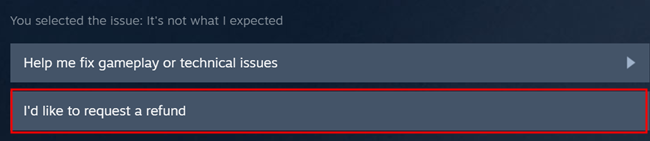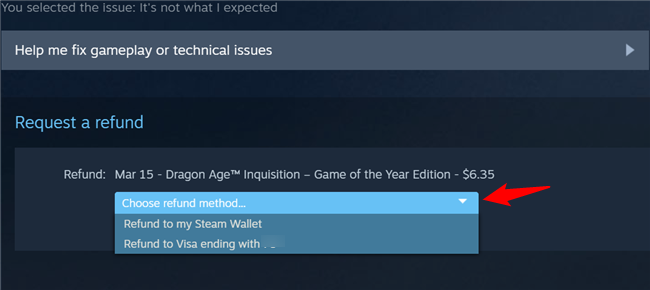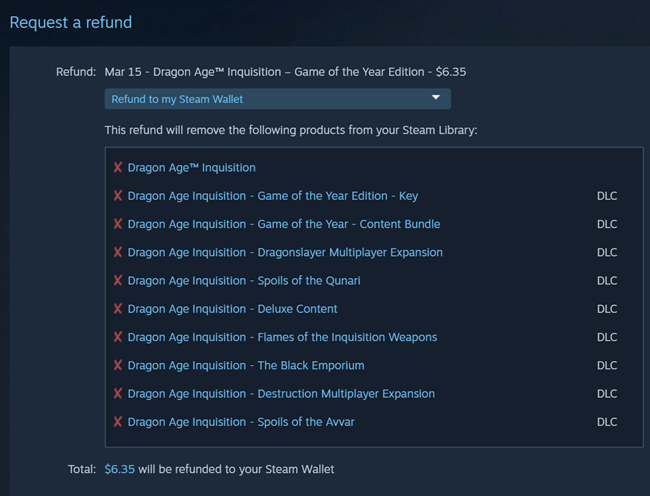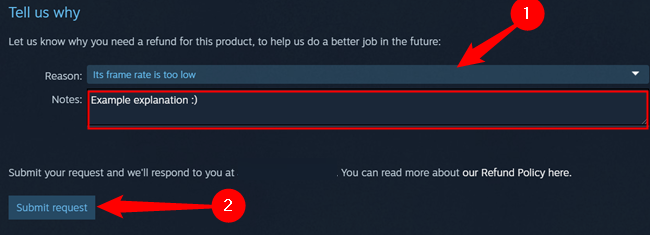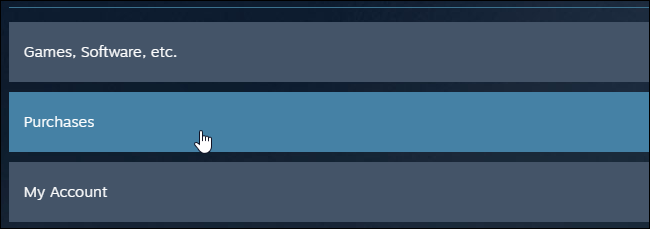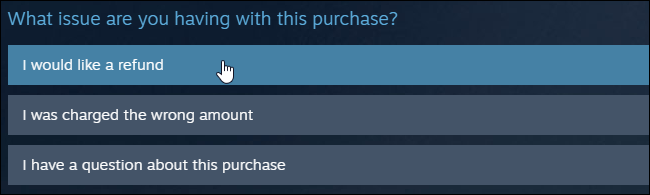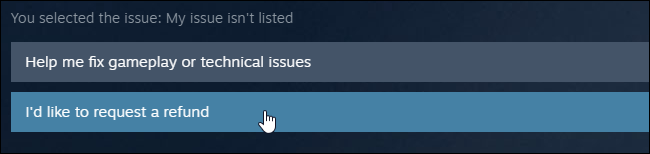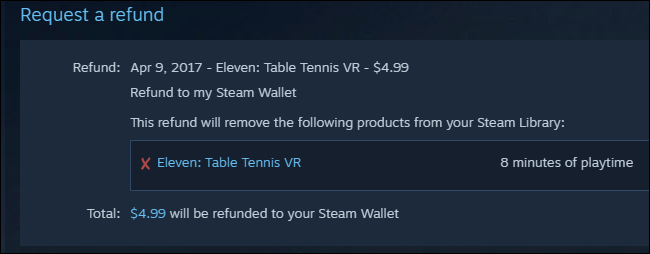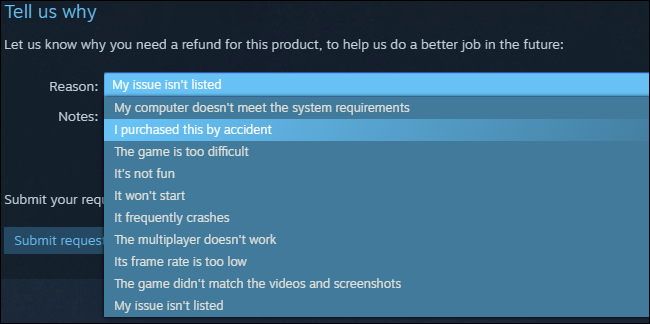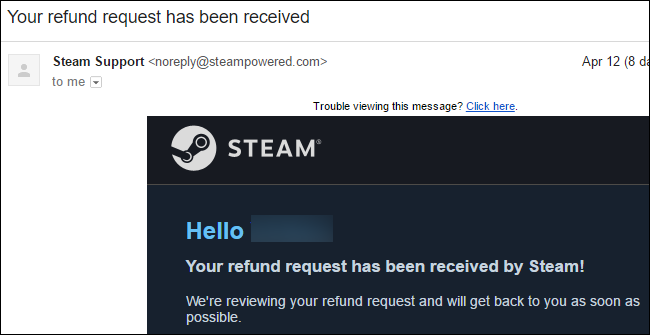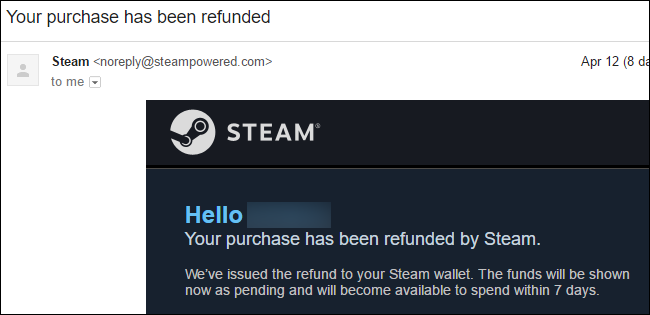Steam offers a generous refund system. You can refund any game you purchase through Steam, for any reason---whether it isn't working properly on your PC or you just don't find it fun.
This feature encourages you to try games you're not sure about. If you don't like a game, you can always refund it and get your money back. It's particularly useful now that so few games offer free demos.
When You Can Refund a Game
There are two basic requirements for when you can get a refund: You must have purchased the game in the last 14 days, and you must have played the game for less than two hours.
If you meet these requirements, Valve promises it will refund you for any reason. You can ask for a refund on a game even if you don't meet these requirements---Valve will take a look at your request, but won't guarantee a refund.
You can't refund games that you purchased outside of Steam and added to Steam with a product key (at least, not through Steam---you'd have to request a refund through the original retailer). While you can sometimes save money on Steam games by purchasing Steam keys from third-party game stores, this feature encourages you to buy games through Steam if you think you might want to refund them.
If you refund a lot of games, Valve may consider this "abuse" and stop offering refunds to you. "Refunds are designed to remove the risk from purchasing titles on Steam---not as a way to get free games," according to Valve's policy. Valve doesn't specify exactly what they consider "abuse", but you should probably be fine as long as you're not regularly buying a large number of games and refunding most of them.
Valve notes that refunding a game purchased before a sale and buying it at the lower sale price isn't considered abuse. So, if you purchase a $60 game and it goes on sale for $30 a few days later, you can refund the game and purchase it at the lower price---as long as you've played it for less than two hours.
Your refund can be returned to the same payment method you purchased the game with, or to Steam Wallet credit you can spend on Steam. Read Valve's Steam refund policy for more specific details about how the policy works.
How to Request a Refund for a Steam Game
If your game was purchased less than 14 days ago and you've played it for less than two hours, you're guaranteed a refund. Here's how to get one.
First, head to the Steam support site. You can access this page either by clicking Help > Steam Support in Steam or by visiting the Steam Support website in your web browser. If you visit this page in your web browser, you'll have to sign in with your Steam account to continue. If you visit this page in Steam, you'll be automatically signed in.
For a Game You've Played Recently
If you want to refund a game you recently played or purchased, it'll be under "Recent Products" at the top of the page.
You'll be presented with a handful of options --- three of them will give you the option to request a refund.
Click "I'd like to request a refund" on the next page.
You need to pick how you want to receive your refund. Most debit or credit cards can receive a refund directly, but some cannot. Valve has a list of payment methods that can receive refunds --- if your payment method isn't on the list, don't worry. You can always have the money refunded to your Steam Wallet.
Click "Choose refund method..." and pick your preferred refund method.
After you select your refund method, you'll be given a breakdown of exactly what you're returning.
Scroll down and select the reason for your refund from the drop-down menu. You should type a brief explanation of why you're requesting a refund, especially if you're trying to get them to give you a refund outside of the normal "two hours or two weeks" limit. Click "Submit request" when you're done.
Refunds are usually pretty fast, especially if you get the funds deposited into your Steam wallet. Refunds issued to other payment methods might be a bit slower, but should be received within a week of the refund being approved.
For a Game Not on the Recent List
If you don't see the game's name on your recent list, click "Purchases".
You'll see a list of all the purchases you've made on Steam in the past six months. This page will also show Steam trading cards and other items you've sold on the Steam Community Market.
Locate the game you want to refund in the list and click it.
Click the "I would like a refund" button when Steam asks you what problem you're having with your game.
The support system will ask if you want help fixing technical issues with the game. If it isn't running properly and you want to try fixing the problem rather than refunding the game, you may want to try the technical support options here.
If you are sure you want a refund, click "I'd like to request a refund".
Steam will check whether you're eligible for a refund and offer one if you are. You can select which payment method you'd like your money refunded to here---the original payment method or Steam Wallet credit.
If you're not eligible for a refund, the system will inform you that refunds usually aren't provided in your situation but will allow you to request one anyway.
You'll be asked why you're refunding the game. Select a reason from the box and type a quick little message with your thoughts. While you're guaranteed a refund, these messages can help Valve and the game's developer understand why you don't want to keep the game.
If you're requesting a refund outside of the normal limitations, try to be as detailed as possible. In special circumstances, Valve might refund you anyway, but you're going to have to make a good case.
Click the "Submit request" button to request your refund.
After You Submit Your Request
You'll receive an email from Steam telling you your refund request has been received. The email says that Valve is reviewing your request and will get back to you.
You'll get another email saying your purchase has been refunded if you met the requirements. We've generally seen these refund requests accepted within a few hours. Requests outside of the normal refund period can take substantially longer.
While Steam's refund policy is generous, it's still limited. You can't get a refund for that game you bought on sale two years ago and never played, and you usually can't get a refund for a new game you played for six hours before you realized it was terrible.
When you buy a new game on Steam, be sure to try it out within the first fourteen days so you can decide whether you want to keep it or not.