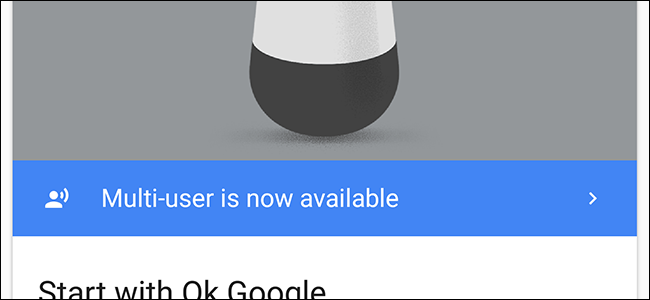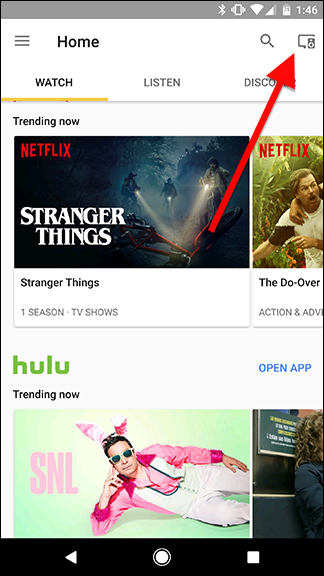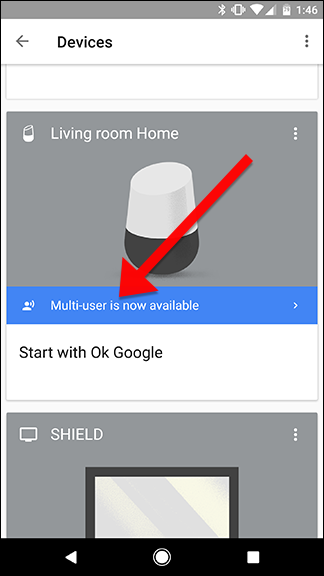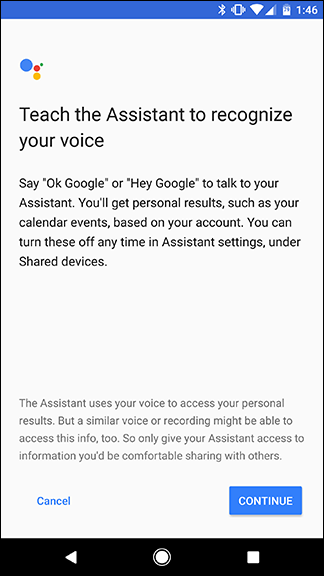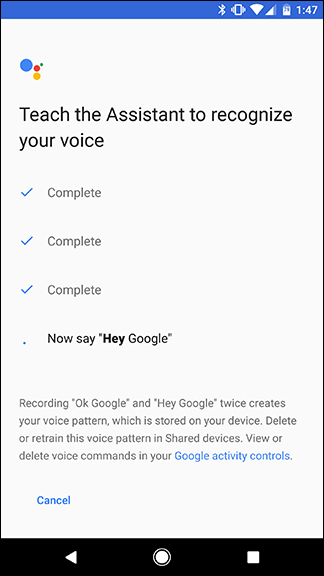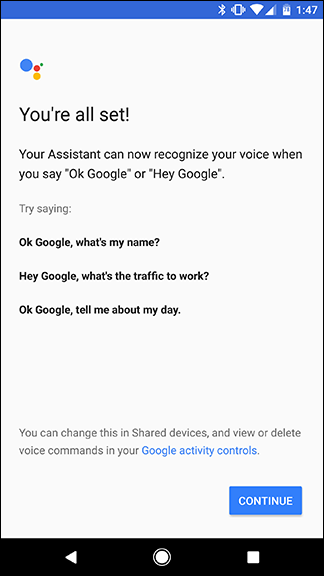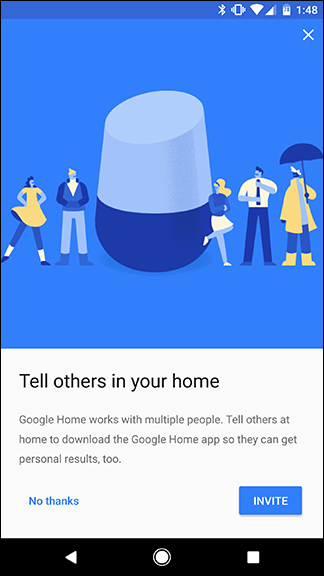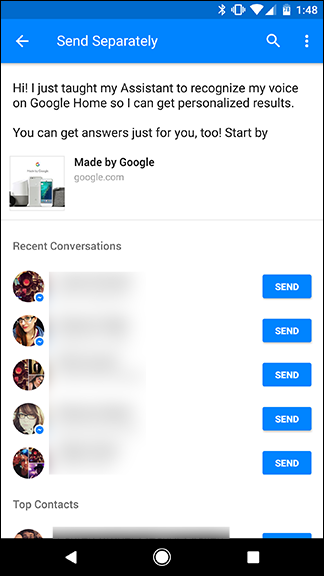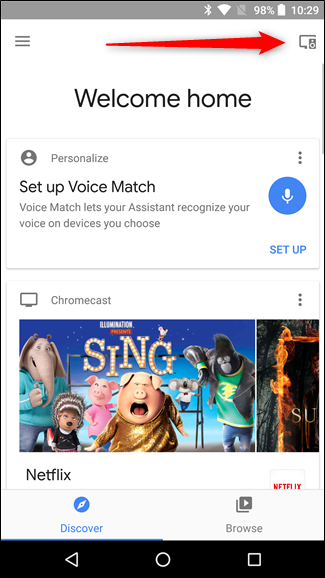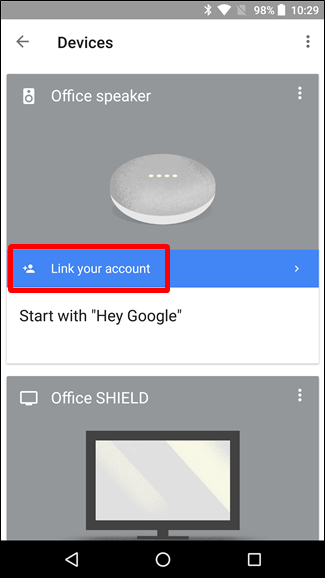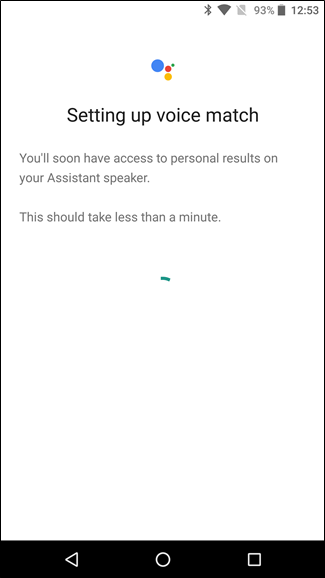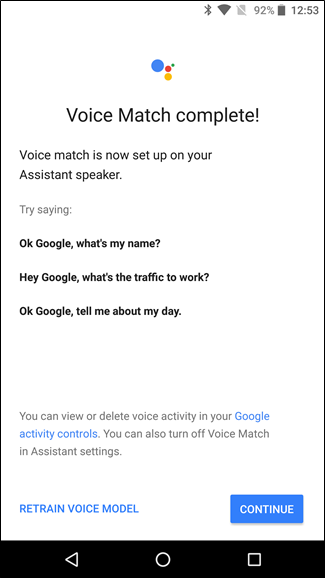Google Home is designed to be a shared device that everyone in the house can use. Now, Google has finally made it possible for it to recognize different people and give personalized info to everyone using their Google accounts. Here's how to set it up.
Google Home's multi-user feature is designed to work with as minimal fuss as possible. It uses voice training to learn what your voice sounds like. It can then give you custom information when you say things like "tell me about my day" or "what's on my shopping list?" You can add up to six people to one Google Home, so everyone in your family can share a single device.
Set Up Multi-User from the Primary Phone
To set it up, open the Google Home app and tap the devices icon in the top-right corner.
Scroll to find your Google Home in the list of devices. Tap on the blue banner that reads "Multi-user is now available."
If you haven't already, Google will start the process to learn how to recognize your voice. Make sure you're in the same room as your Google Home and that it's quiet so Google can record your voice.
Google will ask you to say "Ok, Google" and "Hey, Google" a couple of times to learn your voice patterns. You can also retrain Google later, if you find that it's not detecting your voice as well in the future.
Once Google Home is done updating, you'll see a sample list of commands you can use that will be customized based on who's speaking. For example, you can say "Ok Google, what's my name?" and Google will tell you who it thinks you are. This is a good command to try out when you add new users to make sure Google is identifying everyone in the house correctly. Tap Continue to move on.
Once you're done, Google will offer to invite others to do the same thing. Tap the blue Invite button and send a link to your family members or roommates with your communication app of choice. They'll be asked to install the Google Home app and walk through the same steps you just did.
Set Up Multi-User from Another Phone
For some reason, the "Multi-User is Available" button may not show up for everyone. In that case, you'll want to set up multi user from the person's phone you want to add to your Google Home.
To do that, fire up the Home app on that phone an sign in. From there, tap the Devices button in the upper right, then find the Google Home you'd like to add.
The Voice Match screen will launch, where it will ask you to say "OK Google" and "Hey Google." Once you do that, you're finished.
Ideally, this should mean that no one but you will be able to get information from your account unless they can mimic your voice. Though, I did confirm while testing that Google will recognize a recording of your voice to activate commands. Most of you probably won't be that paranoid about your family trying to access information on your account, but it's still worth knowing about. Google doesn't allow Google Home to access a lot of private information that Google Assistant can access on other devices—like reading your email, reading reminders, or creating calendar events—for this exact reason. However, this is a start towards a more inclusive Google Home experience for the whole family.