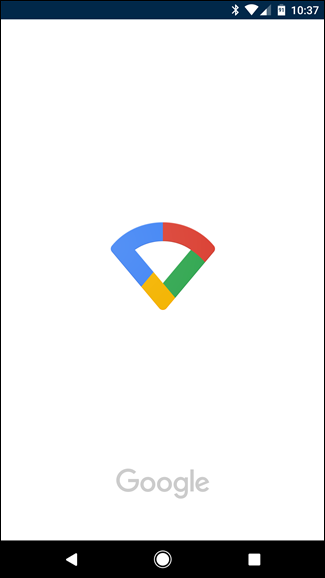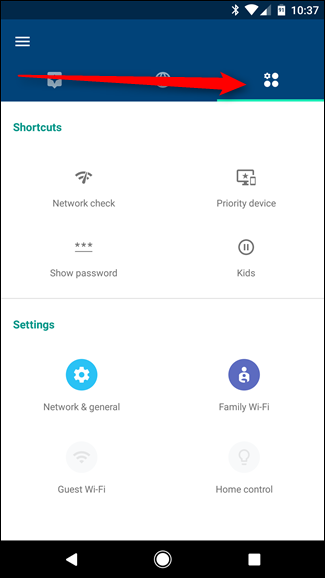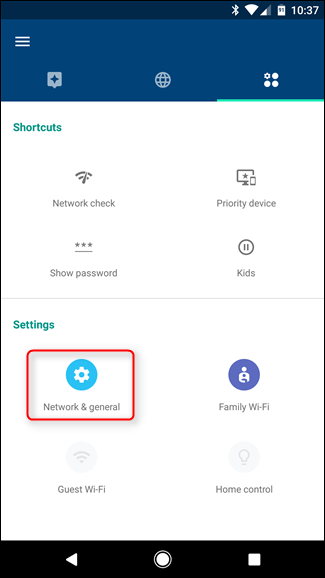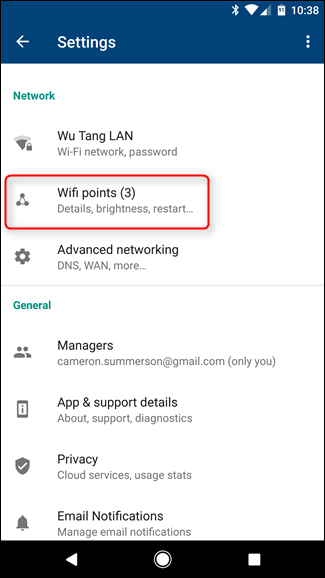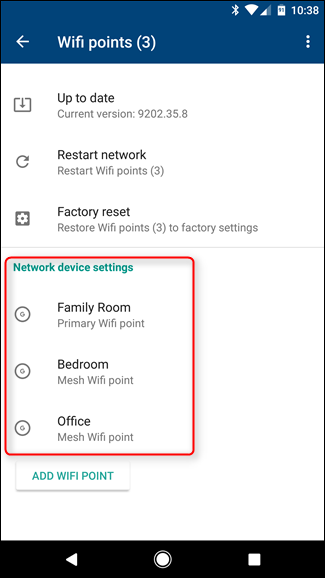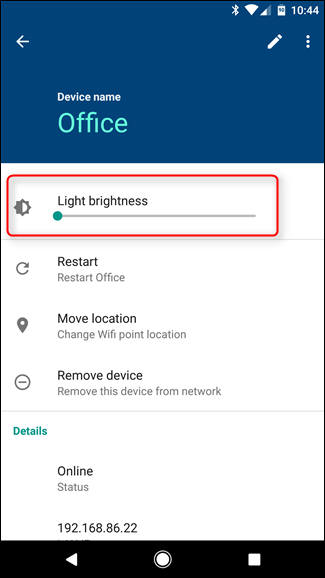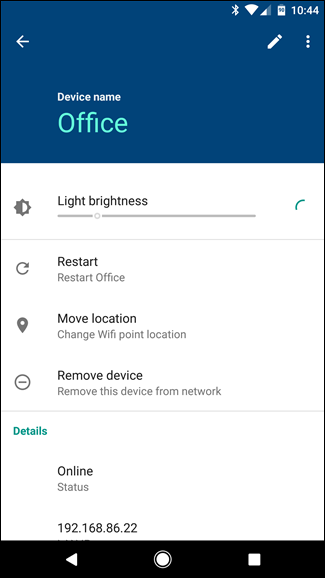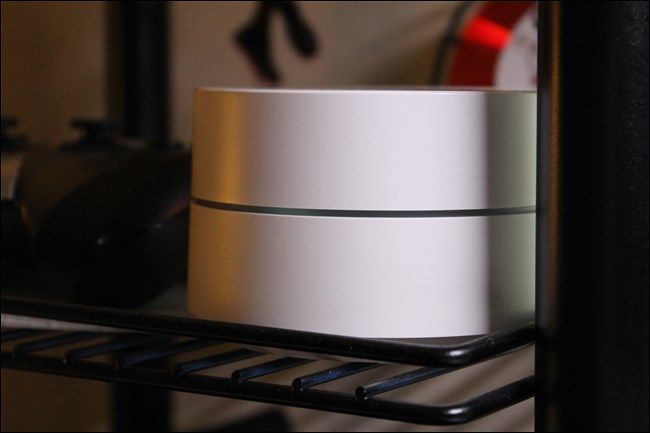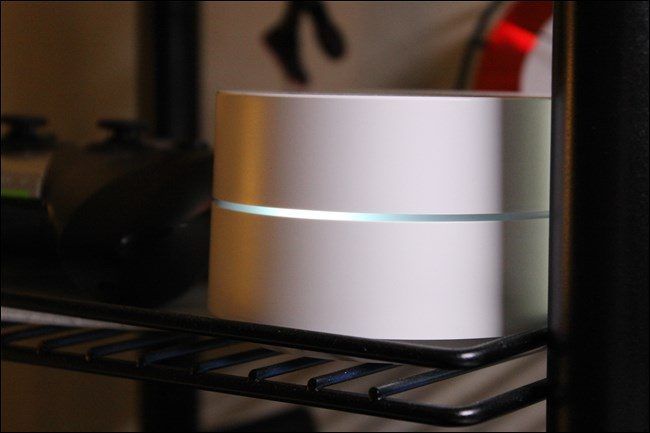If you've jumped on the Google Wifi train (or at least been considering it), then you know there are a lot of reasons to love Google's mesh network setup. And as helpful as the indicator lights are to let you know everything is powered up and running smoothly, they can also be a distraction. Here's how to turn them off.
That's right, no need for electrical tape here---Google Wifi actually has a feature that lets you turn the lights off from the app. If you have multiple Wifi units in your home, you can control each one individually, which is a nice touch on Google's part. That way, you can completely disable the light on the unit in sensitive areas like bedroom and crank the brightness in the living room if you want.
First, fire up the Wifi app, then tap on the Settings tab---it's the one on the far right end.
Tap the "Network & general" button.
Select the second option here: Wifi points.
Under the "Network device settings" section, you'll see a list of all available devices. Select the one you'd like to adjust.
The first option in this menu is the brightness of the LED light. There are five different levels of output here, from completely off to fully bright, with small steps in between. Play with it to figure out your preferred setting---the changes happen within a couple of seconds.
Here's a look at a few of the various brightness levels, for reference:
Find the one you like, and enjoy your newfound peace!