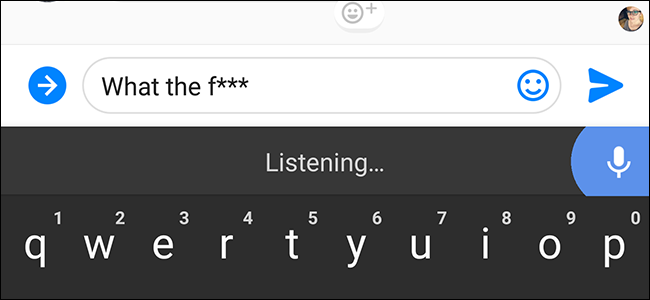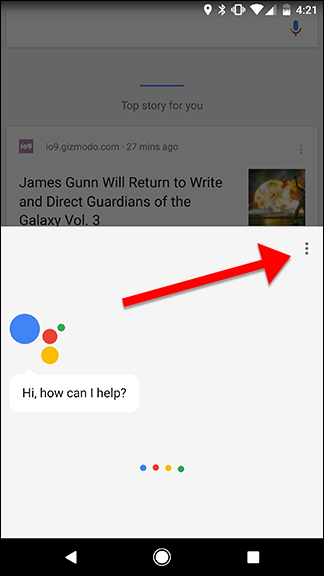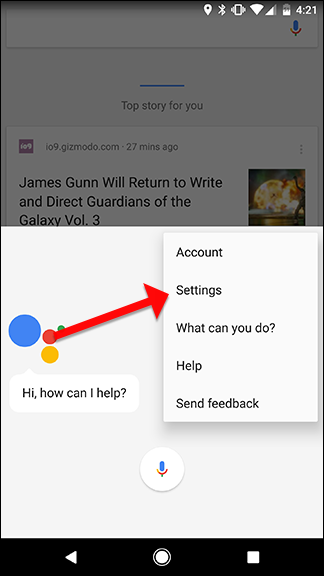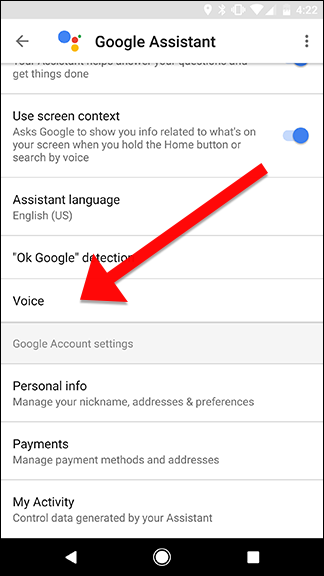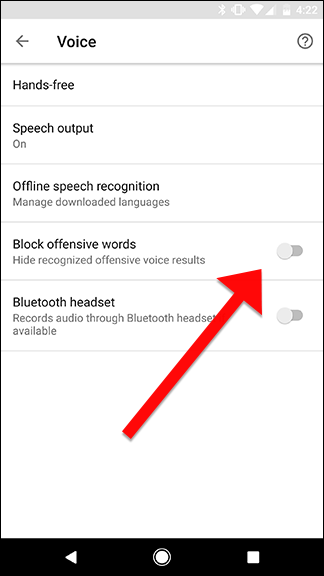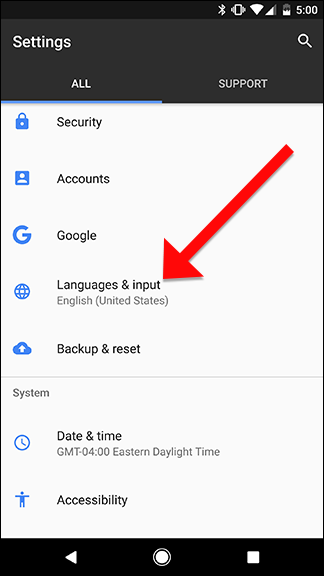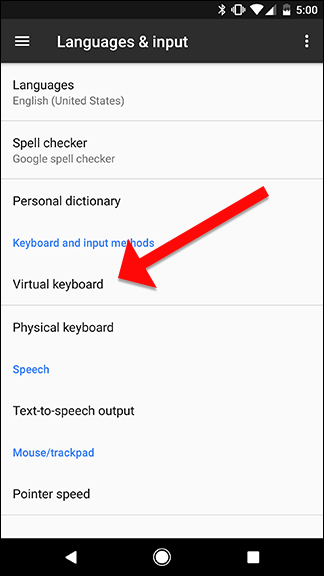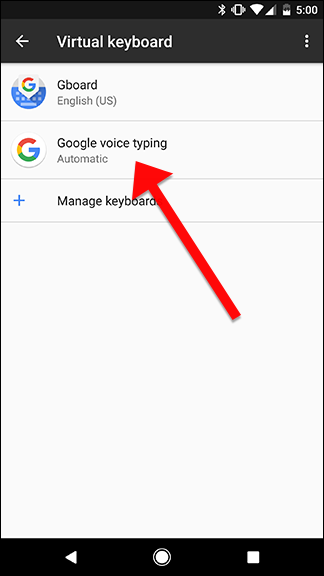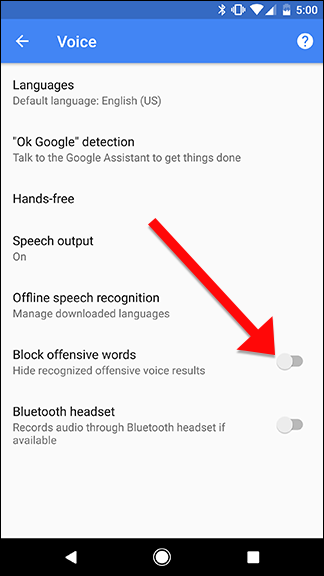By default, Google Assistant will filter any bad words that you wouldn't want to use in front of children. It's the safer choice, but for adults who prefer their language a little spicier, you might want to turn the *!@$ing filter off.
Google's profanity filter is weirdly inconsistent. When transcribing text or reading search results aloud, Google will censor stronger words, but has no problem with words like "hell" or "damn." However, search results are a little inconsistent. For example, if I open Google Assistant and search for "fucking hell," Google will display both words on the screen and show me a search card for the German pilsner I was obviously searching for. However, it will only read the second word aloud uncensored. Obviously, this helps make sure that kids in the room don't hear really bad words, but if you don't have children, it's a frustratingly inconsistent feature.
To turn it off, open Google Assistant on your phone by long-pressing your phone's Home button. Tap the menu icon on the right, then tap Settings.
Scroll down and tap Voice.
Disable the toggle that says "Block offensive words."
This process should work if you have any Android smartphone running Android Marshmallow or higher. For older phones, you can also change this from your Settings app. Open up the Settings app on your phone and scroll down to "Languages & input."
Next, tap "Virtual keyboard."
Tap "Google voice typing."
Disable the "Block offensive words" toggle.
Both options should allow you to send messages with as many unholy and improper words as you'd like. Google may still censor some words when read aloud, but you're still free to be as profane as you'd like.