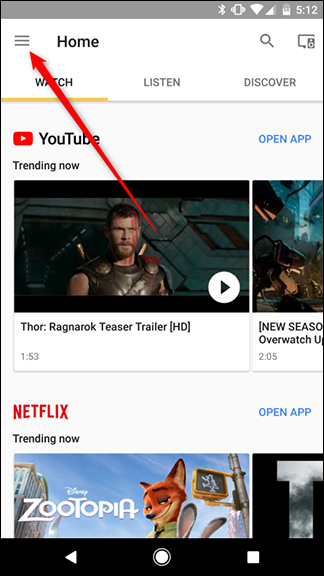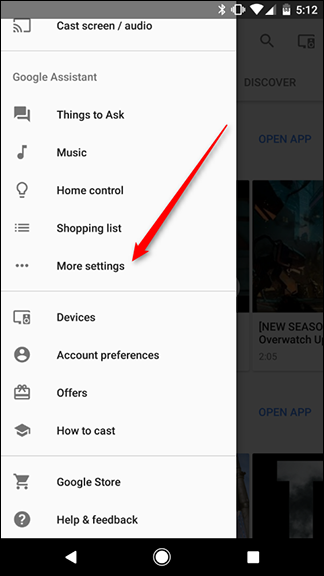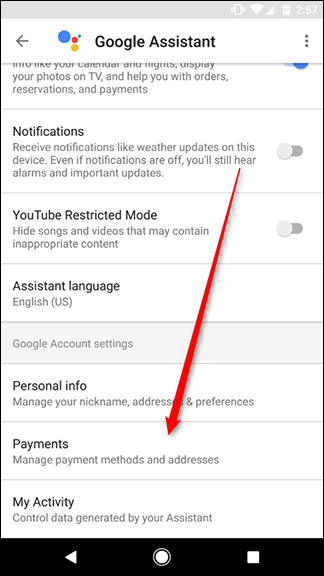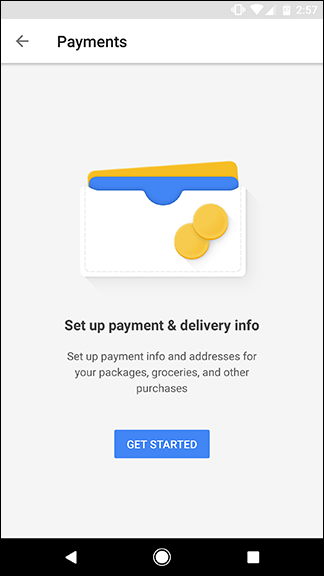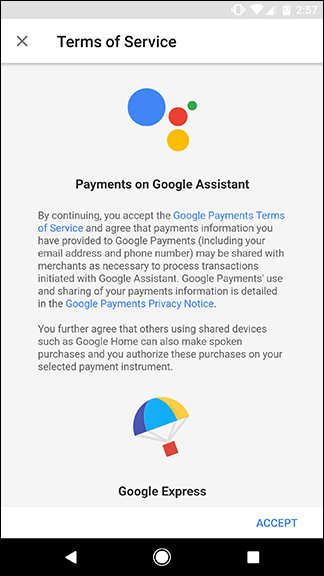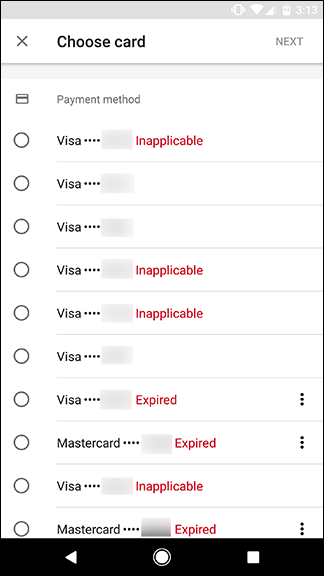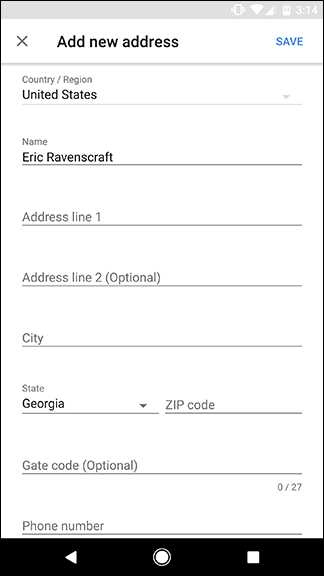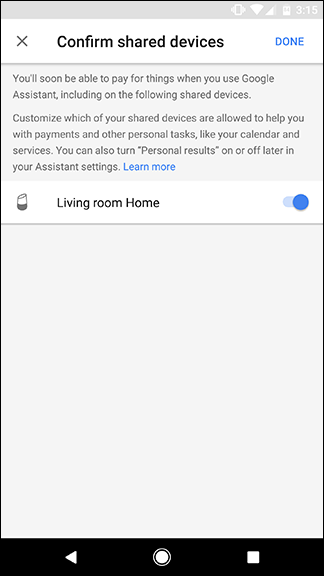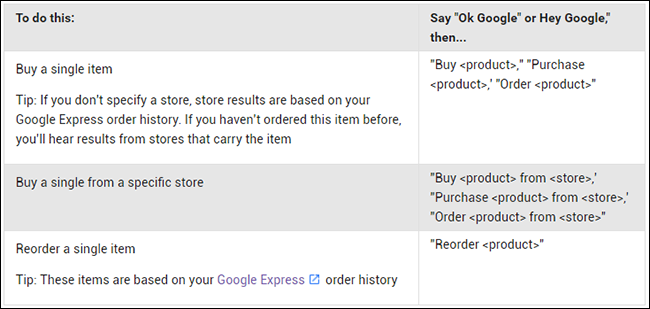Quick Links
Amazon may be leading the pack on buying things with your voice on the Echo, but that doesn't mean Google is content to sit this race out. Depending on where you live, you can buy things with Google Home using Google Express. Here's how to set it up.
If you're unfamiliar with Google Express, it works a bit like Amazon Prime. You can order a variety of items and have them delivered straight to your door. However, Google doesn't have its own shipping warehouses of products like Amazon. Instead, Google will sell you items from other stores like Costco, PetSmart, Walgreens, Whole Foods, and more. Google coordinates with stores in your area to send you the items that those stores sell. When you buy things via Google Home, you can specify that you want to buy things from a certain store, or Google can choose a store for you automatically.
First, Add a Payment Method and Delivery Address
Before you buy stuff with your Google Home, you'll need to set up how you'll pay and where your stuff should go. To get started, open up the Google Home app and tap the menu icon in the top-left corner. Then, tap the "More settings" option.
Scroll down to the "Google Account settings" section and tap "Payments."
If this is your first time setting up a payment method with Google Home, you should see a screen like this one. Tap the big blue "Get Started" button to continue. Next, you'll see the terms of service page. Click "Accept."
If you've used Google to pay for anything from your account previously, you should see a list of the credit and debit cards you've added. Pick the one you want to use for your purchases. You'll then be prompted to enter your CVV code. Alternatively, you can add a new credit or debit card and use that.
Next, you'll need to add your shipping address. Once again, if you've added an address to your Google account, you can choose it from a list, or you can add a new one.
Finally, Google will ask you to confirm that you want to use this information on "shared devices" like Google Home. This is basically letting you know that anyone that can talk to your Google Home will be able to buy things from your account. That includes your family, friends, house guests, and news reports on TV. If you have multiple Google Home devices connected to your account, you can pick which ones you want to give this privilege to here as well.
Once all that is set up, you're ready to start ordering things through Google!
Start Shopping From Google, Or a Specific Store
Once your payment system is set up, you can start ordering things. To start an order, say something like "Ok Google, buy LR44 batteries." Google will then read off the top search results and ask if you want to order that item. Say "Yes" to order, or "No" to get the next search result. At any point, you can say "Cancel" to stop the search.
According to Google's help documents, you can also specify a store if you prefer your batteries from a specific company. Simply say "Buy batteries from Fry's" to only get results from your favorite store. If you've already bought an item, you can also say "reorder batteries" to place the same order again. Check out the chart above for the full range of voice commands you can use to order from Google Home.