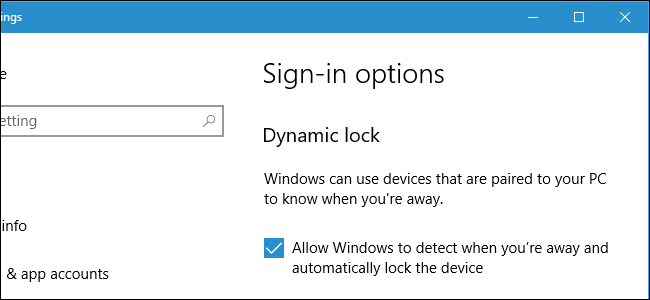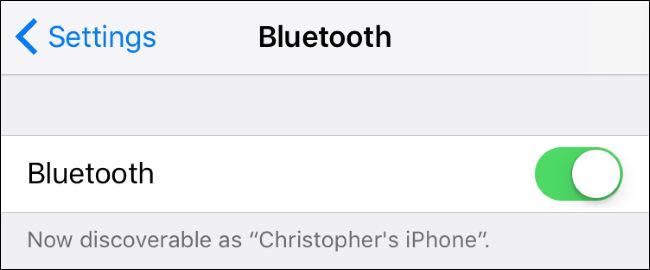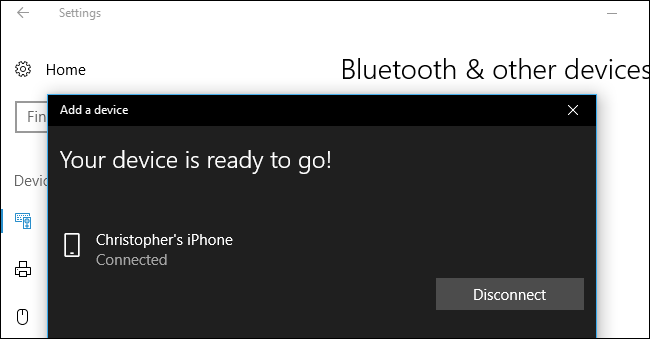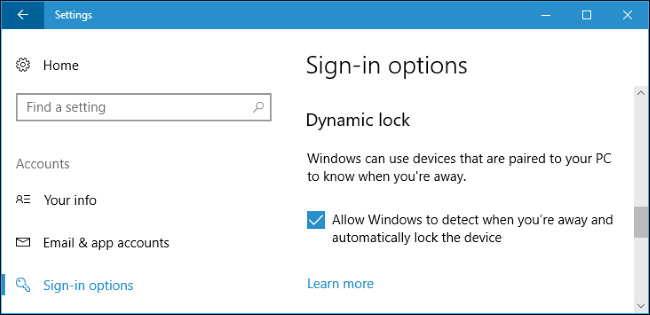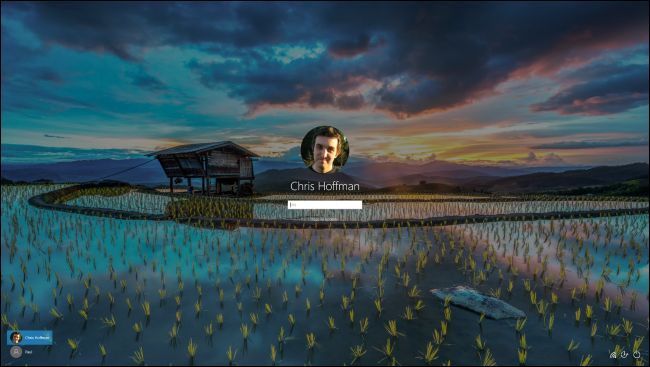Windows 10's Creators Update adds Dynamic Lock, which tries to automatically lock your PC when you step away. Dynamic Lock uses Bluetooth to check the signal strength of your smartphone. If the signal drops to a certain level, Windows assumes you've walked away with your smartphone and locks your PC.
Where Windows Hello allows you to automatically unlock your PC with a , Dynamic Lock allows you to automatically lock your PC. This feature is reportedly known as "Windows Goodbye" internally at Microsoft. Once you've paired your phone with your PC using Bluetooth and enabled Dynamic Lock, all you have to do to lock your PC is walk away. Here's how to get it set up.
Pair Your Smartphone With Your PC
Before you can enable Dynamic Lock, you'll need to pair your smartphone with your PC using Bluetooth. Dynamic Lock can't connect to your phone and check its Bluetooth signal strength unless you do.
Start by putting your smartphone into pairing mode. On an iPhone or Android, you can do this by heading to Settings > Bluetooth. While at this screen, if Bluetooth is on, your phone will be discoverable.
Next, start the pairing process on your Windows 10 PC. Head to Settings > Devices > Bluetooth & other devices, click "Add Bluetooth or other device", and then click "Bluetooth" to pair a Bluetooth device with your PC. You'll see your phone in the list if it's discoverable, although it may take a few moments to appear. Click your phone and confirm that the PIN matches on both your phone and PC when prompted. You'll be informed the pairing process is complete.
Enable Dynamic Lock
To enable Dynamic Lock, head to Settings > Accounts > Sign-in options, scroll down to the "Dynamic Lock" section, and check the "Allow Windows to detect when you're away and automatically lock the device" option.
If you can't check the box, you probably haven't paired your smartphone with your Windows 10 PC using Bluetooth yet.
If you don't see this option here at all, your Windows 10 PC probably hasn't upgraded to the Creators Update yet.
Windows 10 doesn't provide any other options for configuring dynamic lock here. There's no way to choose which Bluetooth device Dynamic Lock relies on, although it should use your smartphone. Microsoft's official documentation says that Dynamic Lock requires a paired smartphone, although the Settings app refers vaguely to "devices that are paired to your PC".
Dynamic Lock may also work with other devices like smartwatches, but don't count on it. Microsoft doesn't want Dynamic Lock to use Bluetooth devices you may leave near your PC at all times, like mice and keyboards.
Use Dynamic Lock
Take your phone with you, step away from your computer, and it will automatically lock about a minute after you step out of range. Note that different devices have different signal strengths, so the exact distance you need to travel before your PC locks will vary.
Your PC will also lock itself a minute after you turn off Bluetooth on your phone. That's because Windows can no longer see your phone is nearby. Fortunately, waiting for a minute also helps prevent your PC from locking when you don't want it to just because Bluetooth looses its signal for a few moments.
When you come back to your PC, you'll have to sign into your PC manually---either by entering a password, providing a PIN, or using a Windows Hello sign-in method. Dynamic Lock doesn't automatically unlock your PC when the Bluetooth device comes back within range.