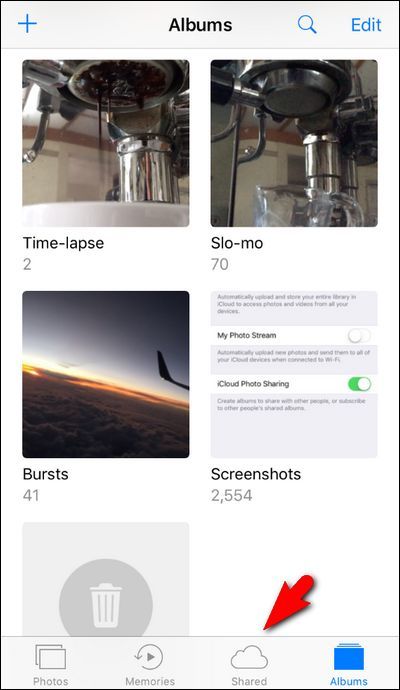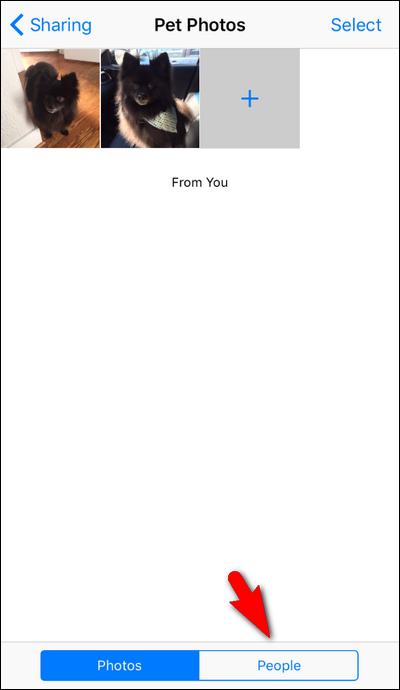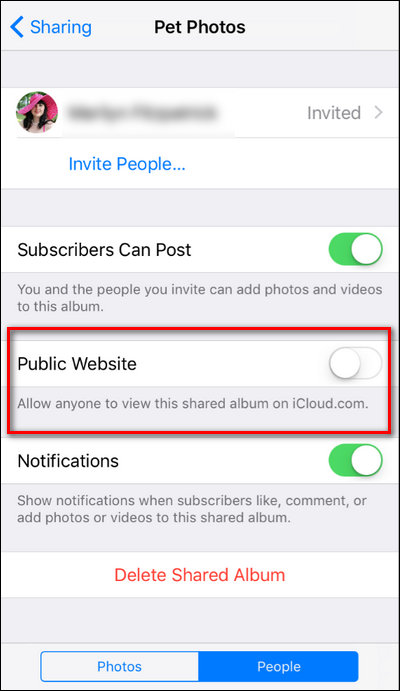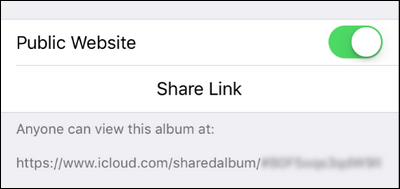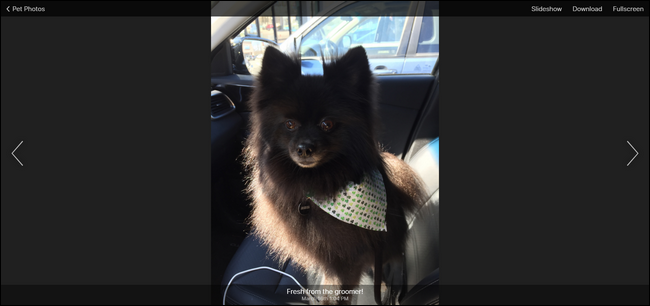Quick Links
You're busily sharing vacation photos in an iCloud Photo Stream when somebody announces they don't have an iPhone and can't participate. What do you do?
Like just everything Apple, iCloud Photo sharing is both super simple to use when everyone is using Apple products and also propriety. That means your pals with Android phones and the like just aren't going to tap into the full iCloud photo sharing experience. You can, somewhat, share the experience but you'll end up with a situation like you do with iMessage---where some people have green bubbles, some have blue, and it's the difference between enjoying the iMessage group chat experience or getting left out.
Thankfully there is a way to bring non-Apple users into the fold (sort of) by making a simple tweak to the settings of your shared iCloud album. Unfortunately, however, that solution isn't without its shortcomings. What shortcomings, exactly? Well...
- Non-Apple friends only can view the shared photos (in a clunkily-designed web-based viewer at that). They cannot add photos to shared albums, leave comments, or otherwise interact with the album like your friends with iPhones can.
- There is no user control when you share outside of Apple's walled garden---Apple outsiders just get a URL to the aforementioned web-based viewer. Even though the URL is a long randomized string, there is no user validation. Anyone with the URL can look at all your shared photos.
- The randomized URL is permanently assigned to the specific album and you cannot regenerate it. This means if you turn the feature off because the URL is leaked to someone you don't want to have access, you'll need to delete the whole shared album (losing all the shared comments and contributions) and make a new shared album if you ever want to use the URL sharing feature again.
In other words, the iCloud photo sharing feature is good enough for simple use solutions---say, you want to send the URL to grandma back home so she can your family vacation photos---but not so great if you're trying to create a true secure and shared collaborative experience between your friends.
With that in mind, let's take a look at how to share an iCloud album with non-Apple users as a quick and dirty solution. We'll then look at a better cross-platform solution if you want your friends to partake in the social and collaborative experience.
Open Up iCloud Photos to Non-Apple Users
By default, iCloud Photo albums are not set up for sharing with non-Apple users. Not only do we need to make a little tweak to the album we want to share, we also need to notify our friends of where to find the album.
To get started open up the "Photos" app on your iOS device. Tap the "Shared" cloud icon located on the bottom navigation bar.
Select any of your shared albums. We're using an album named "Pet Photos" that we already shared during our previous tutorial on configuring shared iCloud Photo albums. If you don't have any shared albums yet, hit up that tutorial and share an album before proceeding.
After you open the album, tap the "People" button at the bottom.
Here you'll find all the settings for this specific shared album. At the top, you'll see your Apple-product-using-friends because their Apple accounts are associated with the shared album. For everyone else, we need to turn on the "Public Website" option.
Once you turn "Public Website" on, you'll see a URL under the entry plus a "Share Link" option. All the shared album URLs look like this:
https://www.icloud.com/sharedalbum/[a long random alphanumeric string]/
We've blurred the string in this screenshot because, as we noted above, each URL is permanently associated with the shared album and doesn't change unless you delete the album entirely and start over.
You can share this link from your iPhone anyway you want to---text it, email it, share it via an instant messaging platform, whatever. The recipient just has to visit the URL in a browser to view the photos.
They'll see your photo album as a simple slideshow that includes the album name, the captions of your photos, and a link that allows them to download individual photos. As we noted above, non-Apple users cannot leave comments or upload photos which.
Using Third Party Tools to Collaborate with Non-Apple Friends
If you want to set up a simple and free collaborative album between your iOS and Android---and even desktop---friends, we highly recommend you use Google Photos. It captures the same experience---shared albums, collaborative album building, shared comments, and more---in a way that is totally cross-platform. Google Photos even boasts an identical look and functionality across both iOS and Android. For help setting up a collaborative Google album, check out our full guide.
While the simple (and someone ugly) shared URL method might be fine for some dead simple file sharing with relatives who just want to view the photos and maybe download them to print off for the fridge, if you want to create an integrated experience for everyone we can't recommend Google Photos as iCloud Photo Sharing alternative strongly enough.