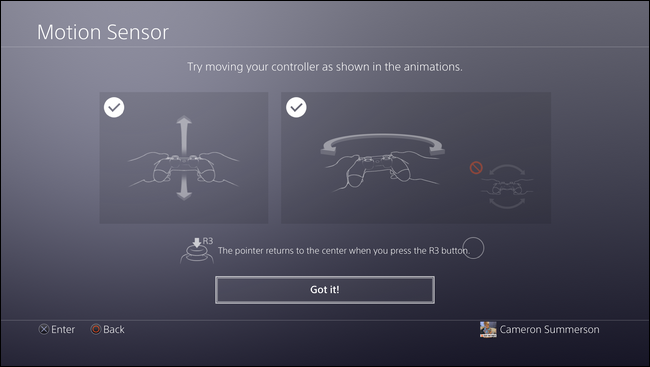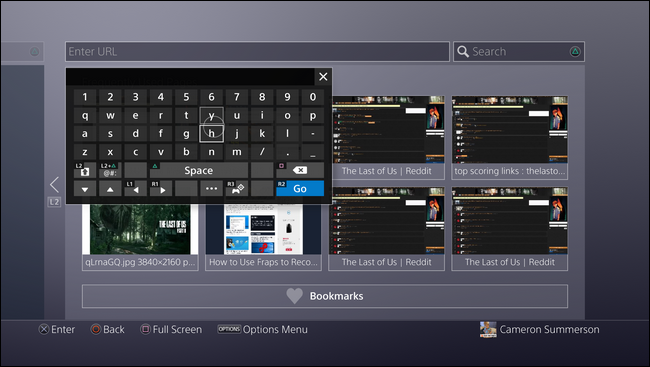Typing with a controller can be a huge pain. But if you're not into hitting the directional buttons over and over to navigate through the keyboard on the PS4, there is a potentially faster way: gesture typing.
Using the built-in sensors in the DualShock 4, you can actually just move the controller around to input text. With enough practice, this can be quite a bit quicker than the "traditional" way of adding text. To make it even better, toggling gesture typing is as easy as clicking a button.
With some sort of text box open on your PlayStation 4---I'm using the web browser here, just for simplicity---simply click the R3 button on the controller. (For those who may not know, the R3 button is the right joystick.)
As soon as you click the button, a tutorial will start that guides you through using gesture typing. It's pretty simple, so just follow along with what it says---it's literally telling you to move the controller up and down, then back and forth. It's so simple.
From there, gesture typing will be ready use. If you find that you don't like it, getting away from this system is super simple: just click a button on the D-Pad to navigate the keyboard like you normally would. This will disable gesture typing.
And if you ever want it back, just click the R3 button again. You can seamlessly switch between the two input methods this way.