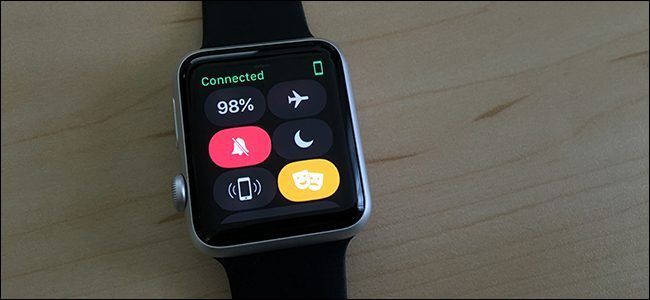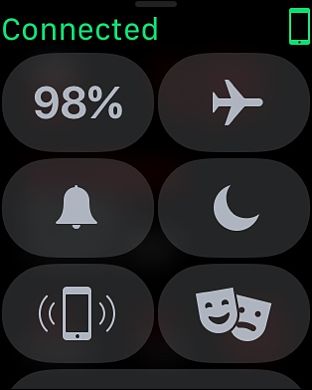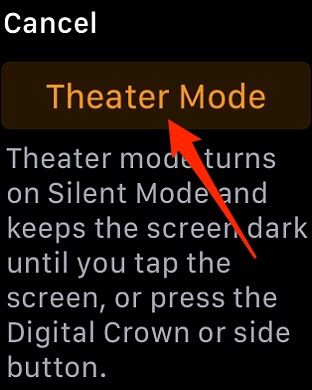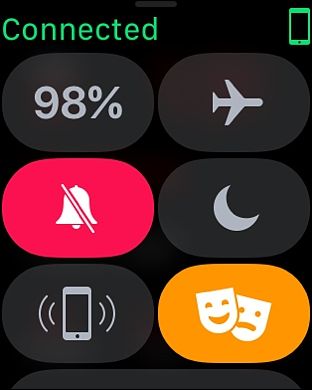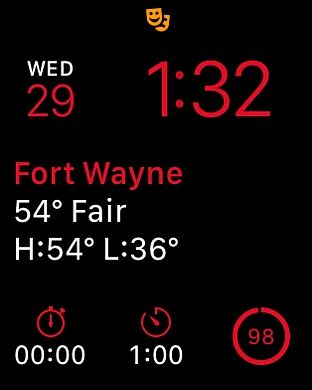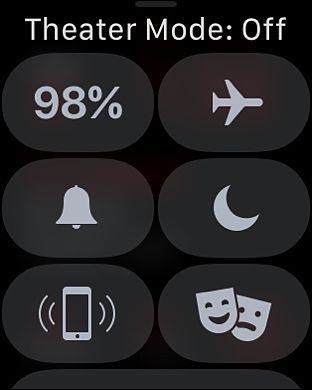A new feature was introduced in watchOS 3.2 called Theater Mode, denoted by a button with two little theater masks. But what exactly does it do?
If you've ever gone to the movie theater and lift your arm up to grab a handful of popcorn while the movie is playing, you might have noticed your Apple Watch's screen automatically comes on, because it thinks you want to look at the time.
In a dark theater, a bright LCD screen is a huge distraction, especially for people sitting behind you, but up until now, there was really no way to completely turn off the screen on the Apple Watch without powering down the entire device, but there's Theater Mode.
What Is Theater Mode?
Theater Mode temporarily disables the auto-wake feature that results in the screen automatically turning on when you lift your wrist. Theater Mode also automatically enables Silent Mode, so your watch won't vibrate if you receive any kind of notification.
The nice thing is, Theater Mode can quickly be enabled and disabled from the Apple Watch's Control Center. Here's how to access Theater Mode and enable it the next time you head to the movie theater.
How to Enable Theater Mode
It literally takes two seconds to access Theater Mode and enable it. All you have to do is swipe up from the bottom of the screen to bring up Control Center.
From there, tap on the button with the comedy/tragedy masks.
If this is the first time that you're enabling Theater Mode, you'll get a brief summary of what it is. Tap on "Theater Mode" to enable it.
This will turn on Theater Mode, as well as Silent Mode. However, you can tap on the Silent Mode button to turn it off while still keeping Theater Mode enabled. This allows you to continue receiving notifications.
You can now exit Control Center and you'll see the Theater Mode icon at the top of the screen on the home screen.
When the screen turns off, it won't turn back on unless you tap on the screen or hit one of the side buttons. Even if you do this, Theater Mode will still be enabled, so it will continue to stay off when the screen shuts off again.
To disable Theater Mode, just go back into Control Center and tap on the Theater Mode button. You'll get a confirmation at the top saying that Theater Mode has been turned off. Silent Mode will also be disabled as well.
That's all there is to it! And of course, you can use this for many other situations as well, like if it's late at night and you just don't want the screen to turn on and blind you. Plus, it could save a little bit of battery life.