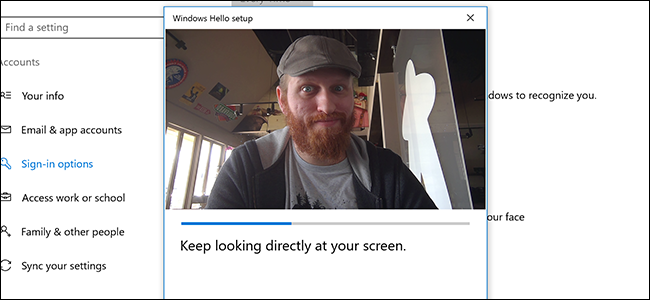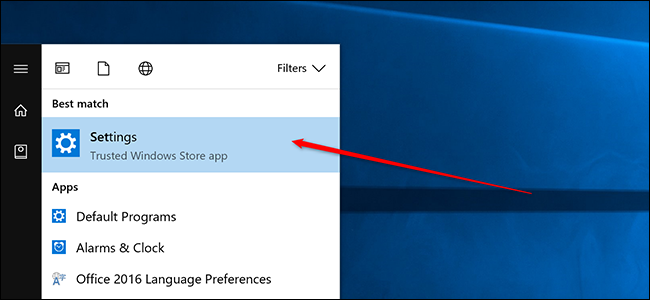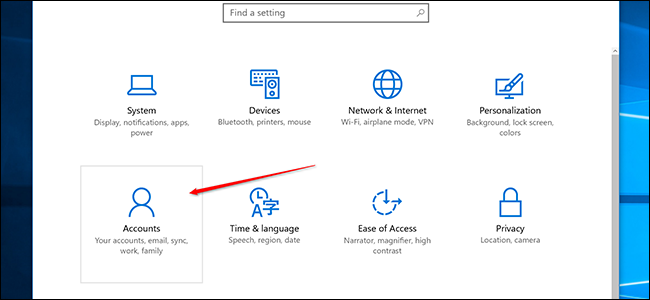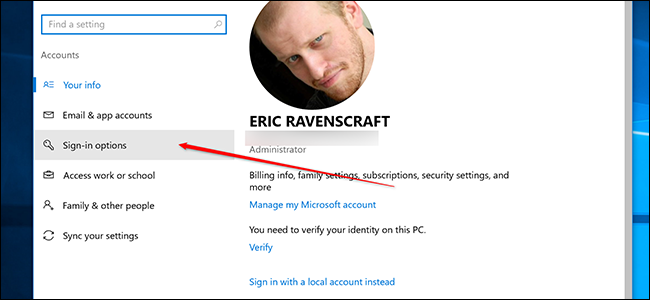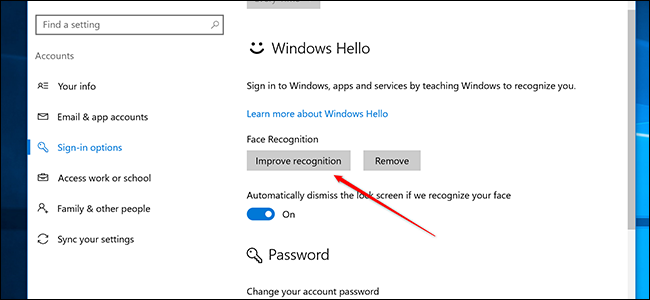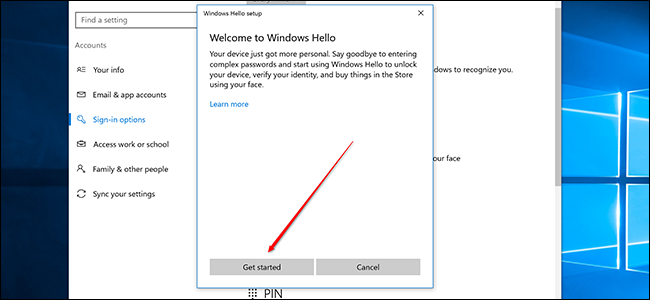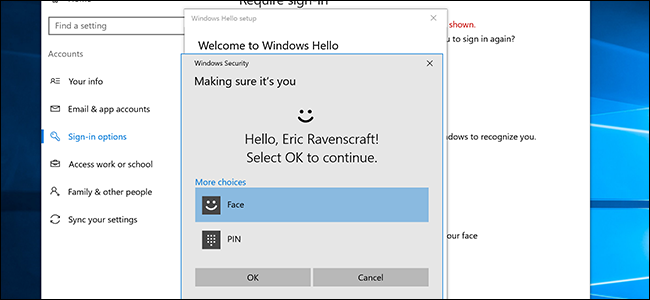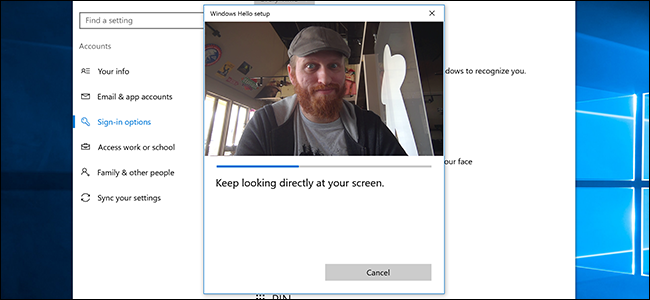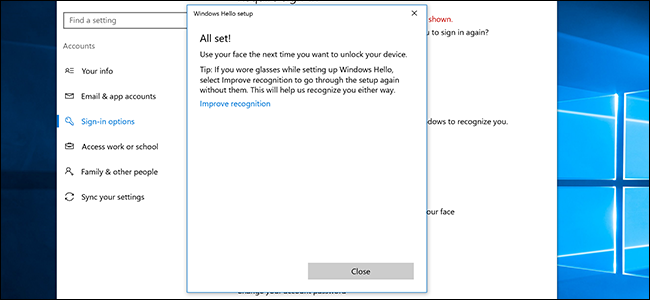If you have the right hardware, Windows 10 lets you unlock your computer with nothing but a smile. However, Microsoft's facial recognition isn't always spot-on. Here's how to help Windows recognize you better.
Before you go through these steps, you'll need to have Windows Hello with facial recognition enabled. If you haven't set this up, you can check out our guide here. Windows Hello requires a compatible webcam, but fortunately there are some pretty good ones out there.
Once you've got facial recognition set up, search for Settings in the Start menu.
Next, click on Accounts.
In the side bar, click "Sign-in options."
Scroll down and click on the "Improve recognition" button.
A new window will appear to walk you through the process. Click on "Get started."
Next, you'll have to log in using Windows Hello. You can use facial recognition or the PIN you had to create when activating facial recognition. Once you've signed in, click OK.
Windows will turn on your camera and start analyzing your face. Sit still for a moment or two and let it do its thing. Look directly at the camera and keep your face still.
Once it's finished, click Close.
You can go through this process as many times as you need to. As Windows notes on the last screen, if you wear glasses, you may want to do this once with them on and once off. Ideally it should continue working even if you grow a beard or wear a hat, for example, but if Windows Hello ever stops recognizing you, try running through this process again.