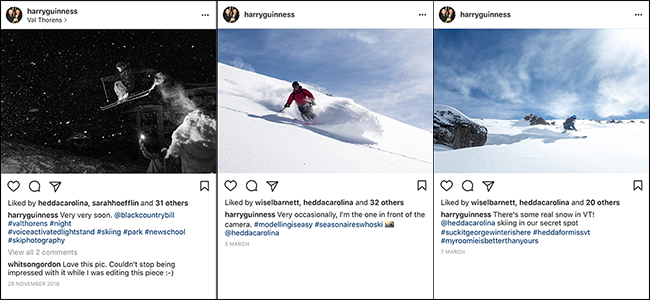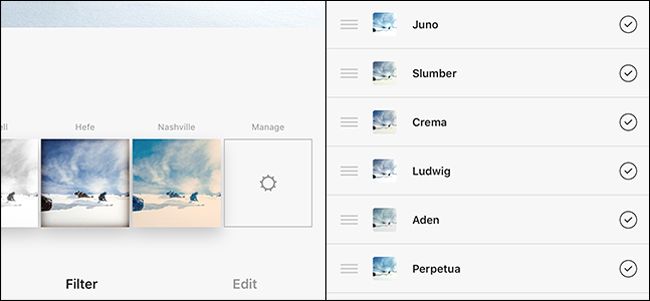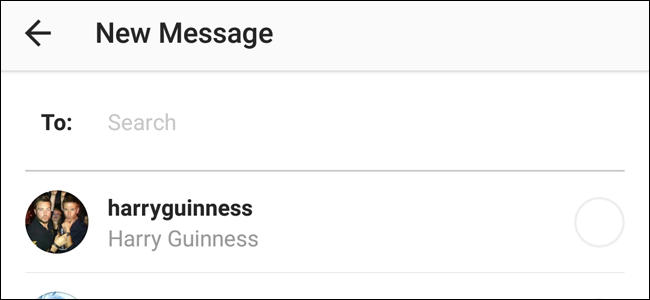Quick Links
As smartphone apps get more and more features, things start to get buried behind taps, menus, swipes and other hard to find spots. Instagram is no exception. While it started out as a simple filters app, it’s now grown into a decent image editor and social network. So let’s look at a few of Instagram’s slightly more hidden features.
Make More Tasteful Edits
When Instagram first launched, filters were either on or off. This was fine for the low resolution pictures taken by most early smartphones, but it’s not ideal for the high quality images you can capture with a modern one. Thankfully, Instagram has added a way to tone down the effect of any filter.
When you add a filter to your image, tap the filter a second time to get a slider that goes from 0 to 100. If you want to apply a more subtle effect, dial it back down to somewhere between 20 and 50.
Compare Your Edit to the Original
Even when you’re careful with the edits you apply, it can be easy to go too far. There’s a fine line between improving an image and making it look ridiculous. The easiest way to make sure you don’t go over board with your editing is to compare what you’ve done to the original.
In Instagram, once you’ve applied a filter and made some edits, if you tap and hold the preview image you’ll see what the original unfiltered, unedited photo looks like. Release the tap to go back to the edited version.
Organize Your Filters
It’s objective fact that some Instagram filters are awesome (Juno) and some are…not (Toaster). With 40 to choose from, there’s always going to be a few you really love and a few you don’t care for.
To organize your filters so that your favorites appear first (and your least favorite ones don’t appear at all), swipe to the end of the filter list and go into the Manage Filters option. There, you can rearrange your filters until your heart’s content.
Share More Than One Photo at a Time
Instagram recently added a way to share up to 10 photos in a single post. This makes it a lot easier to share related images than before.
When you go to create a post, select the first image and then tap the button that says Select Multiple. Add all the rest of the images you want to the post and then continue on to the Filters screen. You can either add the same filter to all the posts, or go in and edit them individually.
Once you share the post on Instagram, your friends will see the first image in their feed and be able to swipe through to see all the rest.
Delete Unwanted Drafts
Ever decide to post a photo and, when you get into the work of editing it, change your mind? By default, Instagram will encourage you to save it as a draft. That's all well and good, until all you see when you try to post a photo is a dozen failed photos.
To delete a draft, tap the Manage button next to the Drafts section. Next, tap Edit and then select all the drafts you want to delete. Tap Discard Posts and they’ll be consigned to the digital dumpster.
Direct Message Your Friends
As well as being a social network for publicly sharing photos, with Instagram you can also directly message your friends. While this might seem like a pretty standard feature of a social network (it is), it's still nice to have as it means you can respond to your friends' images in private without having to take things to another messaging app.
Direct messaging is built pretty deep into Instagram: you can do it from the messages page (by clicking on the paper airplane icon in the upper-right corner), any profile page, and even directly from other people's posts.
Instagram is popular for a reason; it’s about as great as a social network can be. Even the app is well designed and powerful. It’s just that after over half a decade of development, some features are now tucked away behind less than intuitive taps and touches (and you still can't share photos from your computer without a little work). But armed with this knowledge, you can go forth and take some truly awesome Instagram photos.