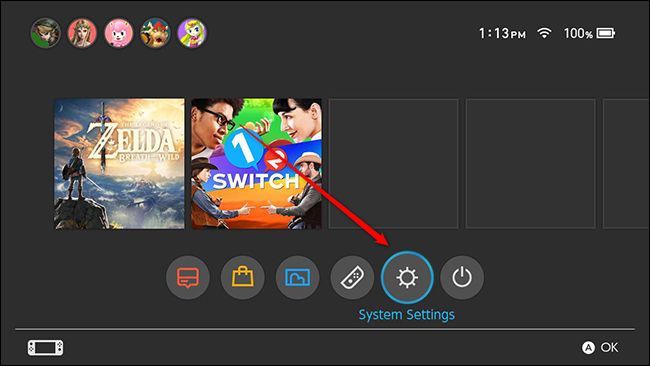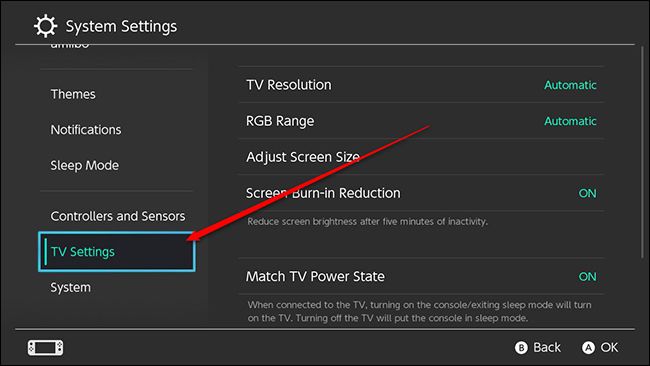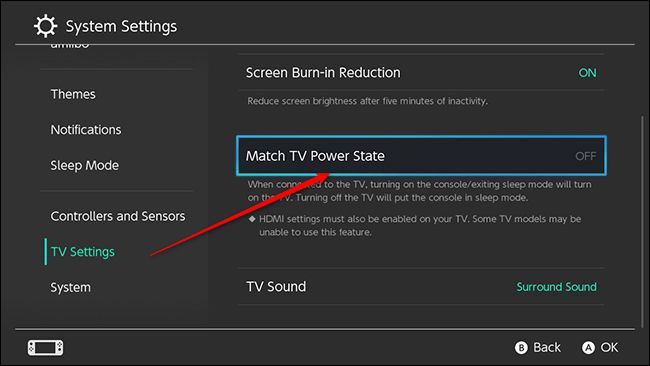With the Nintendo Switch, you can dock your console and go straight from handheld to TV in seconds. It's a great feature, but if you just want to dock your console to charge it, it will interrupt anyone who's watching TV. Here's how to stop that from happening.
The Switch uses a feature called HDMI-CEC to take over your TV when you dock it. If your TV supports it, the Switch can turn your TV on if it's off, and it can switch (ha) inputs so you can sit down and keep playing without skipping a beat. This works great if you want to keep playing when you dock it, but it's less helpful when you just want to dock the console to charge it while someone else is watching the TV.
The simplest way to prevent the console from taking over the TV is to press the power button on the top before docking it. As long as the console is in sleep mode when you dock it, it won't change your TV's input. However, in my experience, this doesn't always work. If you have kids, they might forget to press that little black button. Or you simply might want to change your inputs manually. In that case, you can disable the HDMI-CEC feature entirely.
To turn this feature off, first head to the Settings section of your Switch.
Scroll down to find the TV Settings section.
Disable the Match TV Power State setting.
From this point on, the Switch won't turn your TV on and it won't change inputs whenever you dock it. You'll have to use your TV remote to start playing. It's mildly less convenient, but at least your kids won't interrupt your movie just because they're done with their distraction machine.