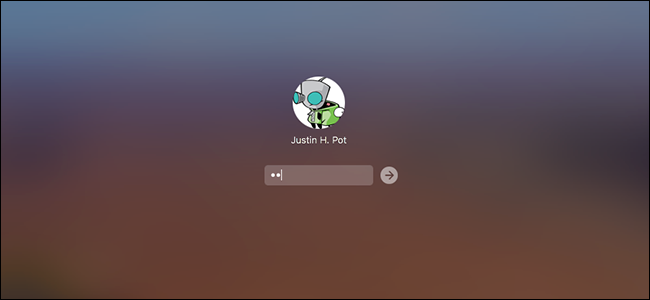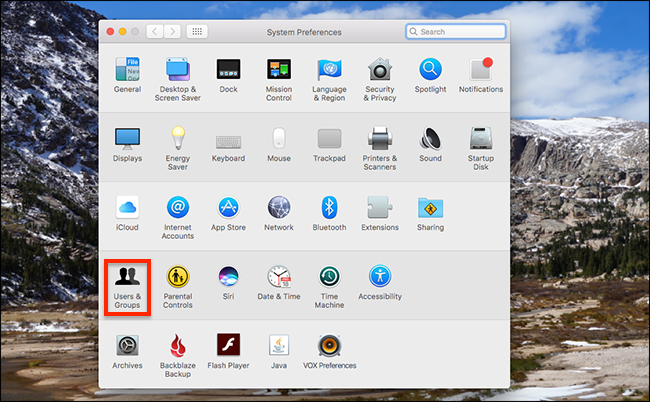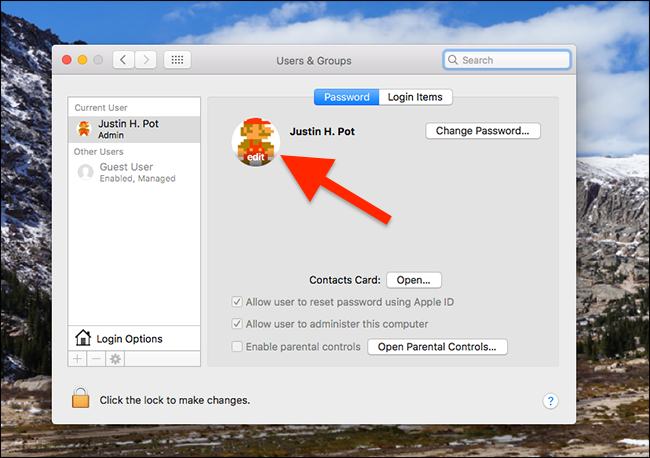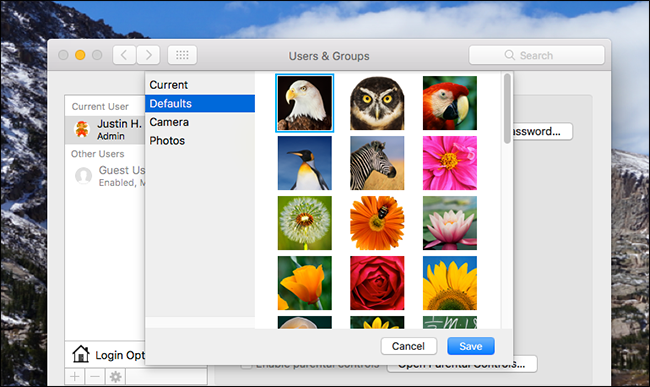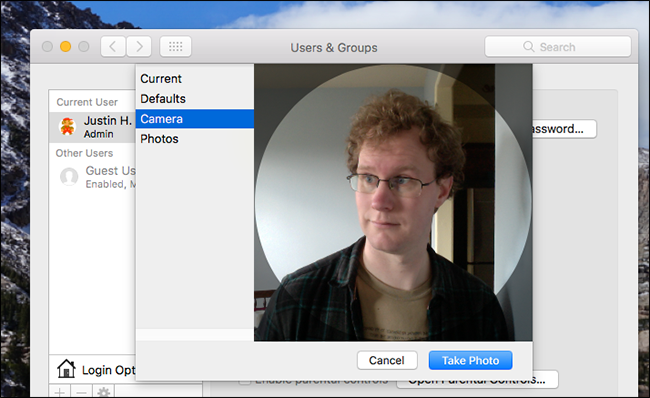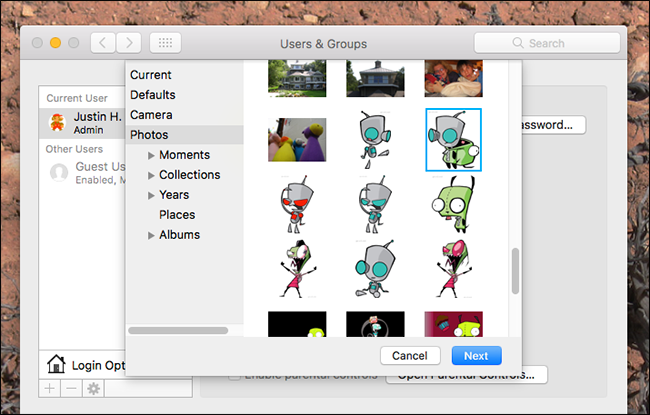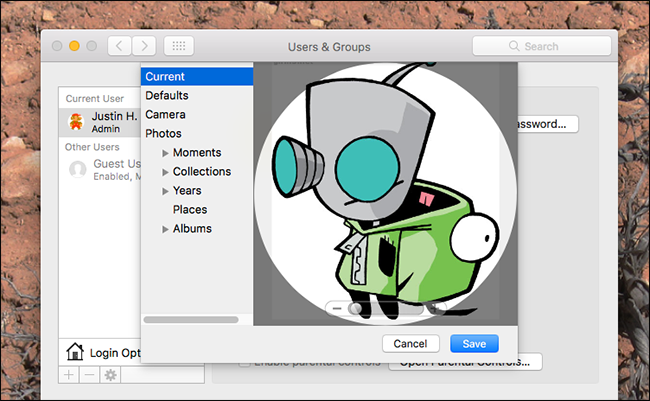You see it every time you log into your Mac: your profile picture. If you're like most people, you picked it way back when you set up your laptop, but how do you change it now?
It's simple. Head to System Preferences, then click "Users & Groups."
You'll see a list of users in the left; the current user will be selected. Hover your mouse over your Profile Picture and the word "Edit" will appear.
Click this and a popup will let you pick a new picture. You can select from among the default offerings...
...or you can click the "Camera" option to take a picture with your webcam.
Remember, kids: never look straight at the camera.
You can also browse your entire Photos library, and choose something from there.
Annoyingly, there's no way to simply browse your computer for a file, meaning if you want to download a photo from the web, you're going to have to add it to the Photos app in order to use it. This wasn't the case until recently, and is honestly kind of user-hostile, but I guess Apple really wants people using Photos.
When you've chosen a picture, you can crop it yourself. The circle overlay lets you see how the new icon will look.
Click "Save" once you're happy with your changes, and you're done! You'll now see your new icon every time you start up your Mac, and every time you lock the screen.