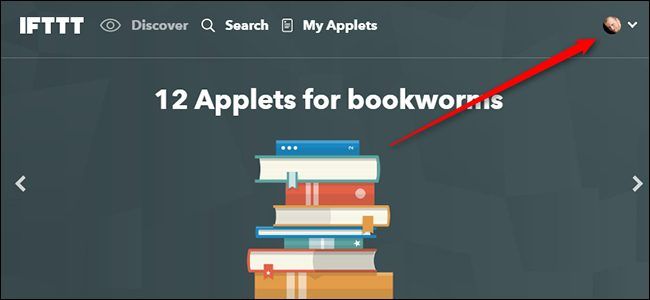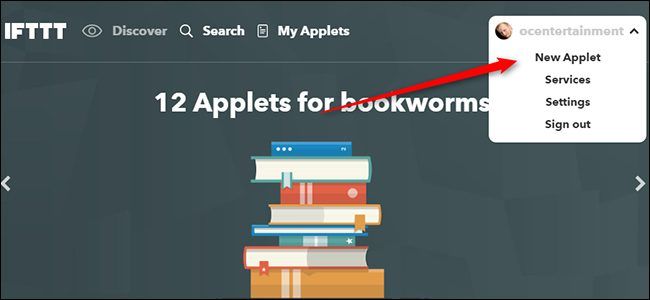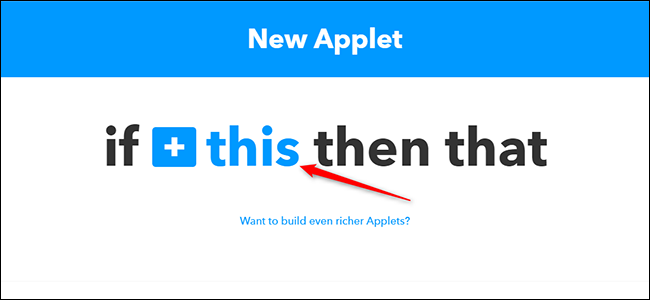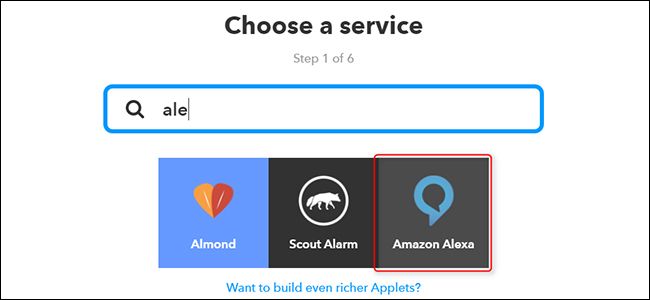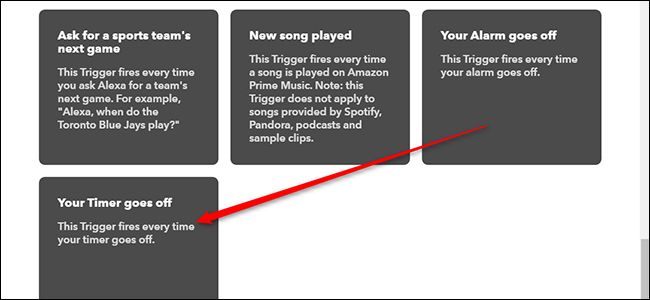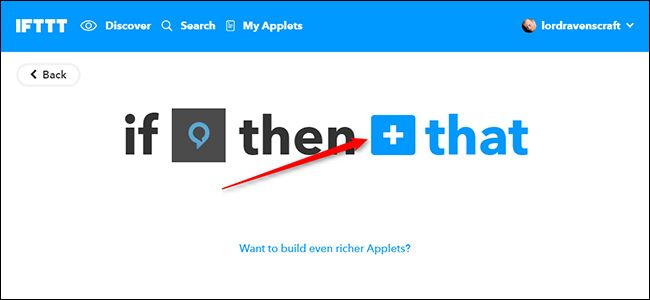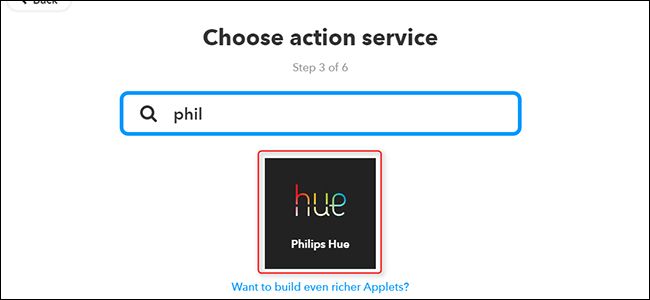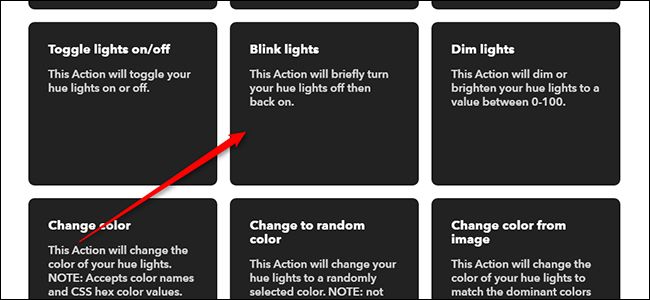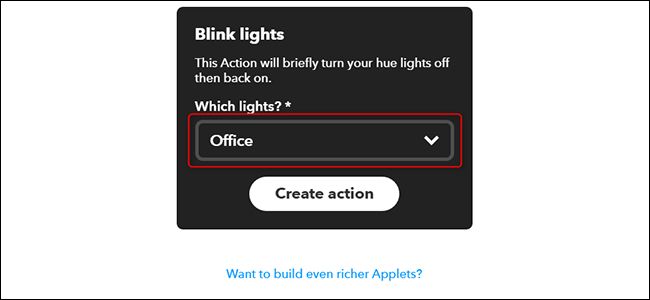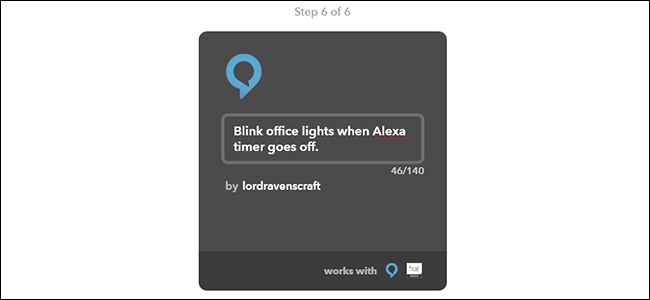Alexa's hands-free timers are one of the best reasons to own an Echo (or an Amazon Tap), but it would be nice if those timers gave you a visual indicator as well. Here's how to set your Philips Hue lights to blink when your timer goes off.
For this, we’re going to use a service called IFTTT (If This Then That). If you haven’t used IFTTT before, check out our guide to getting started for info on how to create an account and connect apps. Then, come back here to create the necessary recipe.
To do this, you'll need to enable the Philips Hue and Amazon Alexa channels in IFTTT. We'll demonstrate on the Philips Hue lights, but you may be able to create a similar recipe for other smart lights such as Belkin WeMo, or LIFX. For your convenience, we've already created an applet using Philips Hue lights here, or you can follow the steps below to make it for yourself.
To get started, head to IFTTT’s home page and log in. Then, click your profile picture.
Next, click “New Applet.”
Click the word “this” highlighted in blue.
Search for "Amazon Alexa" in the list if you don't see it already and click it.
In the list of triggers, choose "Your Timer goes off." This will handle countdown timers such as "set a timer for 30 minutes." You can also use "Your Alarm goes off" for when you want to use an alarm for a specific time like "set an alarm for 8:30PM."
Next, click the word "that" highlighted in blue.
Find or search for "Philips Hue" (or your preferred smart light, if you're customize this applet) in the list and click on it.
In the list of triggers, search for "Blink lights" and click on it. Note: the LIFX channel also has a blink action, but Wemo Lighting does not. If you're customizing this applet for WeMo, you may need to substitute a dimmer or fade action instead of a blink.
Click the dropdown menu and choose which lights you'd like to blink when your timer goes off. You can also choose to have all your connected lights blink, if you tend to wander between rooms when you use your timers.
Finally, give your applet a name, then scroll down and click Finish.
From this point on, your lights should blink whenever your Alexa timer goes off. IFTTT's response time is usually very fast, so you should see the lights blink at roughly the same time the timer goes off. However, keep in mind that with a third-party service and multiple devices like this, there's always a slight chance that the Hue lights may not respond immediately. If you're using a timer to keep track of something important, like food in the oven, you may still want to keep an eye on Alexa or the clock regardless.