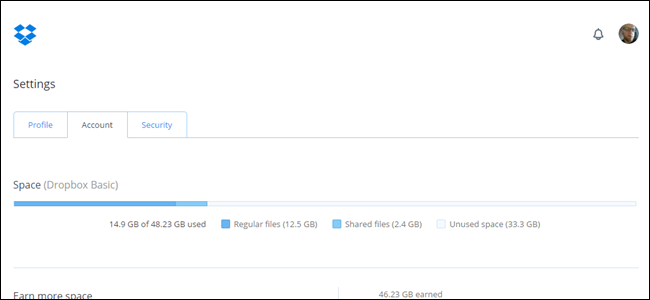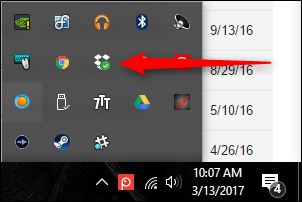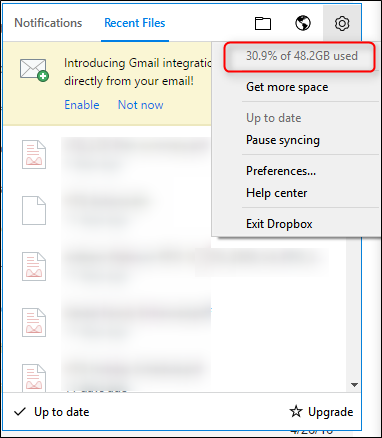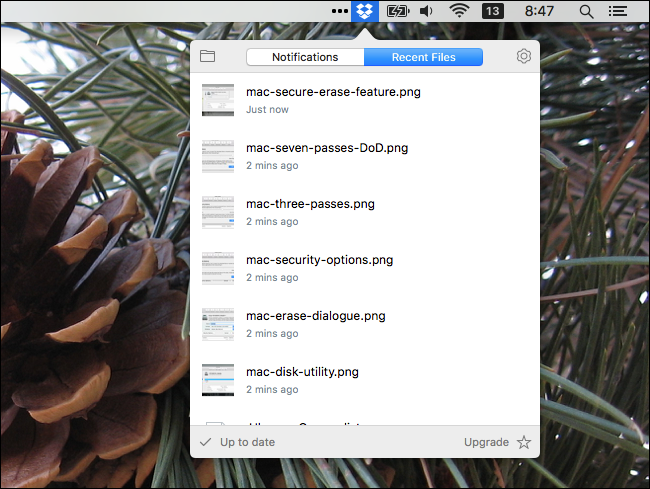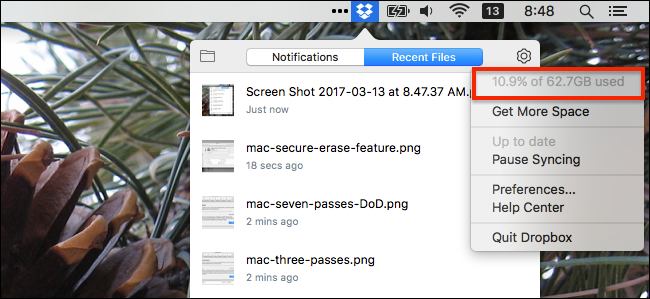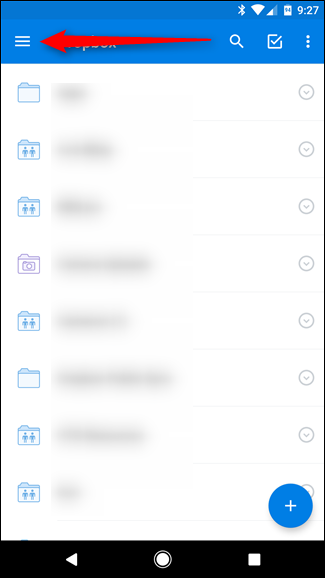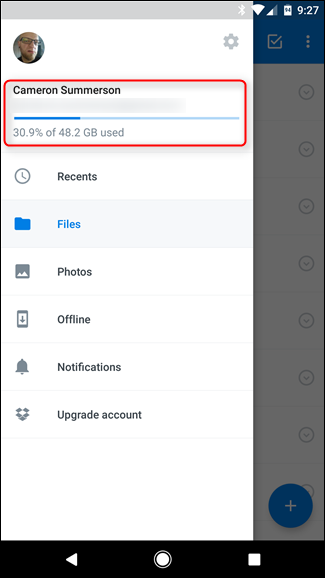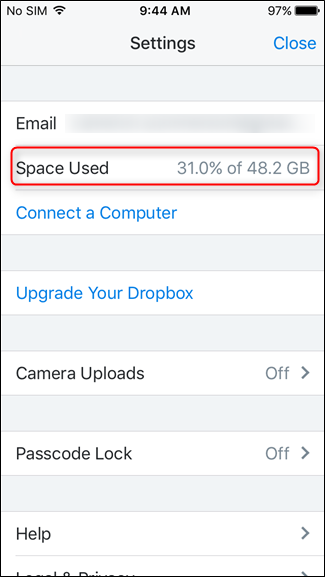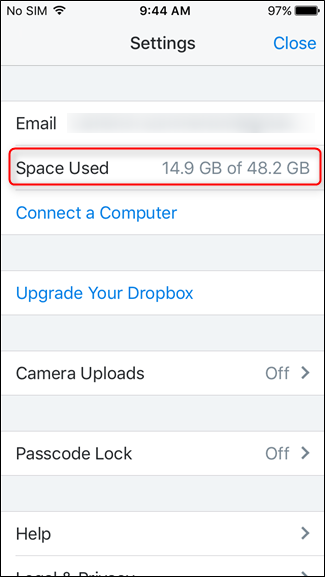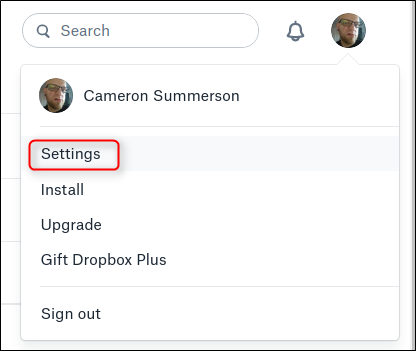Quick Links
Dropbox is an excellent tool for making sure you have access to all your important files on whatever device you're using. Finding out how much storage space is currently used up in your Dropbox folder can be slightly annoying, but we're here to help.
Find Dropbox Storage Details in Windows
Figuring out how much of your Dropbox storage is currently used is super simple in Windows. Assuming you have the official Dropbox client installed and running, find the icon in the system tray. It might be displayed near the clock, but if not then the icon is probably hidden. Click the arrow at the left of your system tray to reveal the items tucked inside, and then find the Dropbox icon.
Click the icon to open a quick view of recent files, and then click the Settings icon in the upper right corner. The first item on the Setting menu shows you how much space (by percentage) is currently being used.
Find Dropbox Storage Details in macOS
Finding how much of your Dropbox storage space you're using is also quite simple on the Mac. Click the Dropbox menu bar icon and you'll see a popup window of recent files and notifications.
Click the Settings gear icon at top-right of this popup to open a menu. The first item in the menu lets you know how much total space you have, and what percentage of that space you're currently using.
Find Dropbox Storage Details in Android
If you're an Android user, open your Dropbox app. From there, tap the Settings icon (the "hamburger" icon with three horizontal lines) in the top left corner. Your storage information is displayed right at the top.
Find Dropbox Storage Details in iOS
Much of the time, Android and iOS apps from the same company work the same way. This is not one of those times. In iOS, open your Dropbox app. From the "Recents" page in the app, tap the Settings icon in the upper left corner.
The second option on the "Settings" screen shows your storage details. The iOS app does something cool you won't find on other platforms, though. Tap the "Space Used" entry to toggle between the percentage of storage used and the actual amount of space you're using.
Find Dropbox Storage Details on the Web
If you're on a platform that doesn't have an official, downloadable Dropbox client---like Chrome OS, for example---you'll have to resort to the web to find your storage information. This is probably the biggest pain compared to all the others, because this info isn't immediately available in a simple place that makes sense.
Once you've logged into your Dropbox account, click your profile picture in the upper right corner, then select "Settings" from the menu that opens.
On the "Settings" page, switch to the "Account" tab.
Your storage details are shown right at the top of the "Account" page. This page also gives you details like how much space shared files are using and how much free space you have.
Dropbox is great for making your files accessible wherever you are, and for sharing files with other people. But keeping an eye on how much storage you're using is always a good idea. Fortunately, you can do it on every platform if you know where to look.