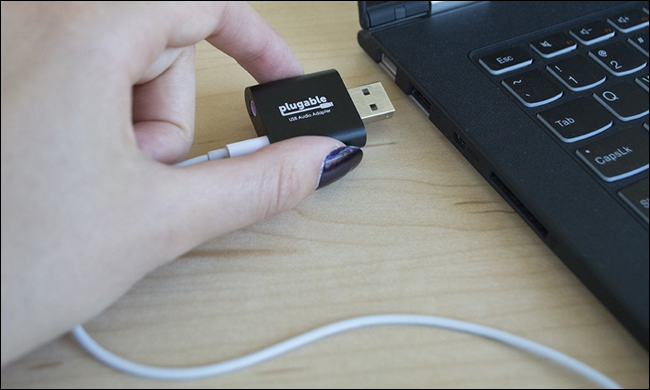If you're using a desktop PC, you might have heard odd noises coming from your speakers or headphones at times. It may sound like a buzzing or whining when doing basic tasks, sometimes escalating with more intense use like games or streaming movies. To solve the problem, you'll need to figure out what's causing it.
Where Speaker Noise Can Come From
There are dozens, maybe hundreds of explanations for unwanted sounds coming from your speakers. Luckily, the most common issues are fairly obvious. Broadly speaking, we can break them down into three categories: problems that originate from the physical speakers, the cable connection, and from the PC itself.
It's easy enough to nail down which part of your speaker setup is at fault. To see if the speakers are the problem, simply plug them into an audio source other than your PC---like a phone or an MP3 player. Note that it's perfectly normal to hear pops and buzzes as you disconnect the audio jack and plug it into something else, but if you continue to hear electronic interference even after plugging it in, you can rule out your PC as the problem. You can perform the same test in reverse, too: get another set of speakers or headphones and plug them into your PC. If you still hear the unwanted noises, your PC is likely to blame.
If the problems continue (and it's possible to use another cable with your speakers or headphones), then try replacing the cable. If you hear clearer sound with no interference, then the cable was the likely culprit. Usually this means that either the connector on the end has some kind of physical defect causing a poor connection with the audio source, or the cable itself is poorly shielded. What you're hearing is electromagnetic interference from your PC or other electrical devices in the room. The fix here is simple enough: just use a different cable, preferably one with a high-quality jack and better shielding.
If the speakers are the problem, it's likely that they're damaged. You might be able to isolate specifically which speaker is damaged by listening closely, especially if you have a subwoofer or an elaborate surround sound setup. At this point you need to replace it, either with a new set or a repair or RMA if you're still within the speakers' warranty period.
If the problem is in the cable and it's not possible to swap it out, you may be able to repair it yourself, though this usually isn't worth it for cheaper speakers.
If, however, you've narrowed the problem down to your PC you have a few potential solutions.
Reduce Electrical Interference From the PC
If you've determined that your computer itself is the problem, you're not alone. Most PCs sold today include an integrated sound card that's directly attached to the motherboard. This makes things cheaper and less complex, but without proper electrical shielding, it leaves the audio jacks vulnerable to interference from the CPU, graphics card, memory, and just about every other component in your computer. This can cause a buzzing or whining sound in your speakers and headphones.
There are a few things you can do to change this:
Switch to a different audio port. Most full-sized desktop computers have one headphone jack on the front of the case for convenience, and another on the back for those who prefer a cleaner look. Whichever you're using, try the other to see if the unwanted sounds persist. (If multiple headphone jacks are present, plug it in to the green one.)
Install a full sound card. Discrete sound cards aren't as widely used as they used to be, but their PCI connections are separate from the motherboard. They also use dedicated, high-quality components to output pure sound in digital and analog formats. Installing a sound card in a standard desktop is not difficult---it has basically the same steps as a graphics card installation---and there are many models available for $50 or less.
Use a USB sound card. If you'd rather not open your computer case, or you have a a laptop that's causing sound problems, you can get a USB-based sound card. Since these gadgets are pulling digital audio directly from the operating system instead of an electrical component on the motherboard, you shouldn't hear any interference when you plug in your speakers or headphones to the audio jack on the external sound card. Like standard sound cards, USB models come in a variety of complexities and qualities, but versions with simple 1/8th-inch inputs and outputs can be had for as little as $10. There are nicer versions with extra features or higher-quality prodoucts, like the Audioengine D1 or JDS Labs Objective2+ODAC, that go into the hundreds of dollars.
(Note: a USB sound card can't improve the sound that comes from the speakers that are part of a laptop's case.)
Switch to USB speakers or headphones. This solution is basically the same as the USB sound card, only the USB sound card is included in a new set of speakers or headphones. This is less elegant than the other options---speakers with a USB connection will only work with a computer, after all---but if you were only using your original set for your PC anyway, it shouldn't be a problem. You can get basic stereo USB speakers for under $20, though obviously more expensive ones will sound better. USB-based headphones are usually more expensive, since they're mostly marketed to gamers.
Image credit: William Hook/Flickr