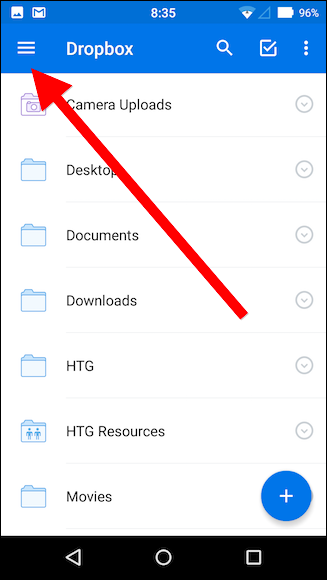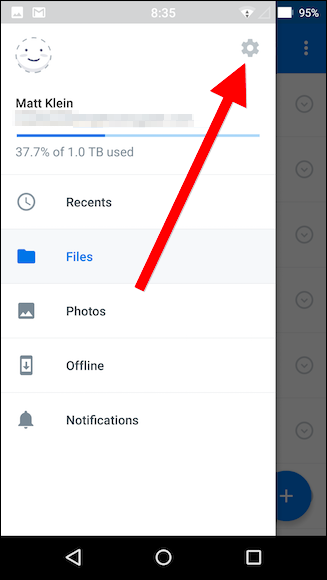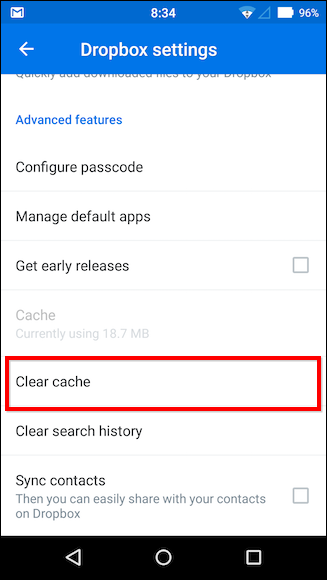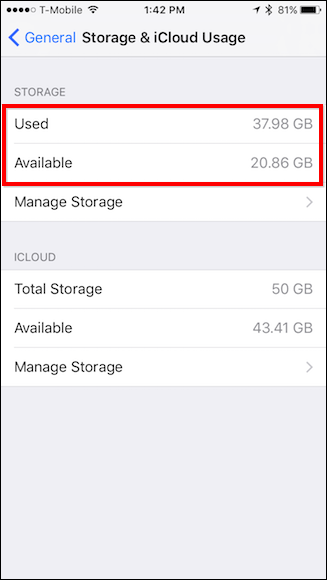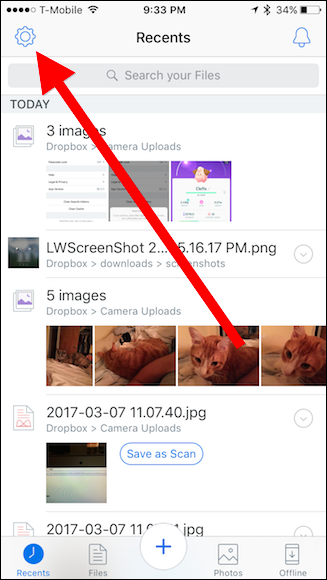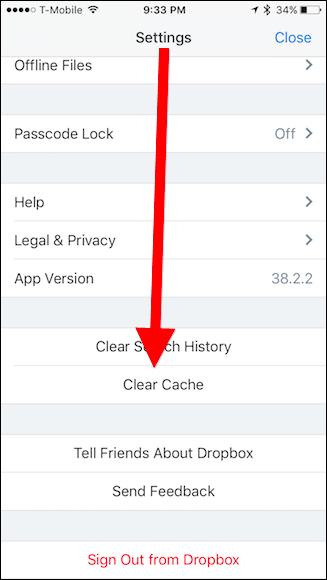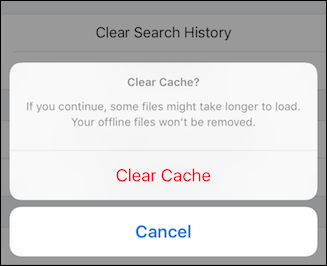Quick Links
Space. We all want more of it, particularly on our phones and tablets. Sadly, all those apps gobble up space before you know it. You might be able to reclaim a bit of space by clearing your Dropbox cache.
When you open the Dropbox app on your mobile device, it caches your folder and file list as well as any images or documents you view. So the next time you access these folders and files, Dropbox doesn't have to download them again, saving time and data.
As time goes on, this cache can grow larger and larger. If your phone or tablet is complaining that it just doesn't have any more space, clearing your Dropbox cache can quickly give you some breathing room...provided you've opened some big files in Dropbox recently.
How to Clear Your Dropbox Cache on Android
If you're using an Android device, open the Dropbox app and tap the three lines in the upper-left corner.
When the pane slides out from the left edge, tap the gear icon in the upper-right corner.
Scroll down to "Advanced features" and, if you like, note how much space the cache on your device is taking up.
Tap "Clear cache" and you're done.
Keep in mind that as you use Dropbox on your device, the cache will again fill up and grow so this isn't exactly a permanent solution.
It's unlikely this is going to make a huge difference to your phone's storage unless you've downloaded some rather large files from Dropbox. Still, it may be worth trying, and if it doesn't really help, there are other ways to free up space on your Android device.
How to Clear Your Dropbox Cache on the iPhone
Before clearing the cache on the iPhone, know that the Dropbox app doesn't tell you how much space the cache is occupying, so if you really want to know, you have to compare Dropbox's storage footprint before and after you clear the cache.
To do this, open the Settings on your iPhone, head to General > Storage & iCloud Usage, and check the Used and Available storage on your device
To clear the Dropbox cache, open the Dropbox app on your iPhone and tap the gear icon in the upper-left corner.
In the Settings, scroll down and tap "Clear Cache".
Confirm you wish to proceed and the cache will be cleared.
You can now go back to that main storage page and see how much space it freed up. It's unlikely this is going to make a huge difference to your phone's storage unless you've downloaded some rather large files from Dropbox.
Remember too, that as you use Dropbox, the cache will again fill up again, so this isn't exactly a permanent solution. If you try this and things are still too cramped, there are additional ways to free up space on your iPhone or iPad.