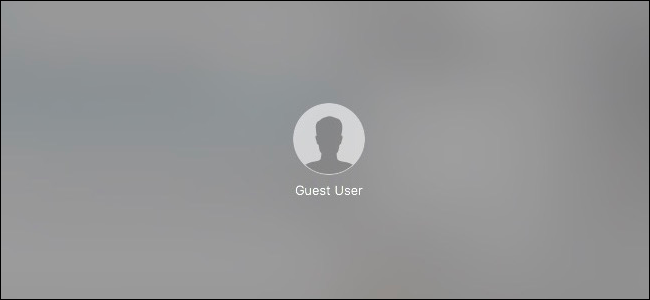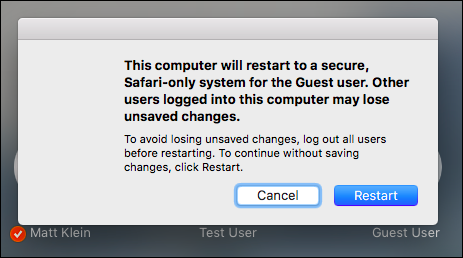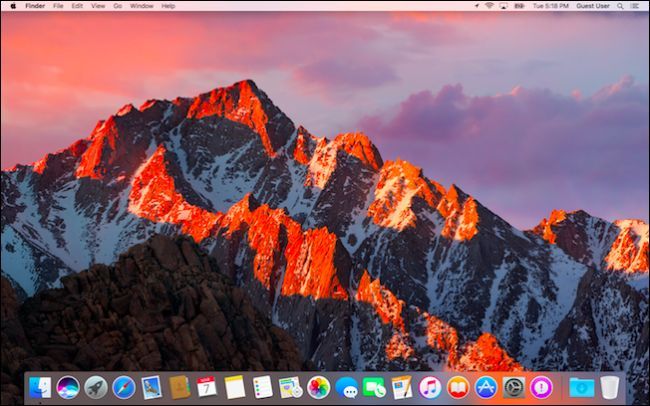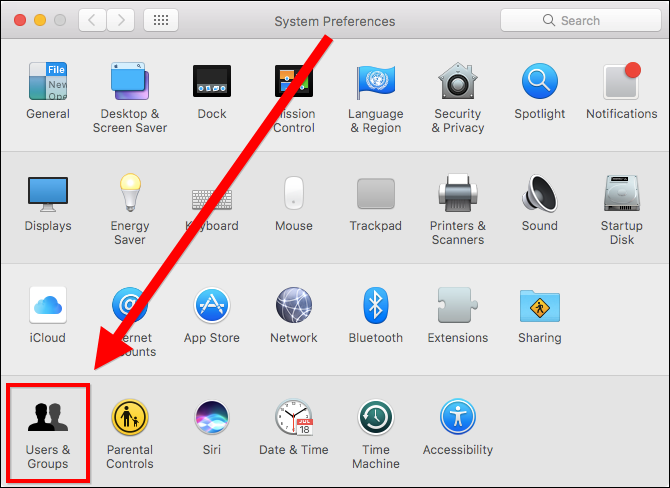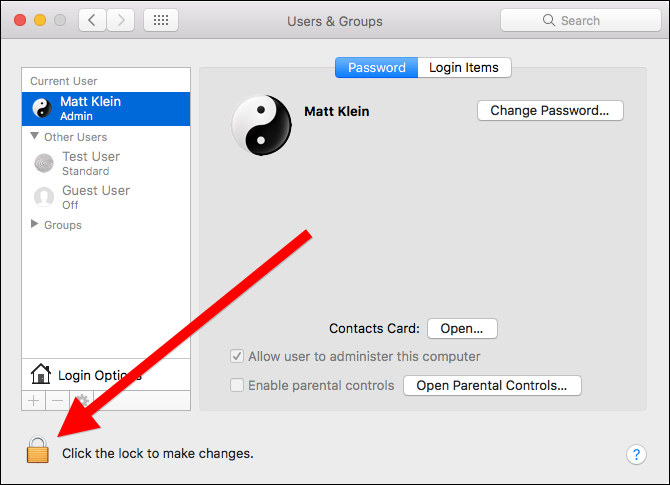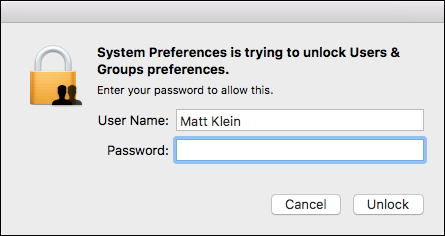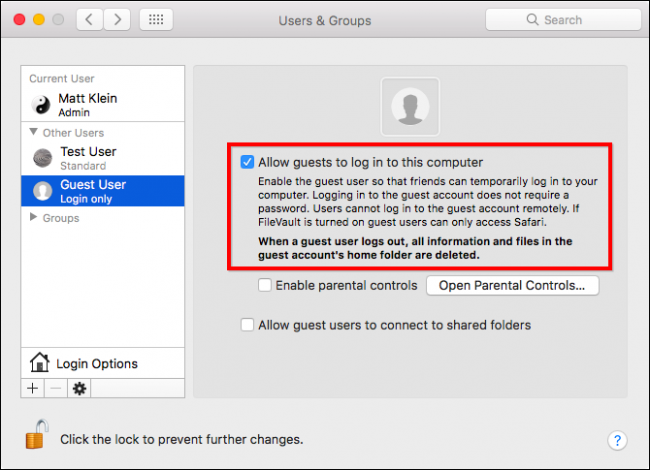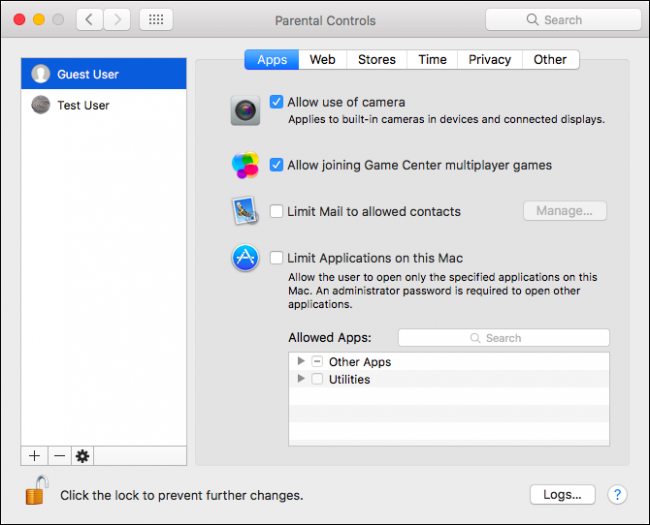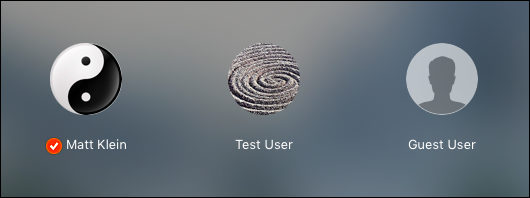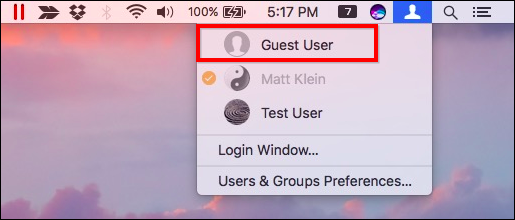If you loan your Mac to a friend or family member, even for a short time, you may not want to trust them with your account. You could create a new account, or you could just have them use macOS' built-in guest account.
The guest account allows someone to use your computer without needing to create an individual account for them. Any files created by the guest are stored temporarily, then deleted when they log off. You can further restrict how guests use your computer by assigning parental restrictions.
One Guest Account, Two Possibilities
There's one important thing to understand about the guest user account, however. What a guest sees and how they can use it depends on whether you have FileVault disk encryption enabled or not.
If FileVault is enabled, the guest user account is similar to a very basic kiosk account. Each time you want to log in to the guest account, you have to completely restart your Mac. The only application available is Safari, and all you can change is the user language, connect to a Wi-Fi hotspot, and restart or shut down the computer.
If FileVault is disabled, though, the guest account is much more useful. For one, guests can log in with fast user switching, meaning no one has to log out of their account to restart the computer.
Furthermore, guests can use the full range of applications installed on the Mac, access shared folders on your network, and you can fine-tune the guest user account with parental controls. It's almost like a full account, though making any changes to it still requires administrator privileges, and everything is deleted when the guest user logs out.
Unfortunately, you have to disable FileVault to get these features---which we don't recommend doing. Full-disk encryption is a very important security feature we believe everyone should use. It keeps thieves from being able to access the data on your laptop should it get stolen.
If you need to disable FileVault in order to enable the full guest user account, do so only when necessary, and when no longer needed, we recommend disabling the guest account and re-enabling FileVault as soon as possible.
How to Enable the Guest User Account
To enable the guest user account, access the System Preferences by clicking on its Dock icon, then open the Users & Groups preferences.
In Users & Groups, the left pane will display the current user (you) and, under Other Users, you should see the Guest User account.
Click on the lock icon in the lower-left corner.
Enter your system password to unlock the Users & Groups preferences.
Once unlocked, click on "Guest User" and then check the box next to "Allow guests to log in to this computer". When you no longer need the guest user account, follow these steps again and uncheck this box.
There are two other options to consider as well.
When you enable the guest account, you can also enable parental controls and allow guest users to connect to shared folders on your network (though again, you can only do this if FileVault is disabled). Parental controls are useful for restricting guest user access to apps, certain websites, when they can use the computer, and more.
Finally, once the guest user account is enabled, it will be available from the login screen.
You may also access it via fast user switching, if FileVault is disabled.
Enabling the guest account isn't something you want to do on a full time basis. Rather, you should employ it only as needed, especially if you have to disable FileVault.
And, because the guest account isn't protected by a password, it is inherently insecure. You don't want to allow unmonitored access to your computer when it is enabled, especially if there are children present.
That said, if you have family or friends visiting for the weekend, and you're not keen on giving them unfettered access to your computer or creating a special user account for them, then the guest user account can be perfect in such a situation.