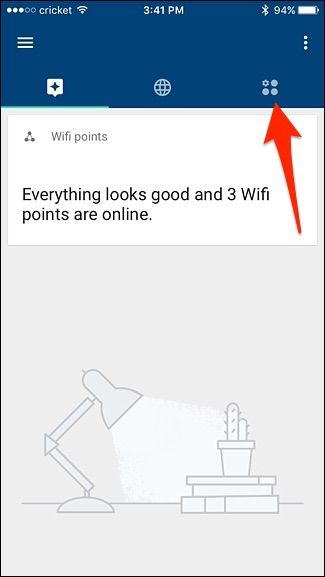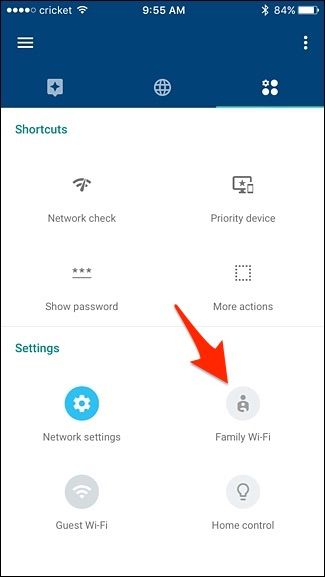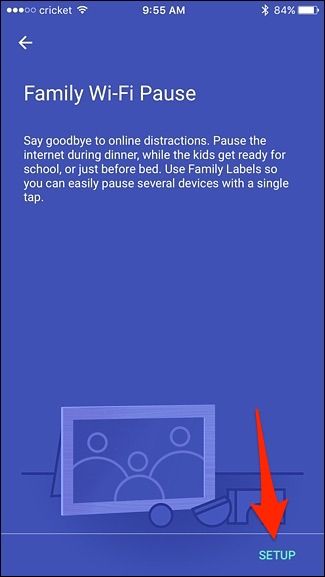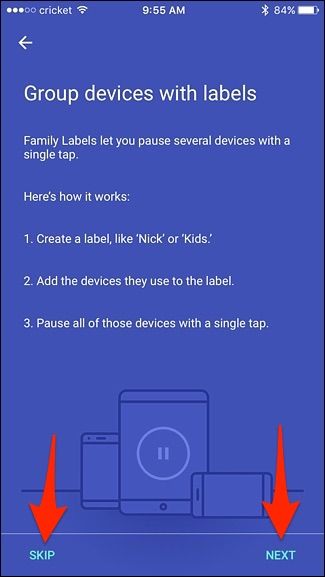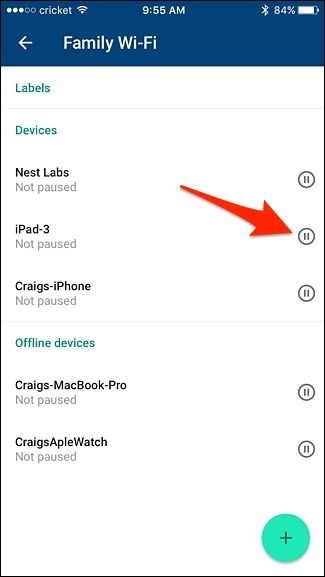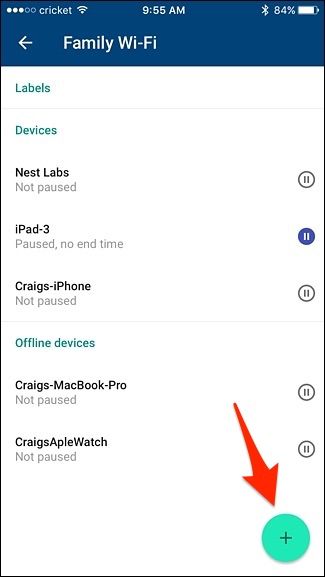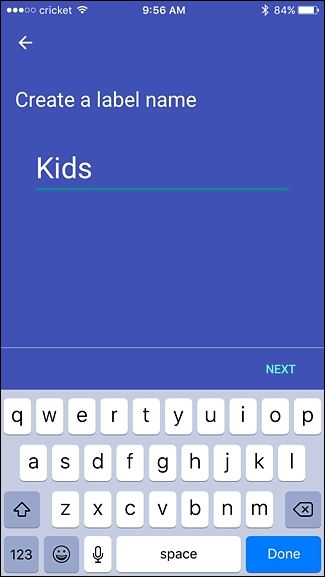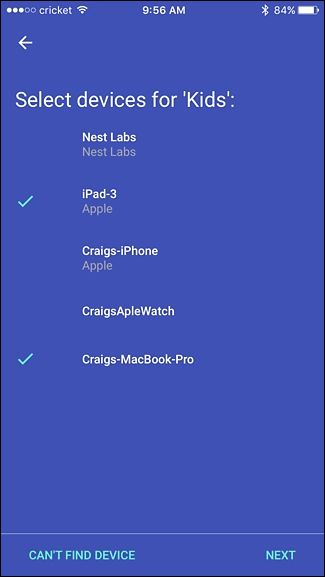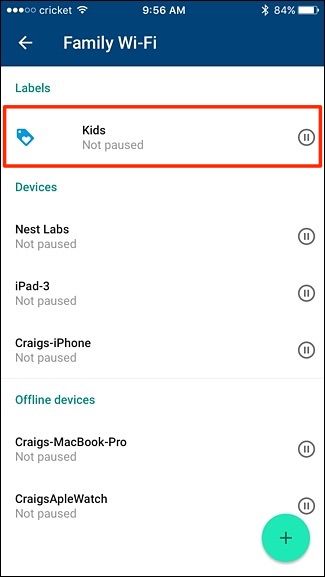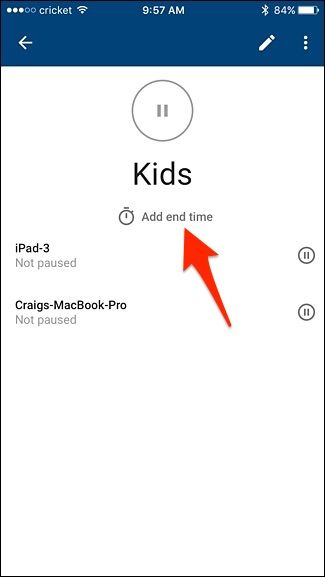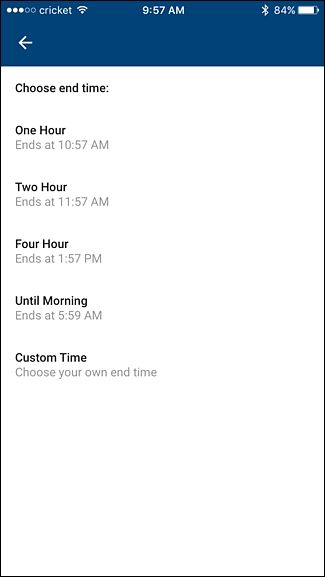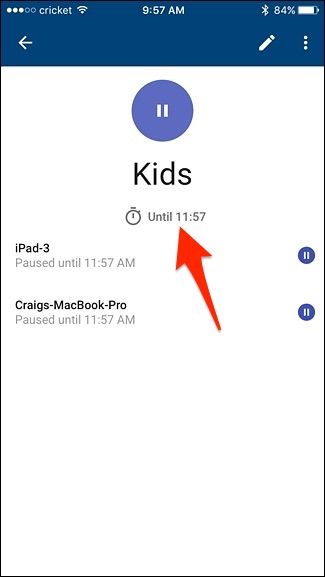Whether you need your kids to get their homework done or if it's just dinner time, Google WiFi has a feature that lets you "pause" the internet on their devices. Here's how to set it up.
This feature doesn't pause internet access for your Google WiFi network, just certain devices that you specify. You can even create groups of devices and pause all of them at once with a single tap, as well as create automatic resume times.
Start by opening up the Google WiFi app on your phone and tap on the tab with the settings gear icon and three other circles.
Tap on "Family Wi-Fi".
Tap on "Setup" at the bottom on the next screen.
From here, you can either tap "Next" to create a group of devices to pause all at once, or hit "Skip" to skip over the group-creating process and pause devices one-by-one.
Hitting "Skip" will take you to a screen listing all of the devices on your Google WiFi network. Tapping on the small pause icons off to the right will pause internet access for that specific device.
If you want to create a group of devices, tap on the plus button in the bottom-right corner.
Give the group a name and hit "Next".
Select the devices that you want to add to the group and hit "Next".
After that, the group will be added to the top of the screen. Tapping on the small pause icon will pause all devices included in this group. You can also tap on the group itself to show more info.
From this screen, you can select an end time to automatically have the internet resume after a certain amount of time.
You can choose from a handful of default times, or choose a custom end time at the bottom.
Once that's set, the end time will appear on the group's info screen, but you can tap on the pause button at any time to override it.
This is one great feature of most mesh Wi-Fi systems, including Eero, and it's really quick and easy to set up. Granted, you can do this on many traditional routers, but it's usually not as clear-cut as Google WiFi and other mesh systems make it.