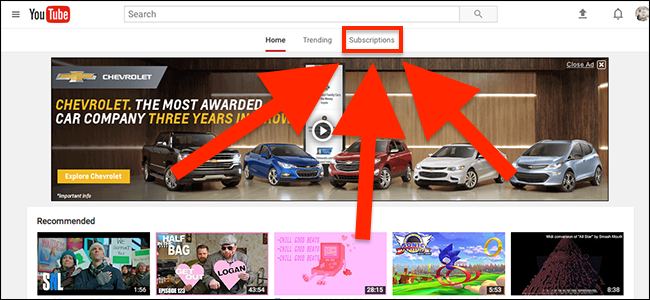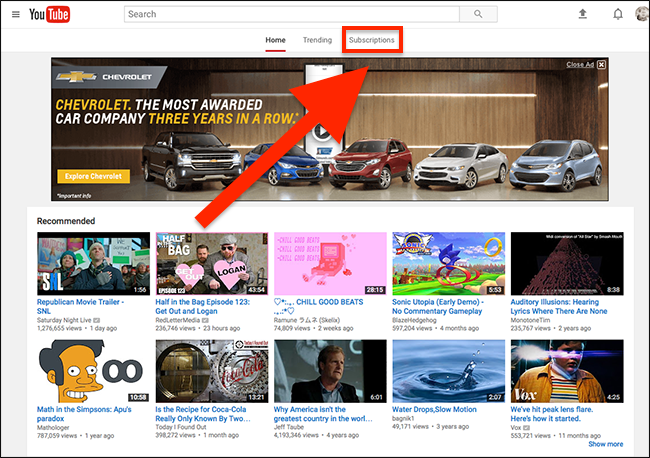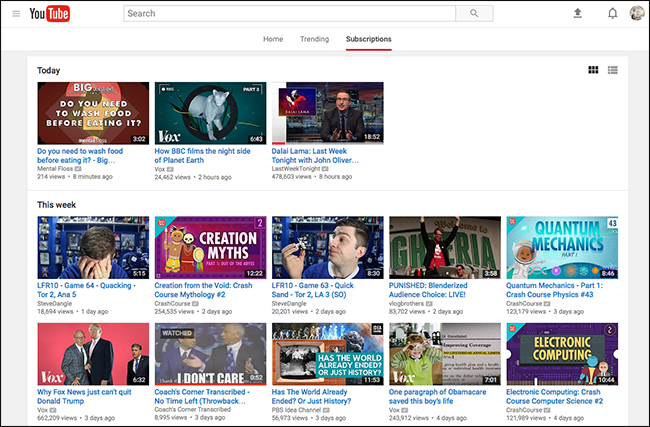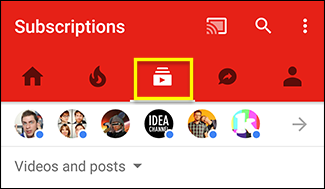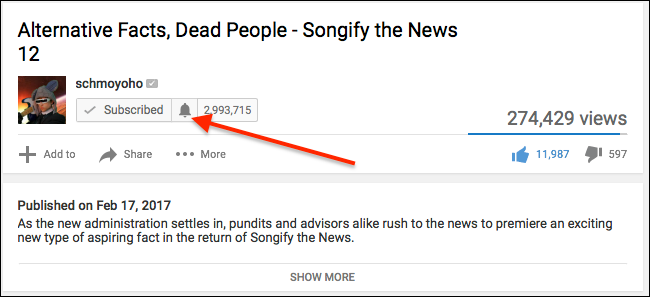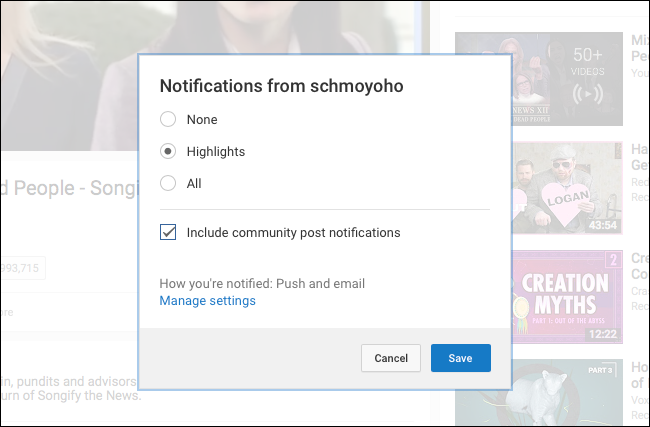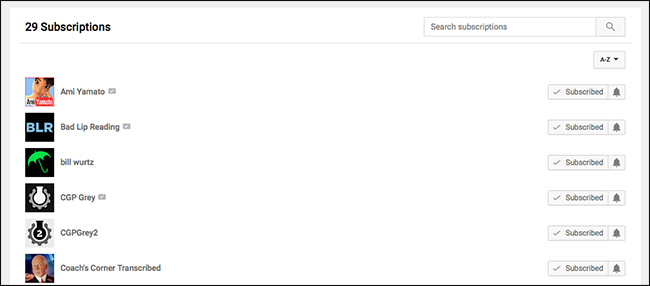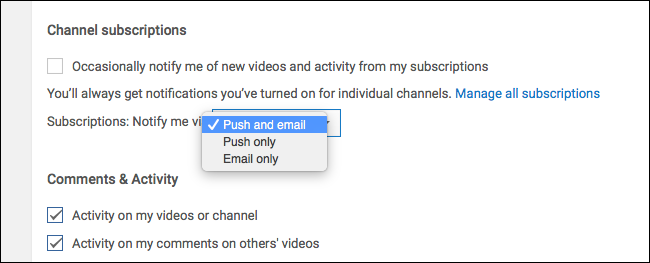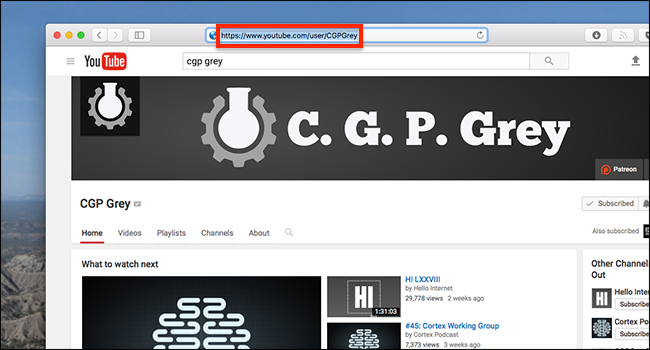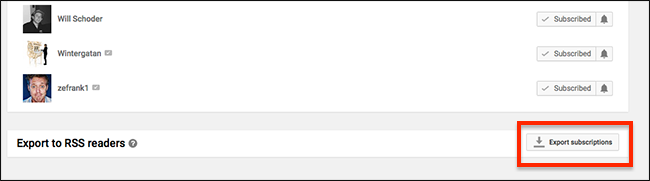Quick Links
It used to be so simple. If you liked a video, and wanted to see more videos like it, you'd click the "Subscribe" button. The next time that channel put out a video, you'd see it on the homepage.
But in 2017, there's probably a few channels you love that you haven't seen lately, and more than a few channels you hate-watched at some point showing up on your homepage constantly. What gives?
YouTube, in their wisdom, stopped showing users every video from every channel they're subscribed to, replacing that simplicity with an algorithm designed to get you to watch as much content as possible. So you may or may not see a video from a channel you subscribe to on the homepage, depending on what kind of mood YouTube is in. It's kind of like Facebook's cryptic news feed algorithm, but for videos, and it means you might miss great videos from artists you love.
If you hate this, you're not alone. The good news is that there are still a few ways to actually see your subscriptions.
Option One: Head to the Subscriptions Page
The simplest way to see only your subscriptions is to head to the Subscriptions page. There's a link to this page on the YouTube homepage, shown above. The subscriptions page has the the latest videos from the channels you're subscribed to, and nothing else.
I recommend creating a bookmark for youtube.com/feed/subscriptions, so that you're never exposed to the homepage in the first place, but otherwise clicking "Subscriptions" works fine.
On mobile, there's a subscriptions button you can press from the main screen of the app.
Sadly, there's no way to make this screen the default, so you'll just have to tap the button. A burden, I know, but one I'm sure you can handle.
Option Two: Enable Notifications by Email or Mobile
If there are a couple of YouTube channels you never, ever want to miss new videos from, you can turn on notifications for those channels. You just need to click the bell for the channel. You'll see this bell below any video:
Click it, and you'll be asked whether you want to see notifications for all videos, or just for highlights.
You can also decide whether you want to see community posts, which are text snippets creators leave for their subscribers, typically announcing an upcoming video.
If you want to enable notifications for a bunch of videos at once, head to the subscription manager. You'll see a list of all the channels you're subscribed to, and you can add notifications for as many as you like.
You'll get notifications in two ways: email and push notifications on your phone. If you'd like to disable one approach or the other, head to the notification settings panel in your browser.
You can choose where you want your notifications to end up.
Option Three: Use RSS Feeds
YouTube's continued interference with the way subscriptions work means you might not trust them anymore. If you want a different system entirely for keeping track of videos, might we recommend RSS?
There are RSS feeds for every YouTube channel. If you use Feedly for RSS feeds, you can just search for channels using the built-in search engine, but you can also quickly discover the feed for any channel using this URL:
https://www.youtube.com/feeds/videos.xml?user=CHANNELID
Just replace "CHANNELID" with the ID of the YouTube channel you want an RSS feed for. To find any channel ID, head to the channel's page in your browser. You'll find the ID is in the URL, after "/user/"
In this case, the channel ID is "CGPGrey", so our channel RSS feed is https://www.youtube.com/feeds/videos.xml?user=CGPGrey.
You probably don't want to repeat this step for every channel you add to your feed reader, which is why YouTube offers an OPML file for all your existing subscriptions. Head to the subscription manager, and scroll to the bottom.
You can import this OPML file to your feed reader of choice: all of your current subscriptions will be added to your feed reader. This is a one-time thing: channels you subscribe to in the future will not be automatically added to your feed reader, so you'll have to add new things manually. But if you're building an RSS replacement to your YouTube subscriptions, the OPML file is a great place to start.