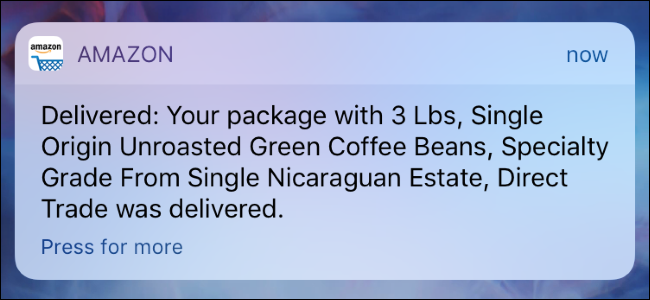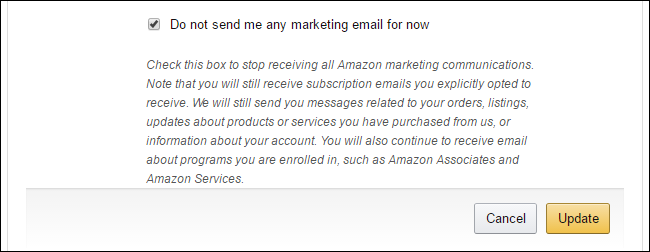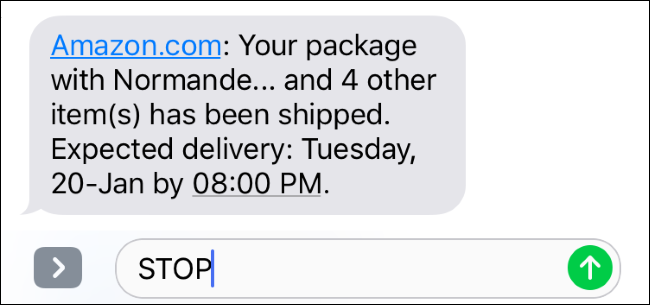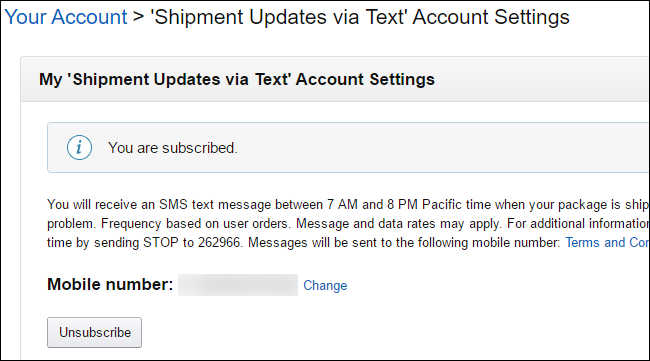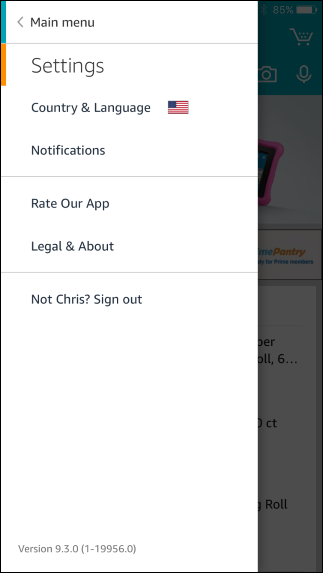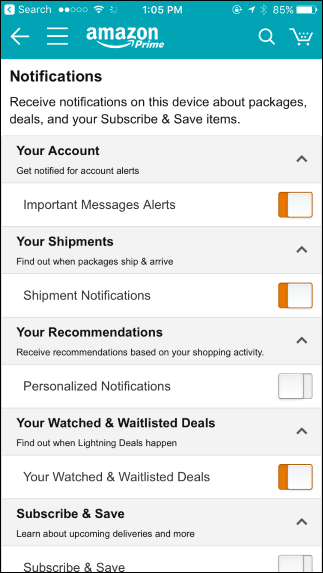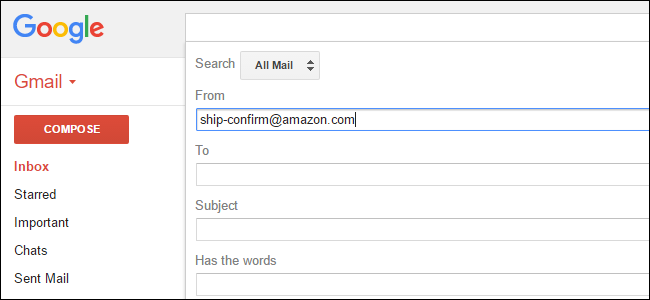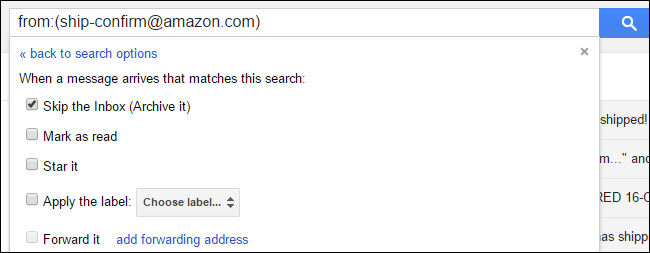Quick Links
Amazon can notify you about purchases, shipments, and delivery delays by email, text message, or push notifications from the Amazon app. It's even possible to enable all three types of notifications, and you'll be bombarded with duplicate notifications whenever you order something.
But while these can be useful, you probably don't want all three of them at once. Maybe you've decided you don't want notifications at all---the package will get there when it gets there. In that case, here's how to disable each of those notifications.
How to Disable Amazon's Marketing Emails
It's not possible to disable all emails from Amazon. You'll always get an email when you place an order on Amazon, and when Amazon ships the package to you.
If you'd like to disable other types of email notifications, you can sign into the Amazon website and head to this page---which you can find from Account & Lists > Message Center > E-mail Preferences & Notification.
Disable any promotional emails you don't want to receive under "Promotional Emails". To no longer receive any promotional marketing emails, check the "Do not send me any marketing email for now" box and click "Update".
How to Stop Amazon's Delivery Text Messages
Amazon can send SMS messages to your mobile phone number with updates on your orders and deliveries. If you'd like to avoid these because you're already receiving emails anyway, you can disable them.
To unsubscribe from your phone, reply to one of Amazon's notifications with "STOP" or text "STOP" to 262966.
If you want to do it from your PC, sign into Amazon's web site and head to this page. Alternatively, you can click the "Account & Lists" option, then scroll down to the Settings section and click "Manage 'Shipment Updates via Text'" link under Account Settings. From there, click the "Unsubscribe" button to stop receiving SMS messages about shipments.
How to Silence Amazon's Push Notifications on Your Phone or Tablet
If you use the Amazon app on your iPhone or Android phone, you probably also get push notifications whenever something is shipped or delivered. To stop these, open the Amazon app on your phone, open the menu, and tap "Settings". Tap the "Notifications" option in the list.
Disable the types of notifications you don't want to receive. For example, if you disable "Shipment Notifications", you won't get a notification when Amazon ships you a package. If you disable all the options here, you won't get any notifications.
How to Filter Amazon Email Notifications
Amazon always sends you order confirmation and shipping confirmation emails. These are useful. After all, if someone accessed your account and fraudulently ordered items with your payment methods, you'd want to know that there was a problem.
But you may want to prevent these emails from arriving. If you're already seeing a notification in the Amazon app each time Amazon mails you a package, you may not want to see the same information in your inbox.
Email services offer filters that can prevent emails from reaching your inbox. Amazon.com sends order confirmation emails from
auto-confirm@amazon.com
when you order an item and shipping confirmation emails from
ship-confirm@amazon.com
when it ships an item to you. With this information, it's easy to create a filter (through your email service, like Gmail or Outlook), that sorts the messages for you.
To hide only shipping confirmation emails, just create a filter that tells emails from
ship-confirm@amazon.com
to skip your inbox. For example, in Gmail, click the down arrow at the right side of the search field. Type
ship-confirm@amazon.com
into the "From" box and click "Create filter with this search".
Select "Skip the inbox (Archive it)" and click "Create filter". Gmail will automatically archive shipping confirmation emails when you receive them, so you won't see them in your inbox.
Other email services allow you create automatic filters or rules that work in a similar way. Check the settings or Google your respective email client for more information on how.