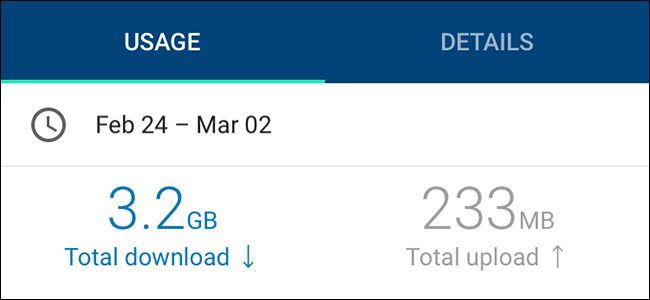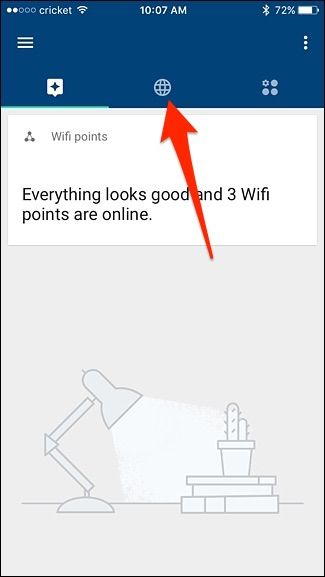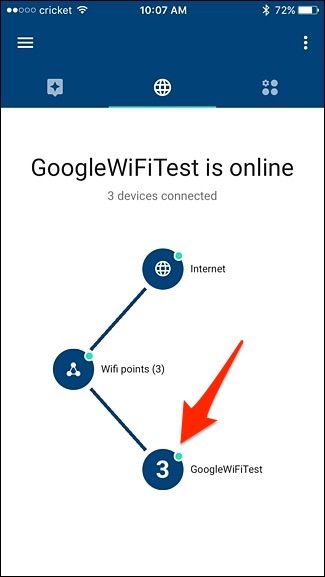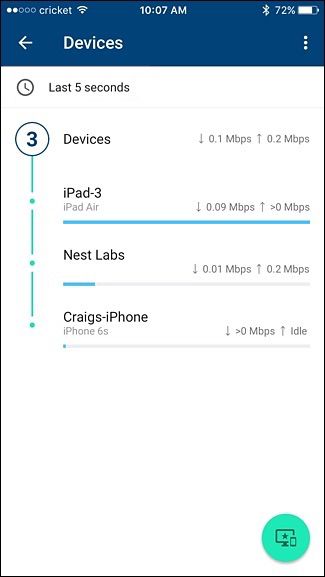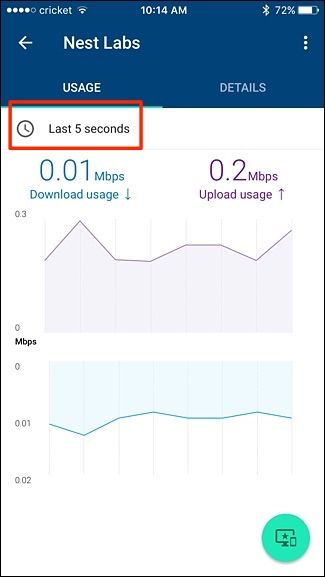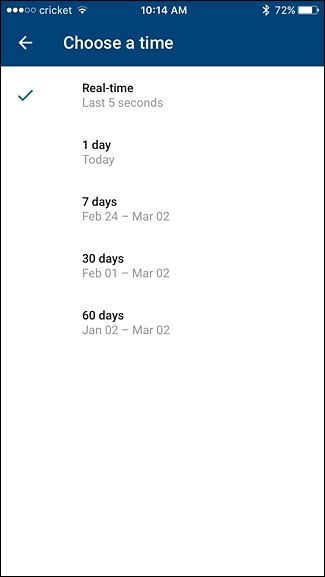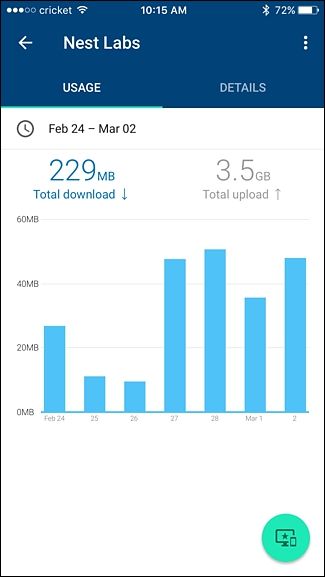If you ever want to know how much data you're using on your home internet, you usually can't find out without a bit of router hacking or use a third-party app on your computer. However, if you use the Google WiFi router system, you can track this natively. Here's how.
This is a good way to see which devices may be the culprit when it comes to hitting your monthly data cap, if you have one. With Google WiFi, you can see how much data each device on your network is using and hopefully solve your bandwidth woes.
To access this feature on your Google WiFi network, start by opening up the Google WiFi app and select the middle tab if it isn't already selected.
From there, tap on the circle at the bottom next to your Google WiFi network's name.
You'll see a list of devices that are connected to your Google WiFi network, along with how much data they're consuming at this very second. Tap on a device to view more info about its data usage over time.
By default, you'll see that device's data usage over the last five seconds. However, you can view a broader history by tapping on "Last 5 Seconds" toward the top.
Select a date range, which consists of either the last 24 hours, 7 days, 30 days, or 60 days.
Once selected, you'll see how much total data was downloaded and uploaded by that device over the specified time period. So in my case, over the last seven days, my Nest Cam downloaded 229MB of data and uploaded 3.5GB of data.
Using this info, you can see which devices are using up the most data, and hopefully make some changes to your setup so that you don't hit your data cap every month.