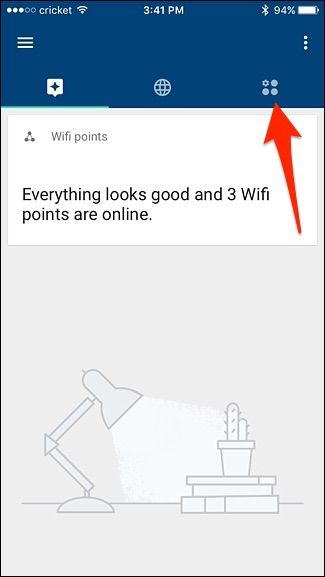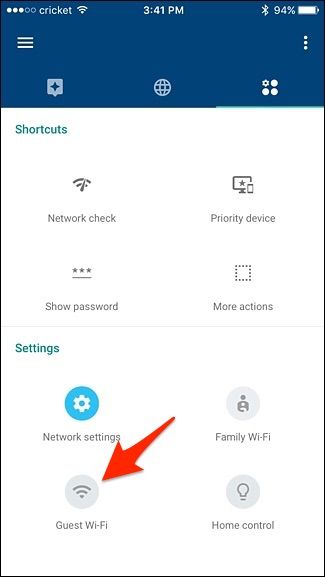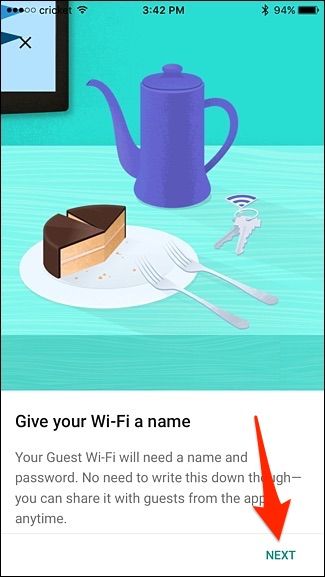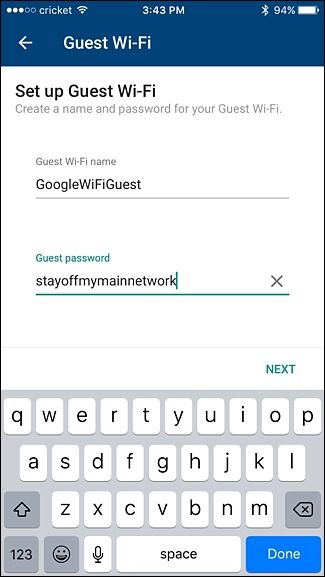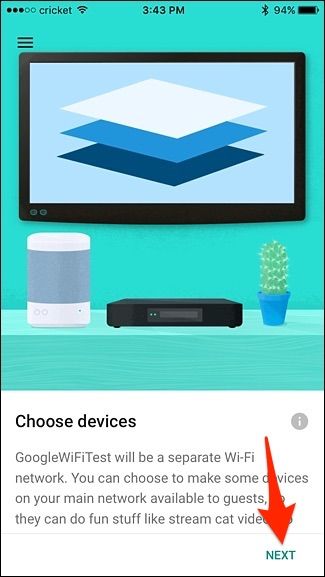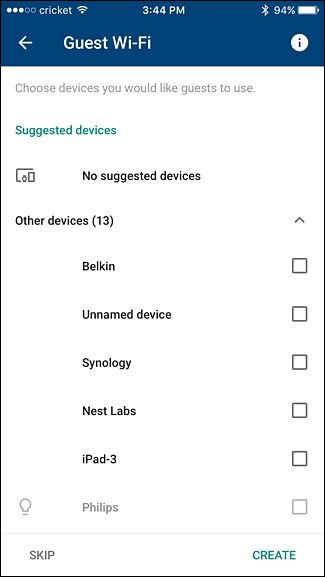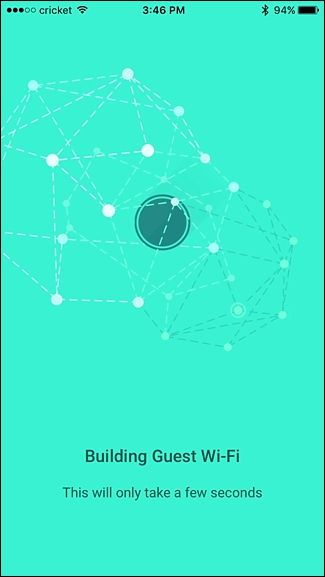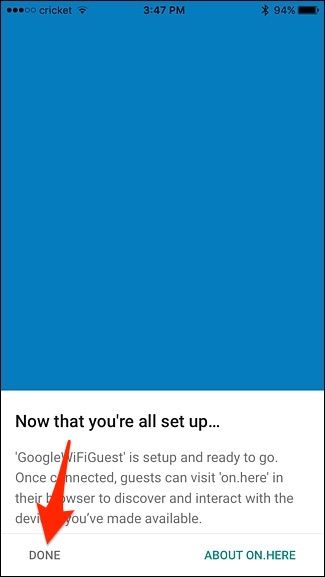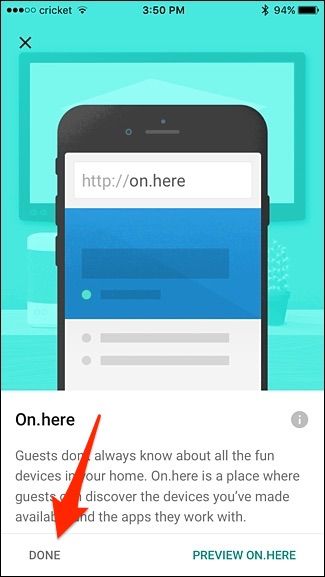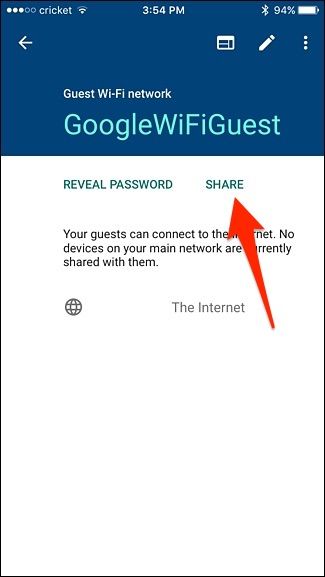When you have guests over who want to use your Wi-Fi, you want to give it to them...but you may not want them accessing the other devices on your network. Google WiFi makes it really simple to create a "guest network" that gives them access to the internet, but blocks them from accessing your local network files or other networked devices.
This feature is especially useful if you share files over your home’s network that might contain sensitive information. Granted, you probably trust anyone who you specifically allow on your Wi-Fi network, but you can never be too cautious.
To get started, open up the Google WiFi app on your phone and tap on the tab with the settings gear icon and three other circles.
Tap on "Guest Wi-Fi" at the bottom.
Tap on "Next" in the bottom-right corner.
Give your guest Wi-Fi network a name and a password, and then hit "Next".
Tap on "Next" when the next screen appears.
On this screen, you can allow certain devices on your main Wi-Fi network to be accessible on your guest Wi-Fi network. So if you have a network storage drive, you can select it from this list so that guests can access the drive if they want. After selecting the devices, tap on "Create" at the bottom, or hit "Skip" if you don't want to do this.
Give the app a few moments to create your guest Wi-Fi network.
Once your guest Wi-Fi network is created, hit "Done" on the next screen. If you made any devices available for guest users to access, they can do so by visiting on.here. Currently, only Philips Hue is supported, but it allows guests to control your lights even if they don't have the Hue app set up on their phone.
Hit "Done" again.
On the next screen, you can tap on "Share" to send your guest Wi-Fi network's info to other users by sending them a text or email.
In the end, you may not need to constantly have your guest Wi-Fi network running, as most of your guests can be trustworthy to be on your main Wi-Fi, but for those times where you may not want networked files or devices to be available, creating a separate guest Wi-Fi network is the way to go.