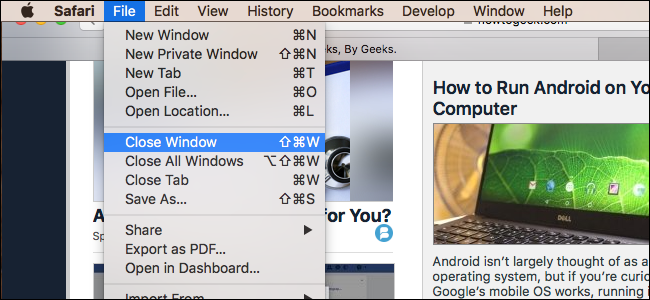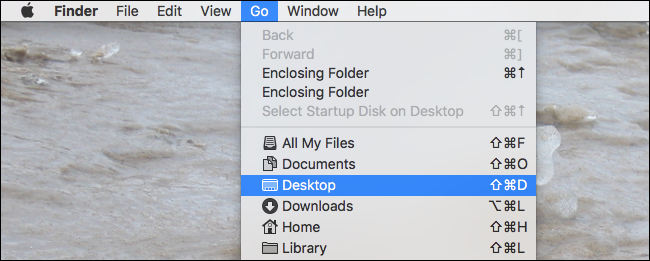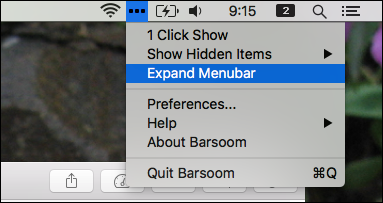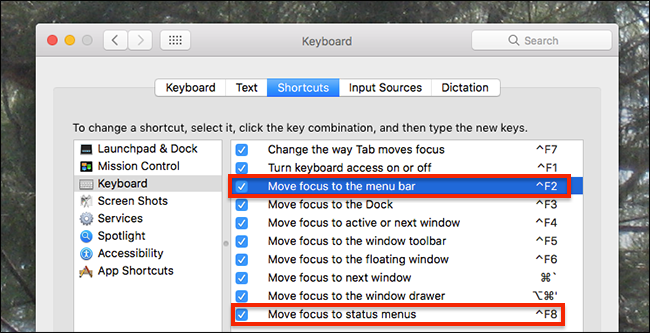Quick Links
If you're like me, you try to avoid using your mouse whenever possible. Nothing against the mouse, it's just that moving your fingers from the keys tends to slow things down. On macOS, the menu bar feels like a speed bump, forcing you to pick up the mouse and browse a menu if you don't know a particular keyboard shortcut. But there's a better way.
As it turns out, there are keyboard shortcuts that trigger both the application menu and your menu bar icons. This is particularly useful if you've set your Mac to automatically hide the menu bar, but it's good to know either way. Let's dive in.
How to Launch the Application Menu With a Keyboard Shortcut
Fn+Control+F2 will make the application menu portion of the menu active. You'll know it's working when you see the Apple logo highlighted in blue, like this:
From here you can use the arrow keys to browse the menu.
This is useful if you don't know quite what you're looking for: browse until you find it. It's faster in almost all cases to use the specific keyboard shortcut for a given command, so try to learn those. That shouldn't be hard: the keyboard shortcuts are right there in the menu if you know how to interpret those weird Mac symbols.
How to Trigger the "Help" Search With a Keyboard Shortcut
The "Help" section is the most useful thing in the menu bar, allowing you to quickly search for any menu item and instantly execute it, while also seeing where it is for future reference.
And there's a keyboard shortcut for this specific feature! Press Command+Shift+/ and it will open. Type whatever you're looking for, and hit "Enter" when you've found it. In Safari, this will even search your bookmarks and history!
How to Launch Your Menu Bar Icons With a Keyboard Shortcut
The menu bar doesn't just hold the application menu: it also holds a number of icons related to your applications and settings. You might think the only way to use this icons is with your mouse, but you're wrong: you can trigger your menu bar icons by pressing Fn+Control+F8 on your keyboard. The left-most menu bar icon will be highlighted.
Use the down arrow to browse that menu, or use the right and left arrow to switch between icons.
One caveat: this keyboard shortcut can only trigger icons that open menus. Some applications, including Dropbox, open a miniature window instead of a menu. You cannot interact with applications like that using this keyboard shortcut. For most applications, however, it works great.
How to Change These Keyboard Shortcuts
The keyboard shortcuts here are a little convoluted, involving the seldom-used Fn key. If you'd like to set your own keyboard shortcuts for this, you can! Just head to System Preferences > Keyboard > Shortcuts.
Changing "Move focus to the menu bar" will change the shortcut for launching your application menu; "Move focus to status menus" will change the shortcut for launching your menu bar icons.
We couldn't find a way to change the shortcut that launches the Help menu, but third-party programs like Karabiner can help if you really want to use some other key for the job.