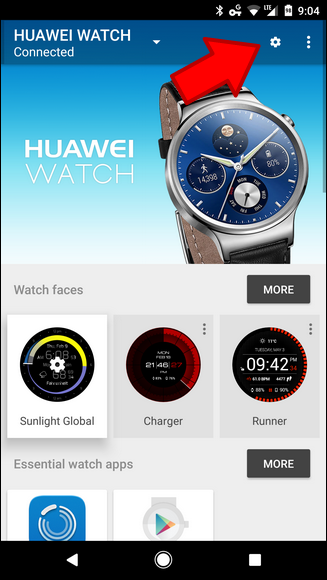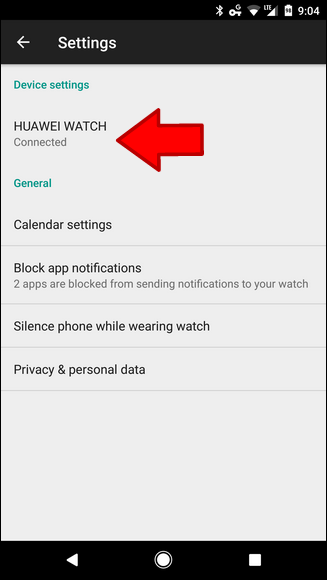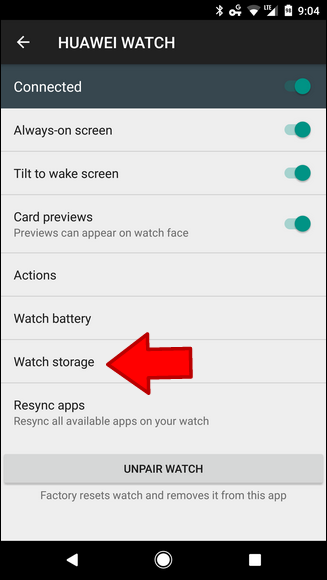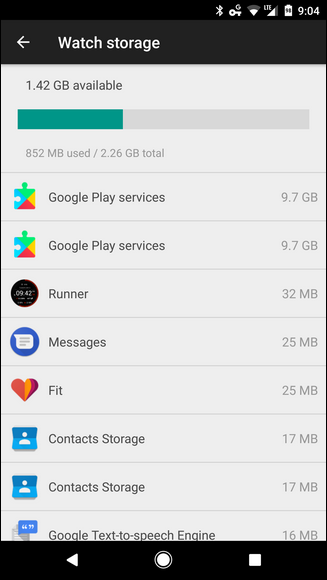Android Wear watches aren’t necessarily like your phone: they’re more of an auxiliary device than a standalone unit, so most of the time you don’t install a bunch of stuff directly onto the watch itself (though with Android Wear 2.0, this is possible). But you can store music on it for freedom from the phone, so sometimes you just need to know how much storage is left on the watch so you don’t run out. Here’s how to check it.
First things first: fire up the Android Wear app. That’s where everything goes down. From there, tap the little cog icon in the upper right corner.
On the following page, tap the option that has your connected watch’s name.
There are a handful of options on this page, but you’re looking for the “Watch Storage” option. Tap that.
This screen will give a simple breakdown of how much storage your watch has (most are 4GB, but a portion of that is taken up by the system itself), how much is available, and a list of install applications along with how much space they’re taking up.
On its own, this list is little more than just basic info. You can’t tap on any of the entries for more options—if you want to uninstall anything, you’ll have to do that from Android’s Apps menu.
Still, this will give you an idea of what’s eating up space so you can start to pick through what you need and what you don’t.