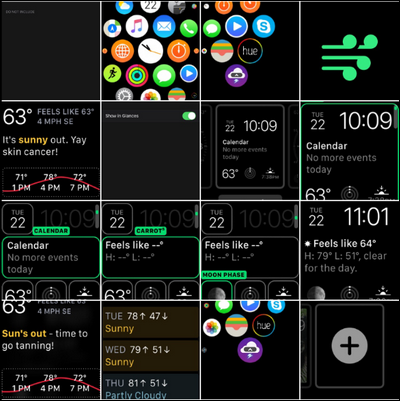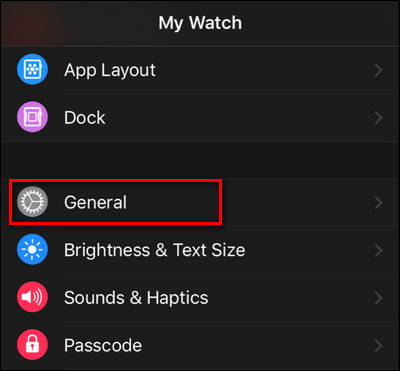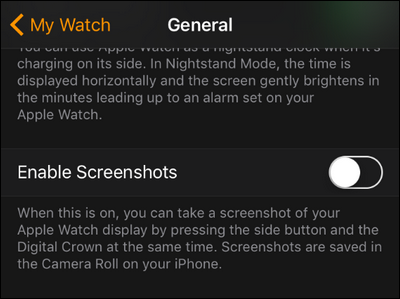If you find yourself accidentally taking screenshots of your Apple Watch and filling up your iPhone's camera roll, it's possible to disable the function altogether.
When it was released, a significant number of Apple Watch users had issues with accidental screenshots. If you want to take screenshots, the method of pressing and holding the crown and side button at the same time is very handy.
But if you frequently bend your wrist in such a way that you compress the two buttons, however, it quickly becomes less handy, as you're triggering a feature you don't need and cluttering up your phone with random screenshots.
Thankfully, as of watchOS 3, you can now disable the feature instead of resorting to some of the clever-but-inconvenient hacks people used.
Simply open up the Watch app on your iPhone and select the "General" category.
Scroll down until you see "Enable Screenshots" and toggle the the setting off.
The change will take immediate effect on your Apple Watch and random watch face screenshots will be a thing of the past.