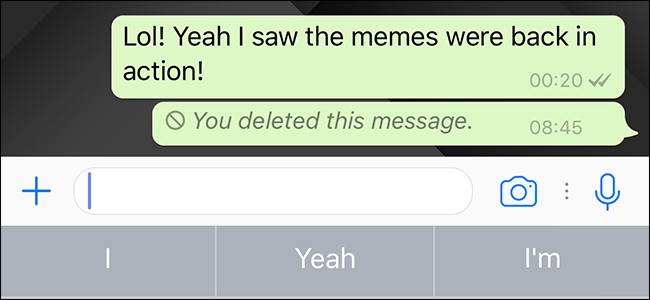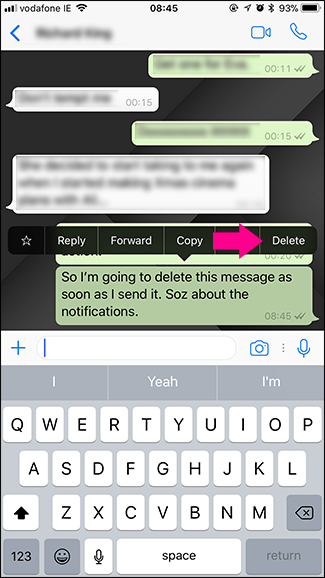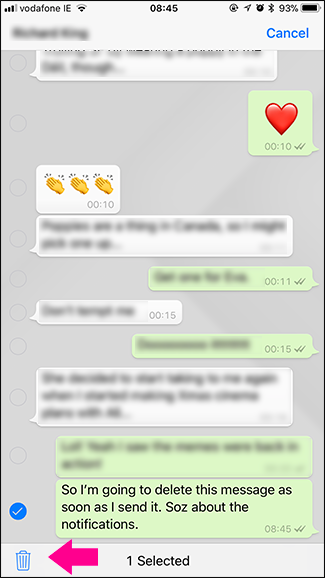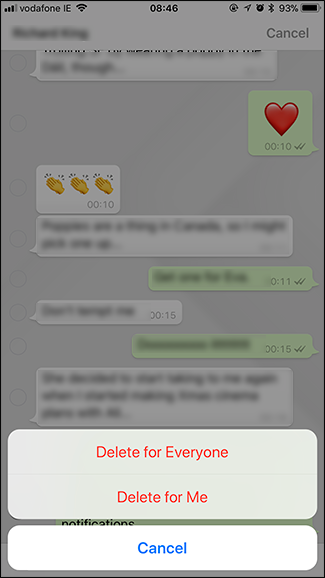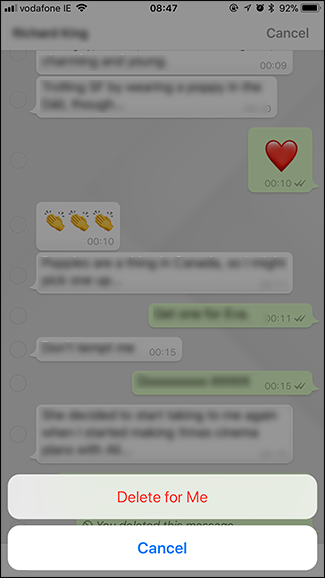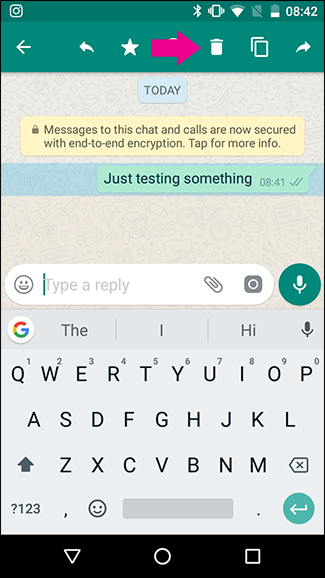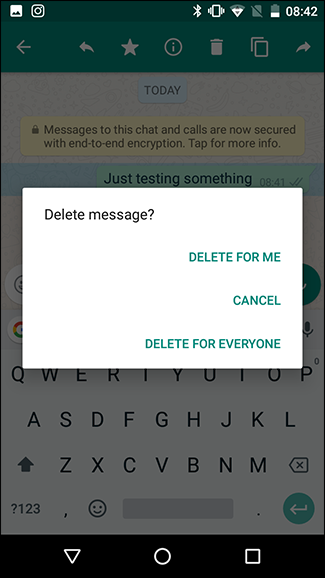Sometimes you just want to delete a message from WhatsApp. Maybe you’ve sent a message meant for your partner to your mother, or perhaps you just want to hide personal details like a password you’ve shared. Whatever the reason, let’s look at how to do it.
With WhatsApp, there are two options when you’re deleting messages. If you delete a message you send within seven minutes of it being sent, you can remove it from every recipient’s device. This works whether you’re messaging one person or a group. They’ll just see a note saying the message was deleted. Even if they’ve read it already, as long as you delete it within the seven minutes, the message will vanish (although they’ll probably still remember what it said).
If you wait more than seven minutes to delete a message or delete a message someone else has sent to you, things are slightly different. You can still delete it from your device, but it will remain on everyone else’s. This will protect you if someone is going through your WhatsApp messages, but the information is still out there somewhere.
On the iPhone
To delete a WhatsApp message on iOS, long press on it and then tap the Delete button followed by the delete icon.
Select whether you want to Delete the Message for Everyone or just from your own device. If it’s been more than seven minutes since you sent the message or someone else sent it, you’ll only be able to remove it from your own device.
And just like that, the message is gone.
On Android
To delete a WhatsApp message on Android, long press on it and then tap the delete icon.
If you’re trying to delete the message within seven minutes of sending it you’ll see the option to Delete for Everyone. Otherwise, you’ll only see Delete for Me. Select the option you want.
The message is now deleted.