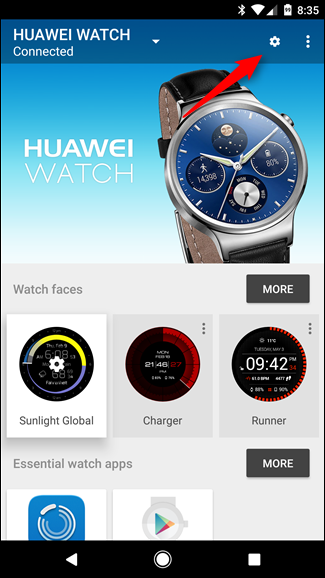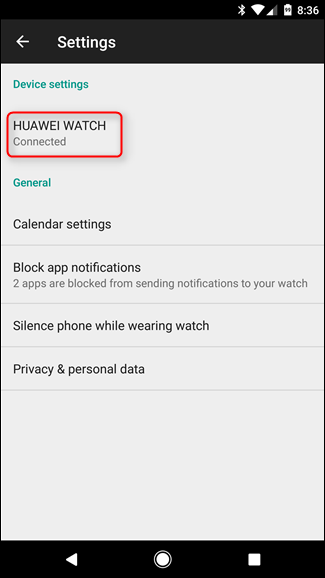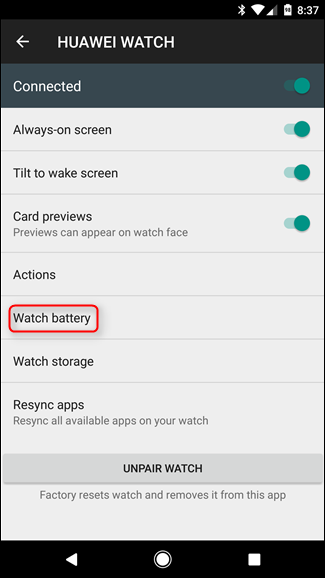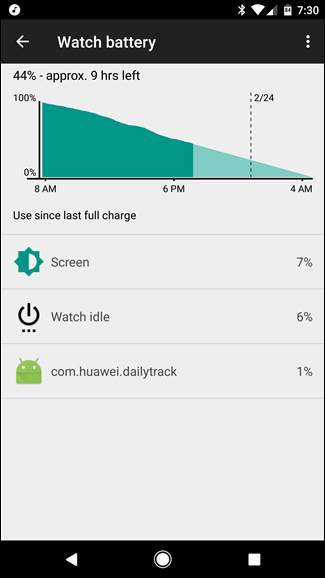Android Wear is a useful tool for checking notifications and getting quick info without having to actually take out your phone. But it's kind of useless if your watch's battery is dead. Here's how to figure out what's causing your battery drain.
First things first: go ahead and jump into the Android Wear app on your phone. Once you're there, tap that little cog icon in the top right corner.
This menu is a little misleading, because it doesn't actually look like the top option---the one that has the watch's name---does anything. But it does. Tap it.
This is where you can control various parts of the watch's general uses, like the screen and cards. But we're looking for one of the lower options: Watch battery. Give that a tap.
It will take a few seconds to load (maybe a bit longer), because the phone actually has to pull the data from the watch. Once everything is up, however, this should look pretty familiar, since it uses the same interface as Android's battery settings.
The main difference here is that you can't tap on each entry to get more information or otherwise interact with it. This screen will literally just tell you what's been consuming the battery and nothing more.
But that's really all you need here. Once you're able to pinpoint what's going on, you can adjust accordingly. If your current watch face is chewing through the battery, just swap it out for something a little cleaner. If it's an app, you can either uninstall it or just force close the app from Android's settings, which should theoretically also kill it on the watch.