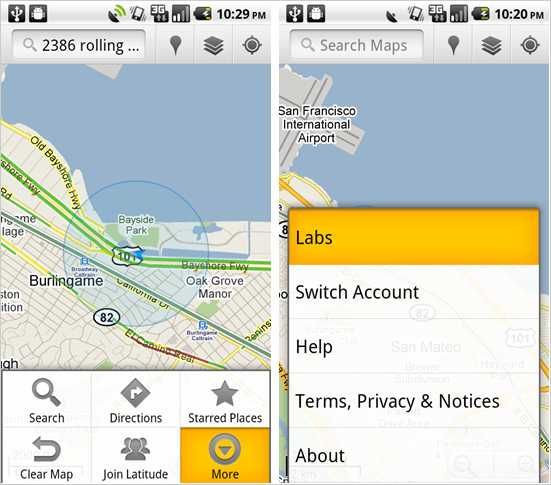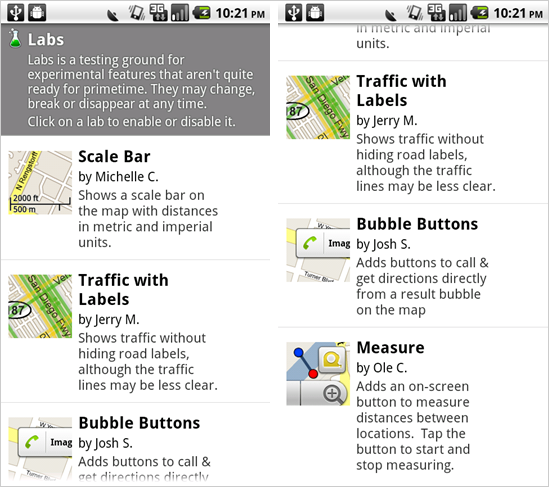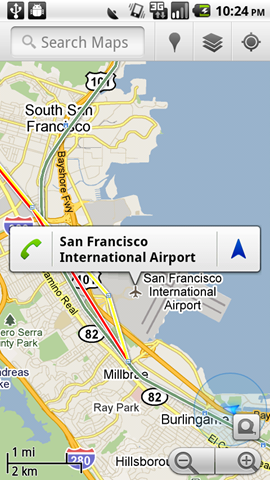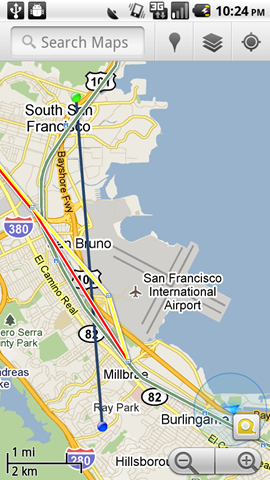Without question, Google Maps is one of the most amazing mobile applications for your Android phone, but it gets even better—there’s a few extra features that you might not have noticed. You’ll want to make sure that you’ve got the latest version of Google Maps—head into the Market and check under Downloads to make sure you’re running the latest release. Note: this article is based on a Droid phone running Android 2.2 Froyo. These features are probably not available for previous versions.
Enable the Google Maps Labs Features
Just open up Google Maps, hit the Menu button, then go to More –> Labs. Once you’re in here, you can simply click on any of the items to enable them. There’s a Scale Bar, Traffic with Labels, Bubble Buttons, and Measure.
Taking a Quick Look at the Extra Labs Features
The Bubble Buttons feature is extremely useful—whenever you see a listing and click the bubble, you’ll be able to directly call or navigate to an item right there, without having to go into detail for that location. You’ll also see the Scale Bar in the lower left of the screen, which gives you an idea of distance as you’re glancing at the map.
The Measure feature can actually really come in handy—just push the Measure button in the lower right, then press in two different places on the map. You can actually continue to press more places to get a distance between multiple points. Note: you’ll see a little message telling you the distance, which isn’t showing up in this screenshot.
The Traffic with Labels feature is useful as well, basically continues to show all the labels even while viewing traffic.