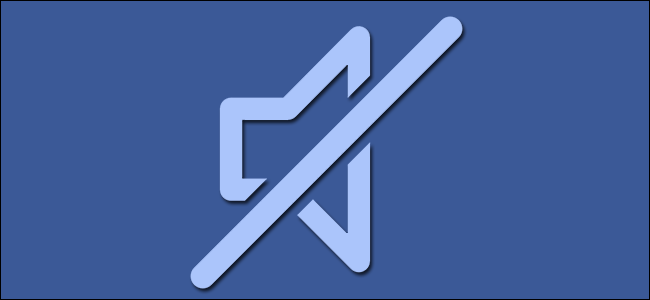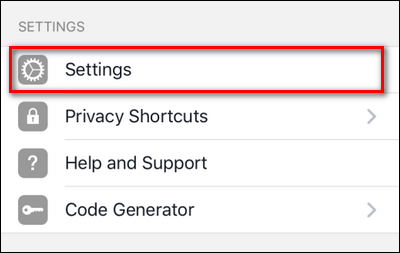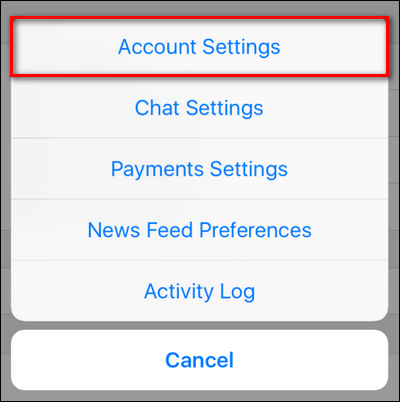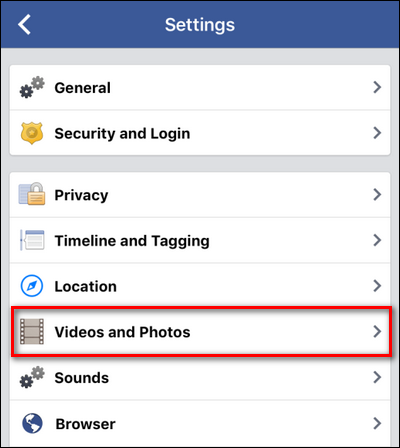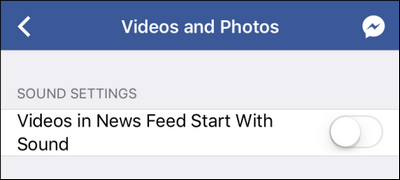In yet another bid to get your attention while browsing Facebook on your mobile device, Facebook now has videos set to automatically play the audio in your news feed. Here's how to turn that annoying new "feature" off.
Last year, Facebook rolled out a similar feature that automatically plays videos without you clicking on them. Thankfully, you can disable it, but now they're back with another update that automatically plays videos with the volume on.
To turn off the new always-on volume feature, fire up the Facebook mobile app and click on the menu icon in the lower right corner. Although we're using iOS for this tutorial, the menu options are roughly the same on both iOS and Android---on Android there are simply fewer menus between you and the setting you need to toggle.
Within the main menu, scroll down until you see "Settings" and select it. (Android users should tap "App Settings" where they will find the "Videos in News Feed" setting it will take iOS users a few more clicks to get to.)
Select "Account Settings". (Of course it would be under Account Settings instead of News Feed Preferences. Why would the preference you have for videos in your news feed be under News Feed Preferences, after all?)
Select "Videos and Photos".
Within the Videos and Photos menu, toggle the top entry, "Videos in News Feed Start With Sound" off.
Now videos in your news feed will not start with the sound blaring and if you want to hear the sound you will either need to double tap on the video to zoom to the video (much like tapping on a photo for a closer look) or you need to tap the speaker icon in the lower right corner
From here on out, no more abrasive ads with sound blasting at you (unless, you know, turning the volume on and enjoying the ad experience is your thing).