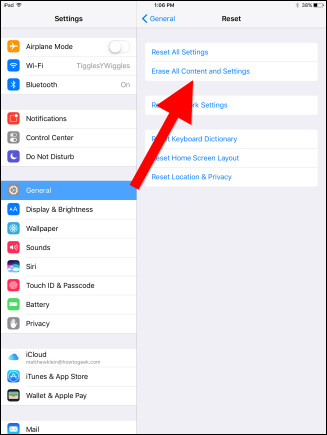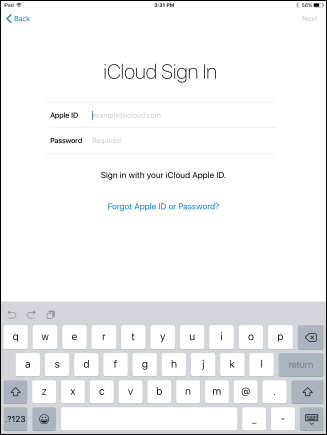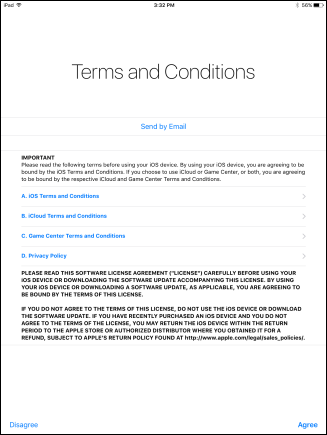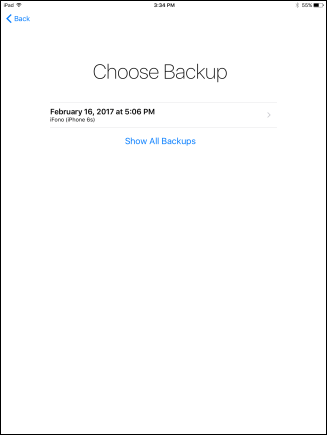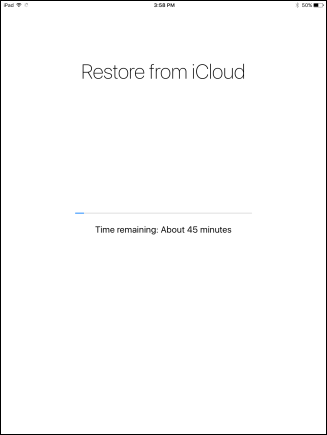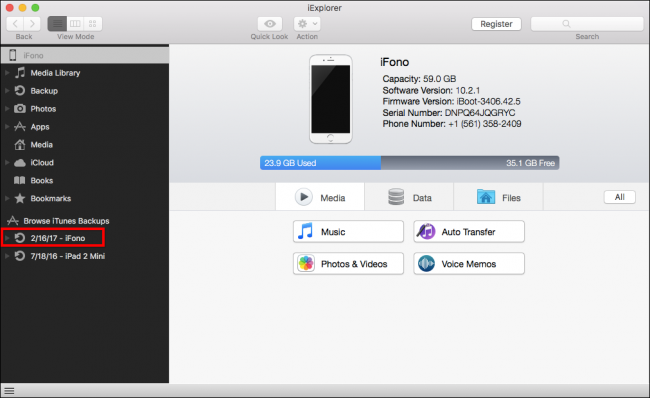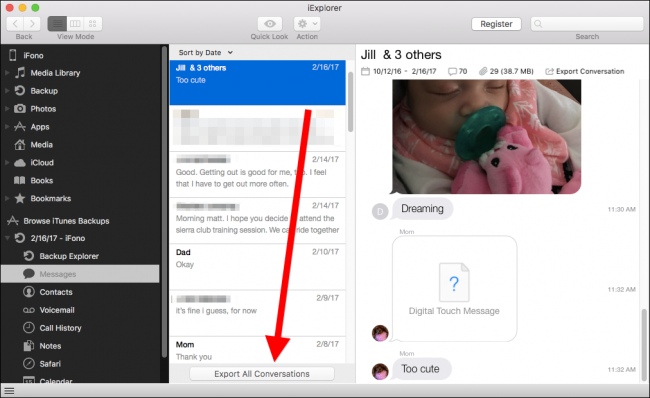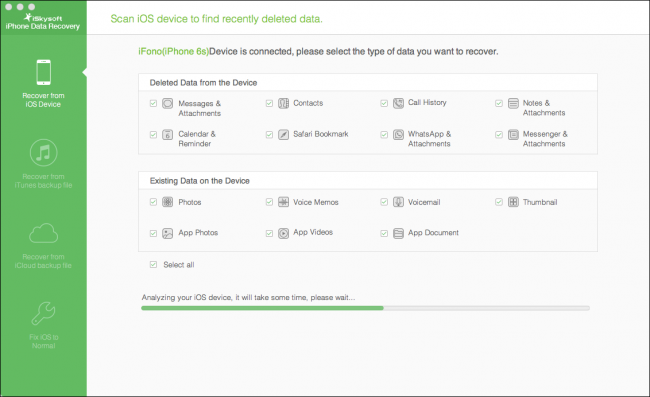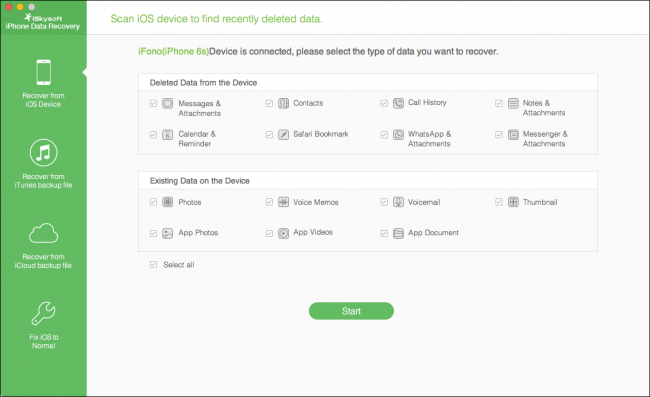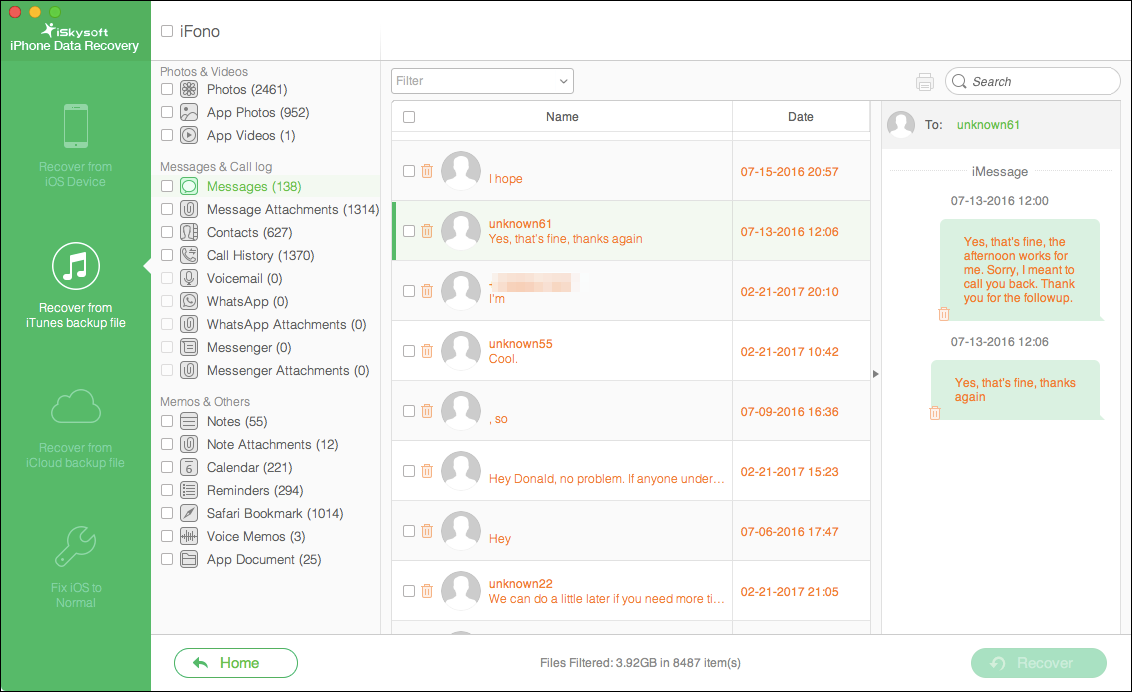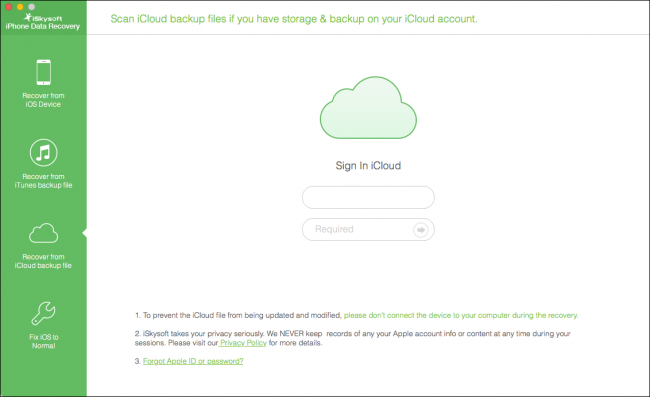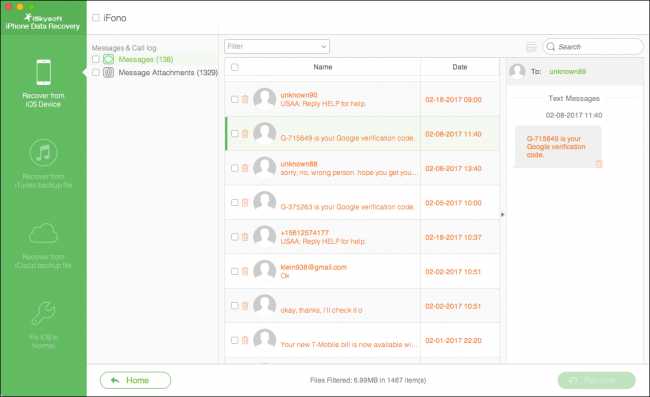Quick Links
If you've ever deleted iMessages and then wanted to get them back, it's not necessarily easy to do. But it is possible.
There are three different methods for recovering deleted iMessages. You can restore from an iCloud backup or an iTunes backup, you can use an app that scans backups for deleted data, or an app that scans your device for deleted data.
Option One: Restore Your iMessages from an iCloud or iTunes Backup
If you have iCloud or iTunes backups, then you can use them to restore your device to an earlier state before those messages were deleted.
There are a couple of problems with this method, however. If your backups don't go back very far, they may not have the data you want. For example, if you want to restore a conversation from two months ago, but your backup file only goes back two weeks, that conversation won't be on it.
The bigger problem, however, is that in order to apply a backup to your iPhone or iPad, you have to erase your device and restore it with older data from an earlier point in time. This means you will lose any newer data between now and the time the backup was made (not to mention waste a lot of time waiting for the phone to restore from backup). But, it's free and built-in, so it's going to be most people's first choice.
In order to restore your device from a backup, first open the General settings and then tap on "Reset" and then "Erase All Content and Settings".
Your device will ask you for your passcode and then confirm you want to erase the device.
If you are sure you want to do this, tap "Yes" to proceed.
When your device is erased, it will reboot, have you connect to Wi-Fi, and then ask you how you want to set up your device. We choose to do so from an iCloud backup, but if you back up to iTunes instead, plug your phone into your computer and choose "Restore from iTunes Backup" instead.
We chose iCloud, so next we'll need to sign in to iCloud.
Agree to the terms and conditions.
Next, choose a backup. If you don't see your backup, tap "Show All Backups".
Your device will then be restored.
If the backup was made prior to you deleting the messages, they should reappear on your device.
It's safe to say that this method is far from ideal, as few people are going to want to wipe their devices clean and spend the time restoring from backup for messages that might still be there (while removing any new data in the process). This begs for a less destructive, more elegant solution.
Option Two: Restore Your iMessages with iExplorer
If you're willing to pay, you can restore messages from your backup archives without restoring the entire backup using an iPhone explorer app. These will let you search a backup's contents for data you might have deleted. You can then export that data back to your device if desired, or export it to a file. This method also lets you see if your iTunes backup has the missing data you seek, rather than going through a full restore first.
There are a couple of such applications, but the one we prefer---available for Windows and Mac---is called iExplorer and retails for $39.99. You can use iExplorer to browse your iTunes backups and then export iMessages, Notes, contacts, and more to your computer.
iExplorer also lets you browse your iPhone or iPad's file system or mount your iOS device directly in Windows' File Explorer or your Mac's Finder.
To restore messages with iExplorer, make sure your device is attached to your computer, then launch iExplorer. Browse your iTunes backup in the left sidebar.
Click "Messages" or whatever other data type you wish to restore.
Finally, export your conversations to text, Comma Separated Values (CSV), or PDF.
Option Three: Restore Your iMessages with iSkySoft Data Recovery
If you can't find anything in your backups, you can also try using a special data recovery application. These apps not only scan your iCloud backups and iTunes backups but it can also "deep scan" the device itself to find deleted but not-yet-overwritten data.
We tested a variety of data recovery apps but settled on iSkysoft iPhone Data Recovery. It was the fastest and had reliable results, though it costs $70 for the Windows version and $80 for the Mac version. (It offers a trial version, but you can't restore messages with the trial---you can only view them.)
First, start the application and choose your method of recovery. The default is to recover data from your iOS device. If you want to recover only one or two types of data, uncheck "Select All", select only the items you want, then click "Start".
If you want to recover data from an iTunes backup file, choose the backup file you want to use and click "Start Scan". This method won't let you choose the individual data type you want to scan for, but you can eventually choose which among them you want to recover.
The same goes for iCloud backups. The advantage to iCloud backups is that they may be more current than your iTunes backups, but if you have two-factor authentication enabled, however, you will need to disable it.
The results from our device scan show all of our deleted messages, some of which have phone numbers, others of which are unknown or blank. The iTunes backup scan produced the same results.
If you don't find the deleted message or messages among those with phone numbers, you can try searching for a word or text string. Chances are you will find your lost message(s) that way.
Unfortunately, if you want to recover any of these messages, you have to pay for the full version of the app.
Using an app like iSkySoft is far more convenient, less time consuming, and less risky than wiping your device and restoring from a backup---though it is costly. The cost may very well be worth it if it means you can recover an important conversation, photos, or contacts without resorting to the more nuclear option. Just be ready to pay up.