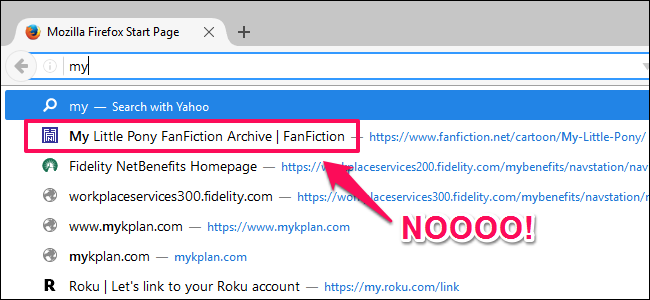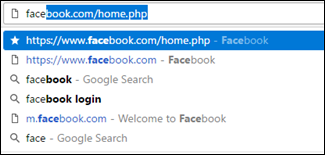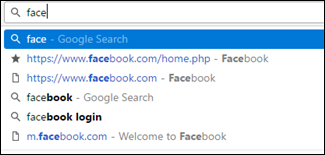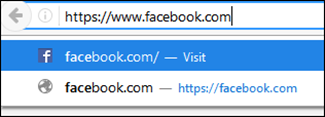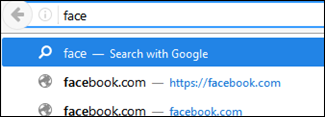Quick Links
We’ve all had this happen: you start typing a URL in front of all your friends, only for them to see horrible auto-suggestions for sites from your history. Or maybe you incorrectly typee a URL one time and now it shows up every time. The good news is that there’s a really easy way to delete any suggestion from Chrome, Firefox, and Internet Explorer.
You'll notice that Microsoft Edge isn’t on the list. There’s one good reason for that: you can’t delete suggested URLs in Edge. Yeah, Microsoft’s browser of the future has some pretty gaping holes when it comes to basic features. Alas, it is what it is. You’re probably using one of the other options anyway, right?
How to Delete Autofill URLs from Chrome
If you’re a Chrome user (which, statistically, you likely are), this is easy.
Once you’ve started typing the URL and the incorrect (or otherwise undesired) suggestion pops up, simply highlight it and press Shift+Delete on your keyboard.
Poof! It disappears, like magic.
How to Delete Autofill URLs from Firefox
If you prefer to take the road less traveled, Firefox is probably your browser. The good news is that deleting suggested URLs in Firefox is easy peasy (in fact, it's the same as Chrome).
When you're typing a URL and an unwanted suggestion shows up, highlight it and press Shift+ Delete on your keyboard. Bam. Gone.
How to Delete Autofill URLs from Internet Explorer
Lots of people still use Internet Explorer for everyday browsing---after all, it's probably already on your PC. If IE is your go-to, the process varies slightly from other browsers, but is just as simple.
When you start typing a URL, the suggestions will appear down below. Using the mouse, hover over the one you'd like to remove from the list---a small X will appear on the far right side. Clicking this will delete the suggestion from the list.
While simple enough, it's one of those things that not everyone knows---but everyone needs occasionally.