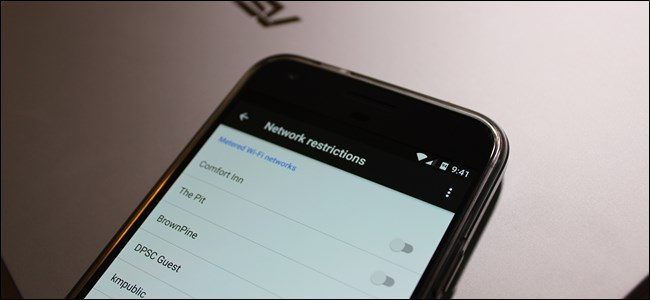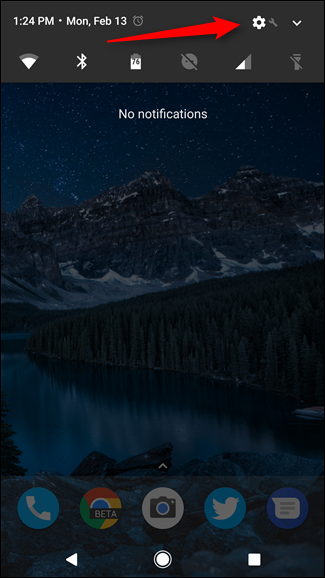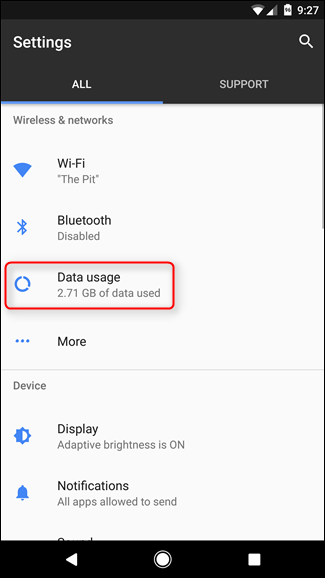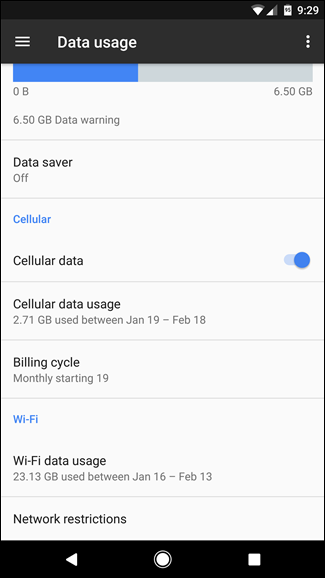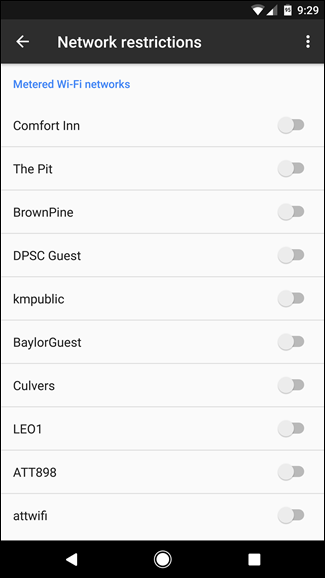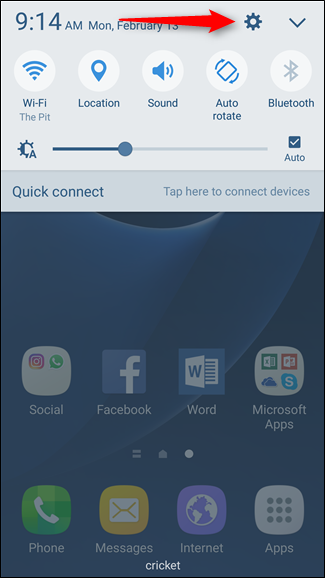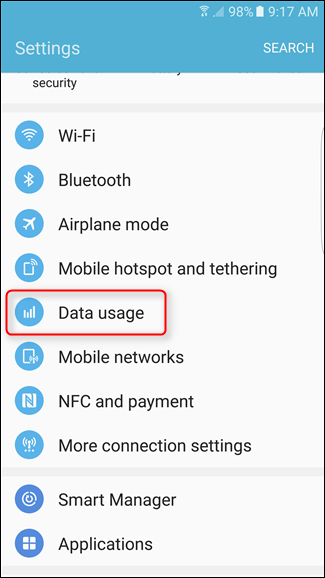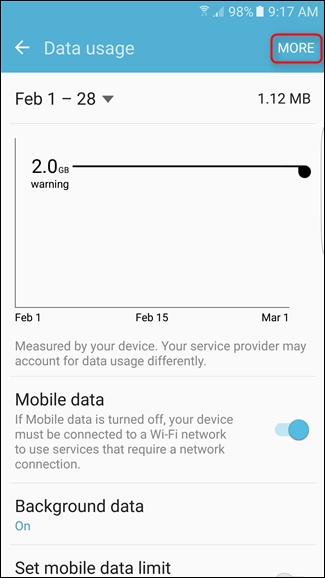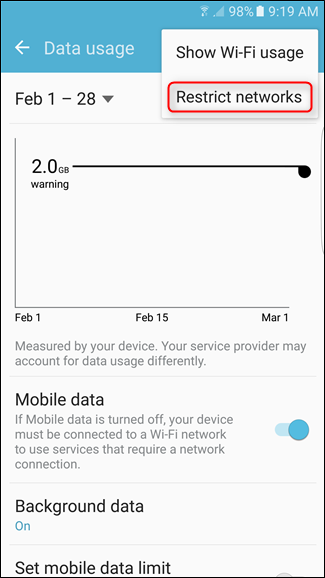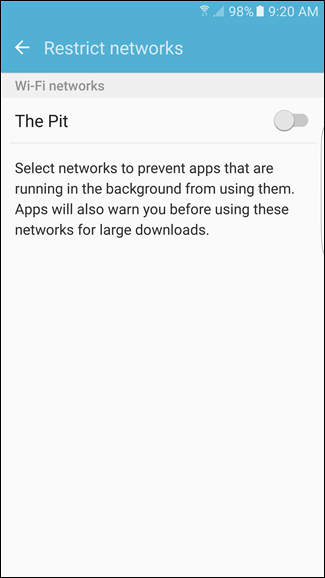Quick Links
We've talked a lot about how to manage mobile data on Android, but what if your home internet has a data cap too? That can be an issue, especially if your phone starts chewing through your cap with background tasks. The good news is there's an easy way to get Android to treat specific WI-Fi networks as if they were cellular networks.
How to Restrict Wi-Fi Networks on Android Nougat
If you're running the latest version of Android on your handset, things are pretty simple. The process may look a little bit different depending on your specific phone's manufacturer, but should be fairly similar.
First, jump into the Settings menu. You can do this by pulling down the notification shade and tapping the cog icon.
Then, tap on the Data Usage option.
At the bottom, you'll a section labeled "Wi-Fi". You can see how much data has been used on Wi-Fi with the "Wi-Fi data usage" button. Tap the "network restrictions" button (it may be labeled slightly differently depending on your manufacturer).
You'll see a list of Wi-FI networks. Slide the toggle for networks for which you'd like to restrict data usage.
How to Restrict Wi-Fi Data on Lollipop and Marshmallow
If you're using a phone with Android 5.x Lollipop or 6.x Marshmallow, handling metered Wi-Fi networks is slightly different, but still very easy. Start by pulling down the notification tray and tapping on the Settings cog. On some devices, you may need to pull down twice. (We're using a Samsung Galaxy S7 in this example.)
From here, tap into the Data Usage menu.
This will show your mobile data usage by default. Tap the menu button in the top right corner---it reads "More" on Samsung devices, but it's just a three-button overflow menu on stock Android.
Tap the "Restrict Networks" button. Note that the verbiage may be slightly different here---on stock Android is reads "Networks restrictions," for example.
This will show a list of all the Wi-Fi networks the device has ever connected to. Use the switches to enable restrictions on any given network. Once activated, this will prevent apps from using background data on that network, and you'll also get a warning before any large downloads.